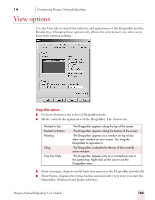Sony ICD-BP150VTP Dragon Naturally Speaking 7 Users Guide - Page 169
Startup/Shutdown options
 |
View all Sony ICD-BP150VTP manuals
Add to My Manuals
Save this manual to your list of manuals |
Page 169 highlights
14 Customizing Dragon NaturallySpeaking for the nearest occurrence from the insertion point, and the Select Again commands to continue searching in the resultant direction. ■ "Spell" commands bring up Spell dialog box: causes the Spell dialog box to appear when you speak a spelling command ("Spell " or "Spell That "). If you pause after saying the command "Spell" the Spell dialog box will appear even if this box is not selected. For more information about spelling commands, see "Spelling as you dictate" on page 52. Restore defaults Click this button to restore the values of the Correction tab to what they were when you installed Dragon NaturallySpeaking. Startup/Shutdown options Use this tab to set options that control Dragon NaturallySpeaking when it starts and when you exit the program. Unless otherwise indicated, changing these options only affects the current user; any other users keep their existing settings. Startup options ■ Launch in QuickStart mode on Windows startup: causes Dragon NaturallySpeaking to load in the background when you start your computer or log in to your operating system, depending on your version of Windows. When Dragon NaturallySpeaking is loaded in QuickStart mode the microphone icon appears in the system tray. When you start Dragon NaturallySpeaking in Dragon NaturallySpeaking User's Guide 163