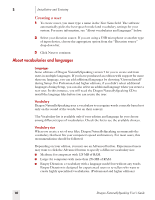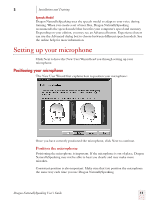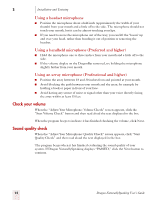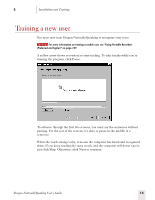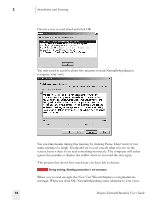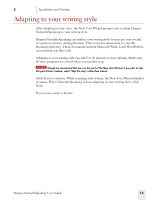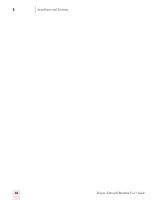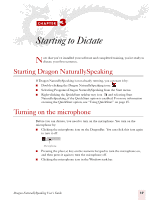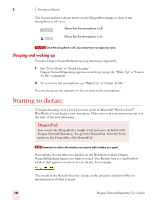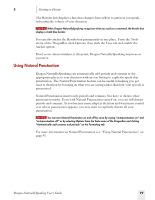Sony ICD-BP150VTP Dragon Naturally Speaking 7 Users Guide - Page 21
Adapting to your writing style
 |
View all Sony ICD-BP150VTP manuals
Add to My Manuals
Save this manual to your list of manuals |
Page 21 highlights
2 Installation and Training Adapting to your writing style After adapting to your voice, the New User Wizard prompts you to adapt Dragon NaturallySpeaking to your writing style. Dragon NaturallySpeaking can analyze your writing style to increase your overall recognition accuracy during dictation. This tool scans documents in your My Documents directory. These documents include Microsoft Word, Corel WordPerfect, text and rich text files (.rtf). Adapting to your writing style can add 5 to 30 minutes to user training. Make sure all other programs are closed when you run this step. NOTE Though we recommend that you run this part of the New User Wizard, if you plan to skip this part of User creation, select "Skip this step" rather than Cancel. Click Start to continue. While scanning your system, the New User Wizard displays its status. When NaturallySpeaking is done adapting to your writing style, click Next. You are now ready to dictate. Dragon NaturallySpeaking User's Guide 15