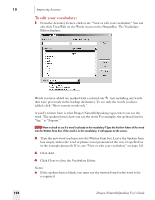Sony ICD-BP150VTP Dragon Naturally Speaking 7 Users Guide - Page 132
Changing word properties, To delete a custom word from your vocabulary
 |
View all Sony ICD-BP150VTP manuals
Add to My Manuals
Save this manual to your list of manuals |
Page 132 highlights
10 Improving Accuracy WRITTEN FORM Robert F. Kennedy Waldron, Lichtin & Foust (617) 965-5200 SPOKEN FORM R. F. K. Waldron Lichtin and Foust my phone number To delete a custom word from your vocabulary Normally, you do not need to delete words from the active vocabulary. If a word is regularly confused with another one that you never use, however, you might want to delete the word you never use. To delete a word, select it and click Delete. (You can select multiple words by holding down the CTRL key while you click. Clicking while holding the SHIFT key will select consecutive words.) Some common words (like "the") cannot be deleted, since Dragon NaturallySpeaking wouldn't understand you very well without them. Changing word properties You can use the Vocabulary Editor to you change the formatting properties of a word, For example, you can change whether Dragon NaturallySpeaking should type a space before or after the word, or whether the word should be capitalized when used in a title. To change the properties of a word: 1 From the Accuracy Center, click or say "View or edit your vocabulary." You can also click View/Edit on the Words menu on the DragonBar. The Vocabulary Editor displays. 2 Find the word whose properties you want to modify and select it, 3 Click the Properties button to open the Word Properties dialog box. The Property column lists the different possible properties for a word, namely, the spacing, capitalization, and other ways a word behaves when it is recognized and printed in your document. 126 Dragon NaturallySpeaking User's Guide