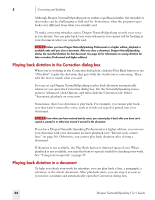Sony ICD-BP150VTP Dragon Naturally Speaking 7 Users Guide - Page 60
Playing back dictation in the Correction dialog box, Playing back dictation in a document
 |
View all Sony ICD-BP150VTP manuals
Add to My Manuals
Save this manual to your list of manuals |
Page 60 highlights
5 Correcting and Editing Although Dragon NaturallySpeaking never makes a spelling mistake, the mistakes it does make can be challenging to find and fix. Sometimes, what the program types looks very different from what you actually said. To make correcting mistakes easier, Dragon NaturallySpeaking records your voice as you dictate. You can play back your voice whenever you cannot tell by looking at your document what you originally said. NOTE Unless you have Dragon NaturallySpeaking Professional or a higher edition, playback is available only until you close a document. After you close a document, Dragon NaturallySpeaking deletes the recorded dictation for that document. See page 56 for information on saving dictation for later correction (Professional and higher editions). Playing back dictation in the Correction dialog box When you're working in the Correction dialog box, click the Play Back button or say "Play Back" to play the dictation that goes with the words you're correcting. Then edit the text to match what you said. You can set up Dragon NaturallySpeaking to play back dictation automatically whenever you open the Correction dialog box. On the NaturallySpeaking menu, point to Advanced, click Options, and then click the Correction tab. Select "Automatic playback on correction." Sometimes, there's no dictation to play back. For example, you cannot play back text that wasn't entered by voice, such as words you typed or pasted into your document. NOTE Even when you have entered text by voice, you cannot play it back after you have cut it, copied it, pasted it, or otherwise moved it around in the document. If you have Dragon Naturally Speaking Professional or a higher edition, you can save your dictation with your document for later playback (see "Dictate now, correct later" on page 56). Otherwise, you cannot play back dictation after closing a document. If dictation is not available, the Play Back button is dimmed (grayed out). When playback is not available, you may find text-to-speech useful for checking your work. See "Using text-to-speech" on page 57. Playing back dictation in a document To help you check your work for mistakes, you can play back a line, a paragraph, a selection, or the whole document. After playback starts, you can stop it as soon as you notice a mistake and automatically open the Correction dialog box. 54 Dragon NaturallySpeaking User's Guide