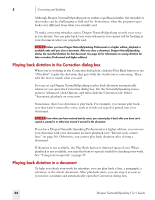Sony ICD-BP150VTP Dragon Naturally Speaking 7 Users Guide - Page 55
Placing the insertion point before or after a specific word, Moving up or down a paragraph or line
 |
View all Sony ICD-BP150VTP manuals
Add to My Manuals
Save this manual to your list of manuals |
Page 55 highlights
5 Correcting and Editing Placing the insertion point before or after a specific word You can place the insertion point before a specific word by saying "Insert Before" and then the word or words. You can place the insertion point after a word by saying "Insert After" and then the word or words. After you move the insertion point where you want it, you can dictate more text, paste text, add punctuation, and so on. To place the insertion point before a specific word: To move the insertion point before the word "lets" in the sentence below, say "Insert Before lets" (or "Insert Before lets me talk"). Remember not to pause between any of the words. Dragon NaturallySpeaking lets me talk instead of type. To place the insertion point after a specific word: To move the insertion point after the word "talk" in the sentence below, say "Insert After talk" (or "Insert After lets me talk"). Dragon NaturallySpeaking lets me talk instead of type. Moving up or down a paragraph or line You can move up or down a paragraph by saying "Move Up a Paragraph" or "Move Down a Paragraph." You can also move up and down a number of paragraphs (up to 20). For example, you can say "Move Up 3 Paragraphs." You can move up or down a line by saying "Move Up a Line" or "Move Down a Line." You can also move up and down a number of lines (up to 20). For example, you can say "Move Down 3 Lines.": SAY Move THEN Up Back Down Forward THEN a Paragraph or 1 Paragraph 2...20 Paragraphs a Line or 1 Line 2...20 Lines Moving right or left a word or character You can move to the right or left of a word by saying "Move Right a Word" or "Move Left a Word." You can also move right or left a number of words (up to 20). For example, you can say "Move Right 3 Words." You can move to the next or previous character by saying "Move Right a Character" or "Move Left a Character." You can also move forward and backward a number of Dragon NaturallySpeaking User's Guide 49