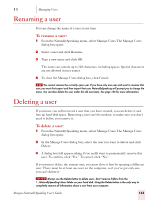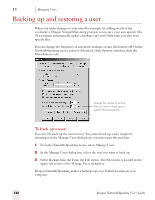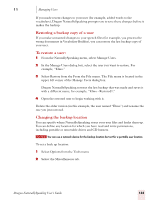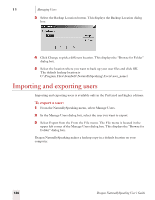Sony ICD-BP150VTP Dragon Naturally Speaking 7 Users Guide - Page 137
Managing Users, Creating a new user
 |
View all Sony ICD-BP150VTP manuals
Add to My Manuals
Save this manual to your list of manuals |
Page 137 highlights
11 C H A P T E R Managing Users More than one person can use Dragon NaturallySpeaking on the same computer. You can even dictate in different languages or dialects (Preferred and higher editions). Each person who wants to use the program needs to create a new set of user speech files and train Dragon NaturallySpeaking to understand his or her voice. A single person might want to have more than one set of user speech files (called a user) if, for example, you dictate into a mobile recorder or in more than one language. What are user speech files? Your user speech files contain all the information that Dragon NaturallySpeaking gathers about you: your pronunciation, your vocabulary, how often you use certain words, and your preferences (whether you want one or two spaces after a period or a full stop, for example). This chapter explains how to set up Dragon NaturallySpeaking so that more than one person can use it, and describes how to open, rename, delete, back up, and restore users. Creating a new user When someone new wants to use Dragon NaturallySpeaking, that person needs to follow the steps described in this section to create a new user. To create a new user: 1 From the NaturallySpeaking menu, select Manage Users. 2 In the Manage Users dialog box, click New. 3 Follow the steps in the New User Wizard. Dragon NaturallySpeaking User's Guide 131