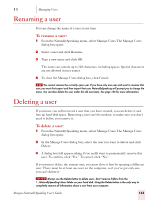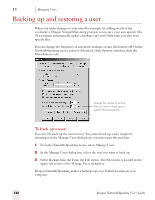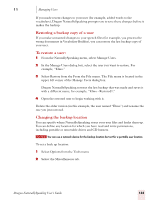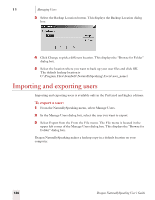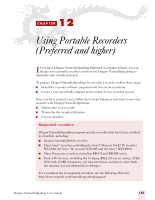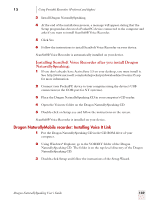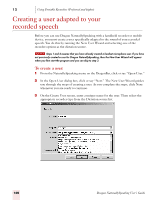Sony ICD-BP150VTP Dragon Naturally Speaking 7 Users Guide - Page 141
Restoring a backup copy of a user, To restore a user, Changing the backup location, Managing Users
 |
View all Sony ICD-BP150VTP manuals
Add to My Manuals
Save this manual to your list of manuals |
Page 141 highlights
11 Managing Users If you made recent changes to your user (for example, added words to the vocabulary), Dragon NaturallySpeaking prompts you to save these changes before it makes the backup. Restoring a backup copy of a user If you make unwanted changes to your speech files (for example, you process the wrong documents in Vocabulary Builder), you can restore the last backup copy of your user. To restore a user: 1 From the NaturallySpeaking menu, select Manage Users. 2 In the Manage Users dialog box, select the user you want to restore. For example, "Elmo." 3 Select Restore from the From the File menu. The File menu is located in the upper left corner of the Manage Users dialog box. Dragon NaturallySpeaking restores the last backup that was made and saves it with a different name, for example, "Elmo - Restored1." 4 Open the restored user to begin working with it. Delete the older version (in this example, the user named "Elmo") and rename the one you just restored. Changing the backup location You can specify where NaturallySpeaking stores your user files and backs them up. You can define any location for which you have read and write permissions, including portable or removable drives and CD burners. NOTE You can use a network device for the backup location but not for a portable user location. To set a back up location: 1 Select Options from the Tools menu 2 Select the Miscellaneous tab. Dragon NaturallySpeaking User's Guide 135