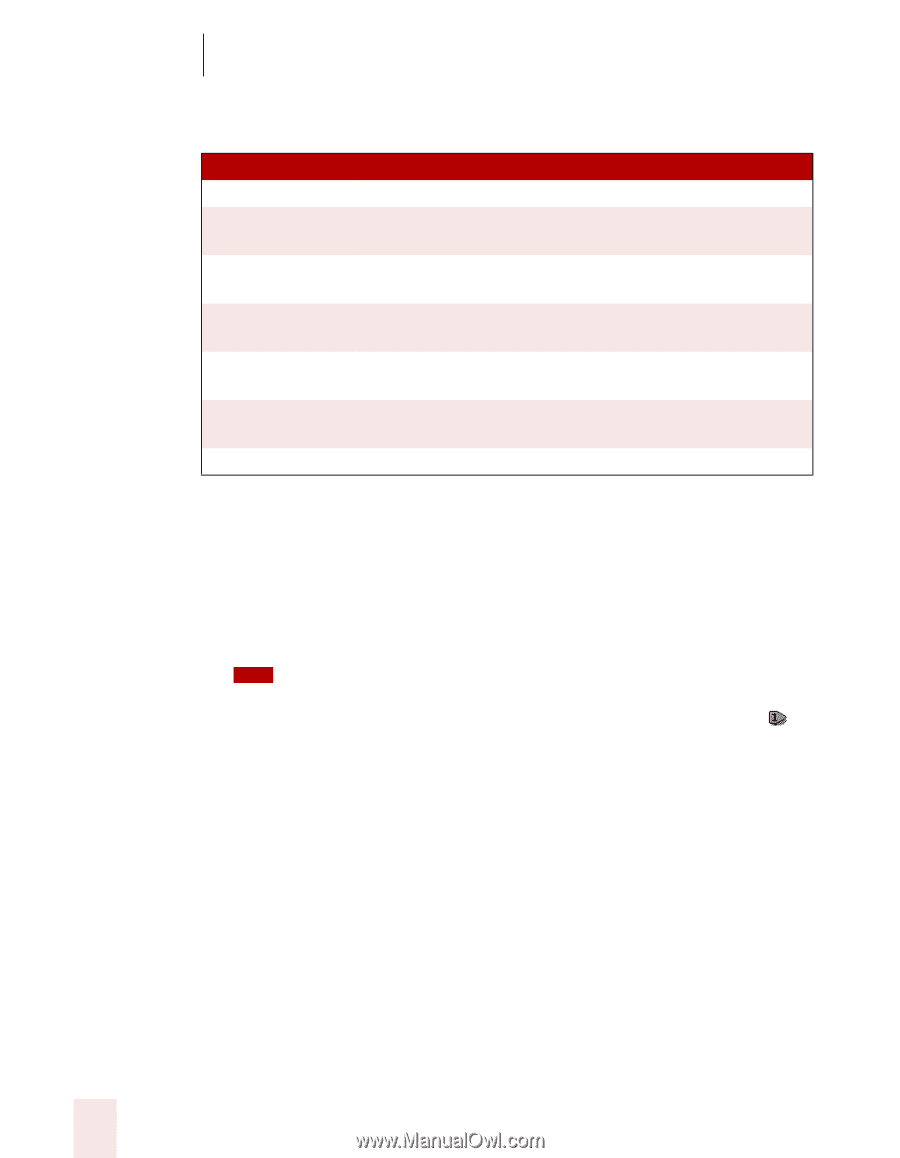Sony ICD-BP150VTP Dragon Naturally Speaking 7 Users Guide - Page 78
Entering text in a text box, Clicking links, buttons, and images
 |
View all Sony ICD-BP150VTP manuals
Add to My Manuals
Save this manual to your list of manuals |
Page 78 highlights
7 Working with Applications Here's a list of all the voice commands you can use to control the Microsoft® Internet Explorer® toolbar. SAY Go To Address Click Go or Go There Go Back Go Forward Stop Loading Refresh or Reload Go Home TO Move the insertion point to the Address box. Go to the Web address in the Address box. Go back to the previous Web page (same as clicking the Back button). Go forward to the next Web page (same as clicking the Forward button). Stop a Web page from loading (same as clicking the Stop button). Refresh the current Web page (same as clicking the Refresh button). Go to your home page (same as clicking the Home button). Entering text in a text box When Dragon NaturallySpeaking is running, you can dictate text into Search boxes and other text boxes on a Web page. To enter text in a text box: 1 Say "Type Text" to move to the first text box on the page. TIP You can also say "Edit Box" or "Text Field" instead of "Type Text." 2 If the page has more than one text box, they will be numbered like this . (See the following procedures for examples.) Choose the number you want, or move to the next or previous text box by saying "Next" or "Previous." 3 When the insertion point is in a text box, you can dictate text. In text boxes, you can also correct recognition mistakes by voice, just as you do when you're dictating into a document. Clicking links, buttons, and images You can click the text links and buttons on a Web page simply by saying the link or button name. If the text link or button name is long, you don't need to say all of it. Just say enough to distinguish it from other links on the page. 72 Dragon NaturallySpeaking User's Guide