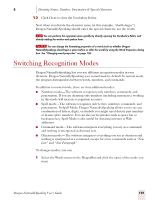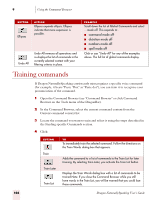Sony ICD-BP150VTP Dragon Naturally Speaking 7 Users Guide - Page 109
Using the Command Browser, Supported Applications
 |
View all Sony ICD-BP150VTP manuals
Add to My Manuals
Save this manual to your list of manuals |
Page 109 highlights
9 C H A P T E R Using the Command Browser T he Command Browser is the most comprehensive place to find which command work in Dragon NaturallySpeaking. The Command Browser lets you view both"global"(available everywhere) commands and application-specific commands for editing, formatting, and controlling specific applications. These application-specific commands let you avoid the multiple menu-selection and mouse-movement steps associated with the traditional Microsoft Windows interface. Since the number of valid commands is large, you should just try saying what you want to do. Try finding a way of saying commands that is easy to remember and that works in Dragon NaturallySpeaking. You use the Command Browser to: ■ View and train both global and application-specific commands. Global Commands are the commands Dragon NaturallySpeaking recognizes regardless of the context. Application-specific commands let you control the applications on your computer. ■ Create and modify custom commands. Custom commands are commands that have been added to the built-in command set. (Preferred and higher editions) ■ Change the availability of custom commands. (Preferred and higher editions) ■ Import and export custom commands. (Professional and higher editions) Supported Applications In addition to the global commands, the Command Browser displays commands for the following applications: ■ America Online® 6, 7, and 8 ■ Corel® WordPerfect® 10 (Standard Edition and higher) ■ DragonPad and DragonBar ■ Lotus® Notes 5 (Professional Edition and higher) ■ Microsoft® Chat ■ Microsoft® Excel 97, XP, and 2000 (Preferred Edition and higher) Dragon NaturallySpeaking User's Guide 103