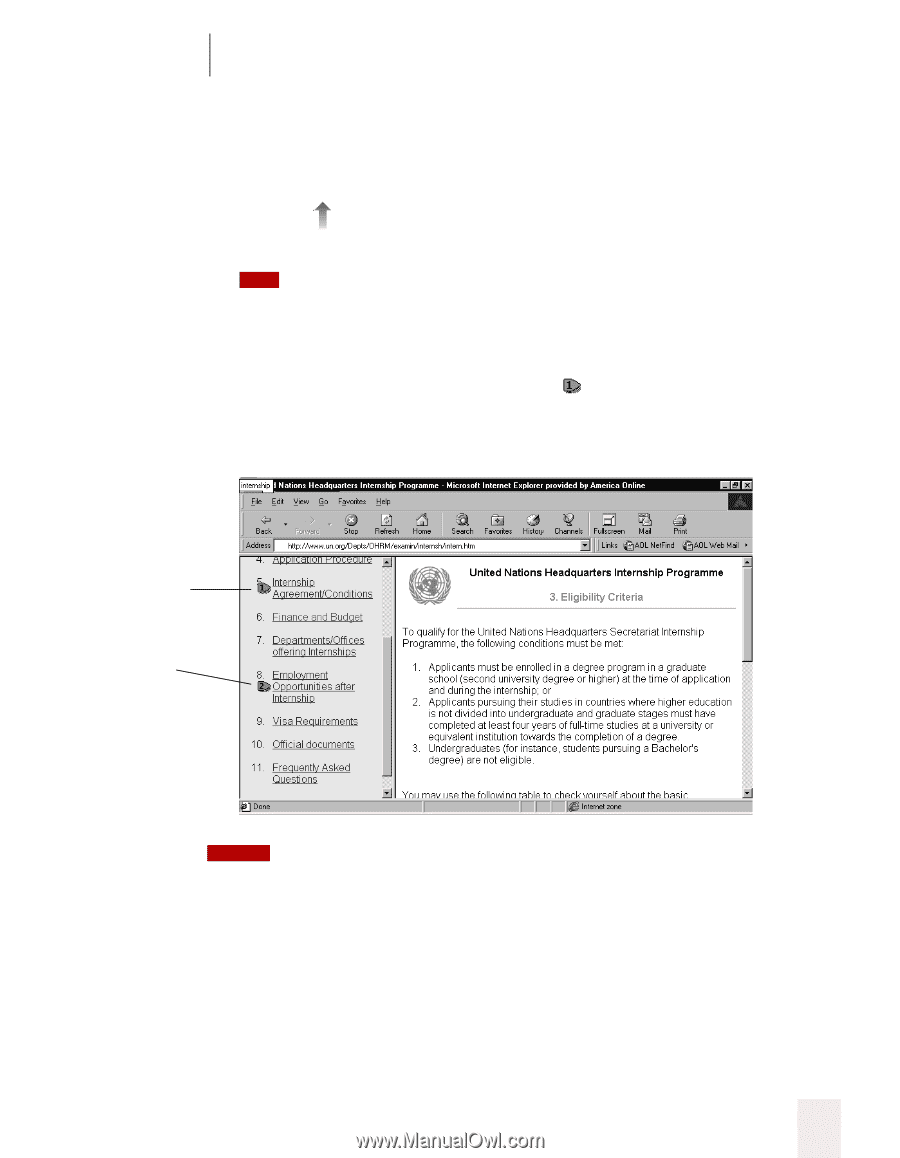Sony ICD-BP150VTP Dragon Naturally Speaking 7 Users Guide - Page 79
To click a text link, Working with Applications, Dragon NaturallySpeaking User's Guide, Finance
 |
View all Sony ICD-BP150VTP manuals
Add to My Manuals
Save this manual to your list of manuals |
Page 79 highlights
7 Working with Applications To click a text link: 1 Say the text link (it must be visible on the screen). For example, to click the link Finance and Budget on the Web page pictured below, say "Finance and Budget." 2 An arrow appears briefly to indicate which link was selected and then the page opens. TIP You can also say "Click" and then the link text. For example, you could say "Click News and Events." Sometimes saying "Click" first is more reliable than just saying the link text alone. 3 If more than one link matches what you said (for example, if there are two links on the page that contain the word "Internship"), Dragon NaturallySpeaking numbers all the links on the page like this . 4 Say "Choose" plus the number of the link you want. For example, say "Choose 2." Say "Choose 1" to click the first link containing "Internship," or say "Choose 2" to choose the second link. NOTE On secure Web pages this feature is disabled. You cannot select links on secure pages by voice. Dragon NaturallySpeaking User's Guide 73