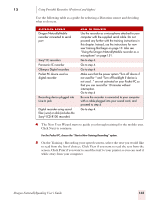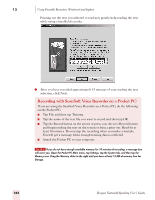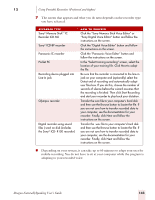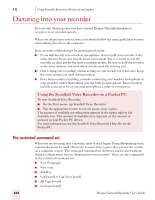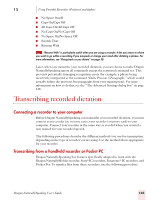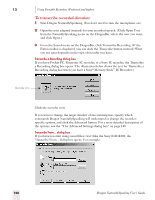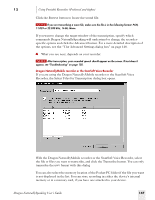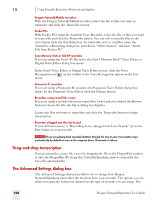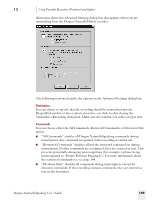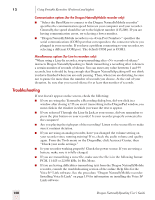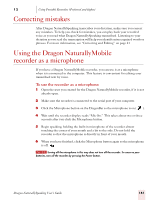Sony ICD-BP150VTP Dragon Naturally Speaking 7 Users Guide - Page 152
To transcribe recorded dictation, If you have Pocket PC, Panasonic IC recorder, the Transcribe
 |
View all Sony ICD-BP150VTP manuals
Add to My Manuals
Save this manual to your list of manuals |
Page 152 highlights
12 Using Portable Recorders (Preferred and higher) To transcribe recorded dictation: 1 Start Dragon NaturallySpeaking. (You don't need to turn the microphone on.) 2 Open the user adapted (trained) for your recorded speech. (Click Open User from the NaturallySpeaking menu on the DragonBar, select the user you want, and click Open.) 3 From the Sound menu on the DragonBar, click Transcribe Recording. (If the Extras toolbar is displayed, you can click the Transcribe button instead.) What you see next depends on the type of recorder you have. Transcribe a Recording dialog box If you have Pocket PC, Panasonic IC recorder, or a Sony IC recorder, the Transcribe a Recording dialog box opens. The illustration below shows the text for Transcribe a Recording dialog box when you have a Sony® Memory Stick™ IC Recorder:) Recorder icon Click the recorder icon. If you want to change the target window of the transcription, specify which commands Dragon NaturallySpeaking will understand or change the recorderspecific options, and click the Advanced button. For a more detailed description of the options, see the "The Advanced Settings dialog box" on page 148. Transcribe From... dialog box If you have recorder using sound files (.wav) like the Sony ICD-R100, the Transcribe From... dialog box opens. For example: 146 Dragon NaturallySpeaking User's Guide