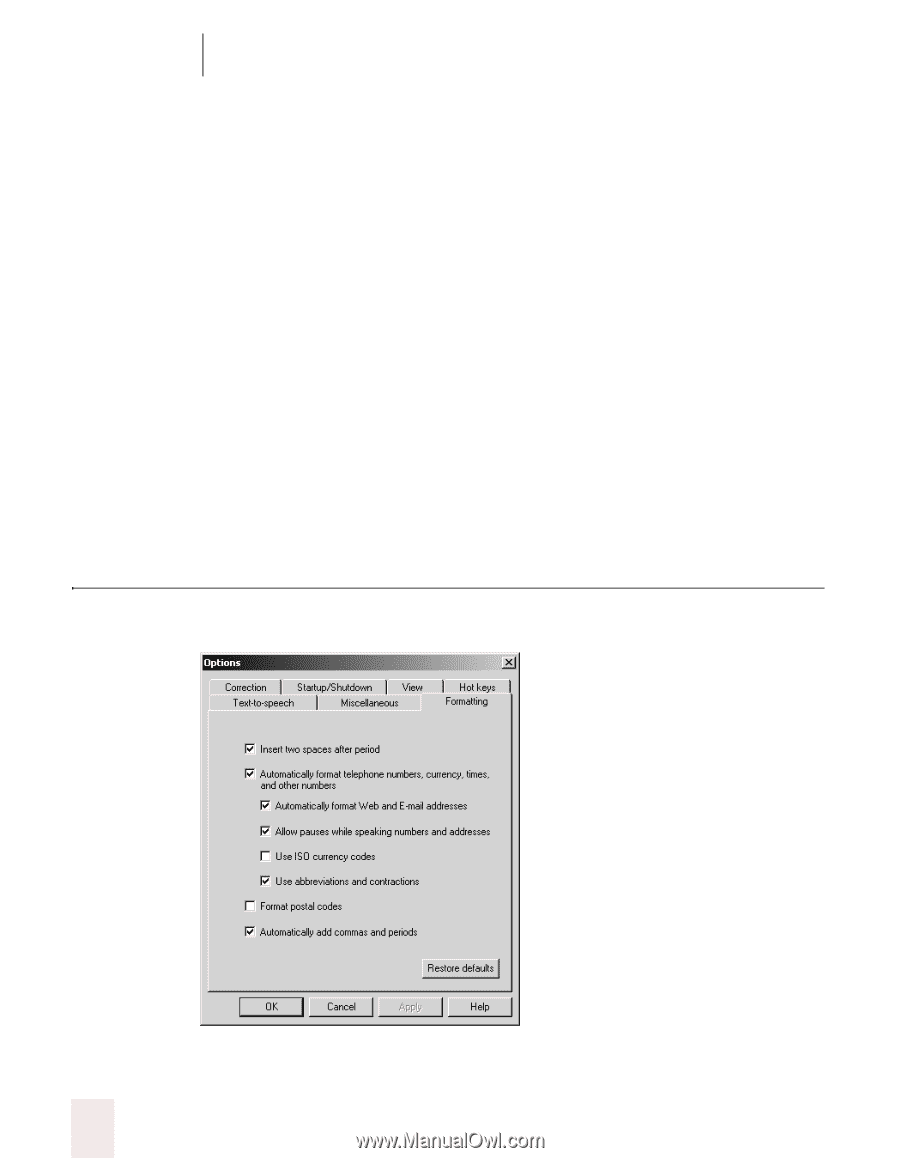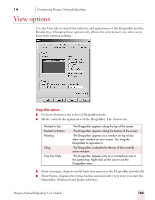Sony ICD-BP150VTP Dragon Naturally Speaking 7 Users Guide - Page 176
Formatting options
 |
View all Sony ICD-BP150VTP manuals
Add to My Manuals
Save this manual to your list of manuals |
Page 176 highlights
14 Customizing Dragon NaturallySpeaking menus unless this option is turned on. If this option is on, the small icons next to menus items will disappear. ■ Disk space reserved for recording: Adjusts the amount of disk cache space set aside for any overflow from your computer's memory (RAM) of your actual dictation. Increase the amount of disk space if you want to save more dictation data. If you do not want to keep your dictation (to conserve disk space) set the amount to 0 MB. ■ Automatically back up user files every "n" saves: Adjusts how often your user files are automatically backed up. See "Backing up and restoring a user" on page 134 for instructions. ■ Backup Location: Click this button to open a dialog box in which you can specify where the program will store backup user files. The default location is the Natspeak folder although you can define any location for which your version of Windows has both read and write permission, including portable devices such as Zip drives and CD burners. Restore defaults Clicking the Restore defaults button restores the values of the Miscellaneous tab to what they were when you installed Dragon NaturallySpeaking. Formatting options Use this tab to set options that affect your dictation. Changing these options only affects the current user, all other users keep their existing settings. ■ Insert two spaces after period: Adds two spaces after the end of a sentence. Clear this check box to add only one space. 170 Dragon NaturallySpeaking User's Guide