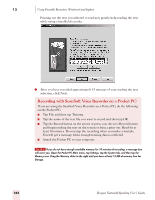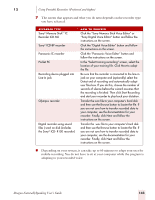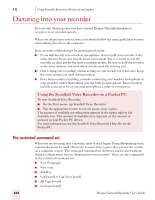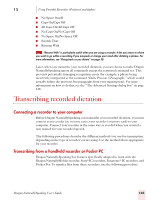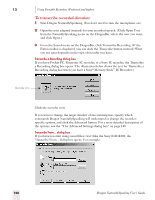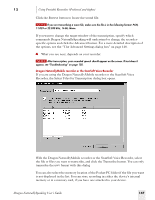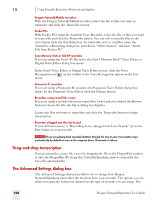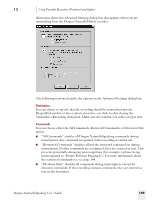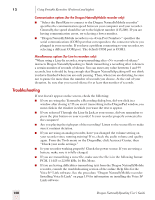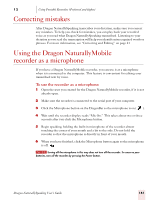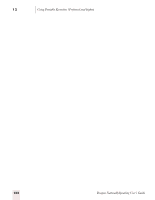Sony ICD-BP150VTP Dragon Naturally Speaking 7 Users Guide - Page 153
With the Dragon NaturallyMobile recorder or the ScanSoft Voice Recorder, select
 |
View all Sony ICD-BP150VTP manuals
Add to My Manuals
Save this manual to your list of manuals |
Page 153 highlights
12 Using Portable Recorders (Preferred and higher) Click the Browse button to locate the sound file. NOTE If you are transcribing a wave file, make sure the file is in the following format: PCM, 11.025 or 22.050 kHz, 16 Bit, Mono. If you want to change the target window of the transcription, specify which commands Dragon NaturallySpeaking will understand or change the recorderspecific options and click the Advanced button. For a more detailed description of the options, see the "The Advanced Settings dialog box" on page 148. 4 What you see next, depends on your recorder: NOTE After transcription, your recorded speech should appear on the screen. If text doesn't appear, see "Troubleshooting" on page 150. Dragon NaturallyMobile recorder or the ScanSoft Voice Recorder If you are using the Dragon NaturallyMobile recorder or the ScanSoft Voice Recorder, the Select Files for Transcription dialog box opens. With the Dragon NaturallyMobile recorder or the ScanSoft Voice Recorder, select the file or files you want to transcribe, and click the Transcribe button. You can only transcribe the.uwv format with this dialog You can also select the memory location of the Pocket PC folder if the file you want is not displayed in the list. You can store recording in either the device's internal memory or in a memory card, if you have one attached to your device. Dragon NaturallySpeaking User's Guide 147