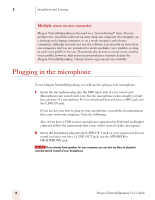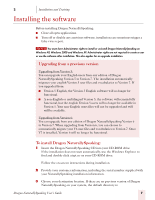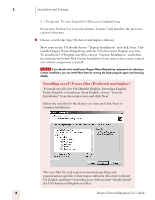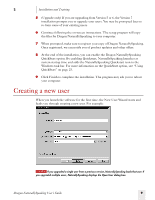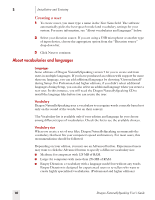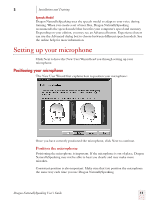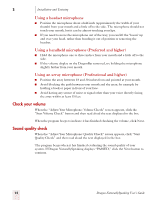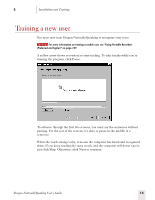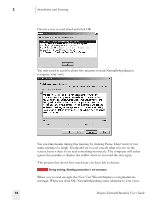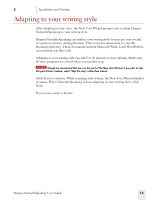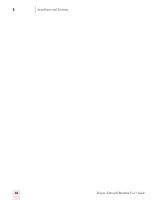Sony ICD-BP150VTP Dragon Naturally Speaking 7 Users Guide - Page 17
Setting up your microphone, Positioning your microphone
 |
View all Sony ICD-BP150VTP manuals
Add to My Manuals
Save this manual to your list of manuals |
Page 17 highlights
2 Installation and Training Speech Model Dragon NaturallySpeaking uses the speech model to adapt to your voice during training. When you create a set of user files, Dragon NaturallySpeaking recommends the speech model that best fits your computer's speed and memory. Depending on your edition, you may see an Advanced button. Experienced users can use the Advanced dialog box to choose between different speech models. See the online help for more information. Setting up your microphone Click Next to have the New User Wizard lead you through setting up your microphone. Positioning your microphone The New User Wizard first explains how to position your microphone: Once you have correctly positioned the microphone, click Next to continue. Position the microphone Positioning the microphone is important. If the microphone is out of place, Dragon NaturallySpeaking may not be able to hear you clearly and may make more mistakes. Consistent position is also important. Make sure that you position the microphone the same way each time you use Dragon NaturallySpeaking. Dragon NaturallySpeaking User's Guide 11