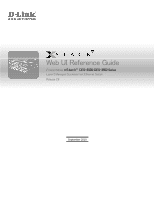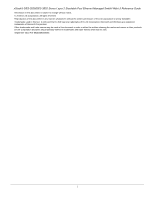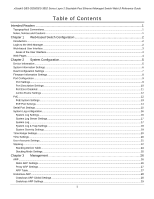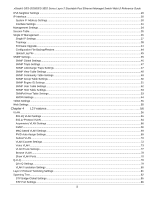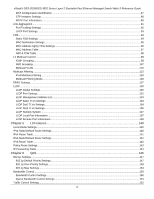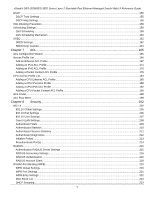D-Link DES-3528 Product Manual
D-Link DES-3528 - xStack Switch - Stackable Manual
 |
UPC - 790069314346
View all D-Link DES-3528 manuals
Add to My Manuals
Save this manual to your list of manuals |
D-Link DES-3528 manual content summary:
- D-Link DES-3528 | Product Manual - Page 1
Web UI Reference Guide Product Model: xStack® DES-3528/DES-3552 Series Layer 2 Managed Stackable Fast Ethernet Switch Release 2.6 September 2010 - D-Link DES-3528 | Product Manual - Page 2
xStack® DES-3528/DES-3552 Series Layer 2 Stackable Fast Ethernet Managed Switch Web UI Reference Guide Information in this document is subject to change without notice. © 2010 D-Link Corporation. All rights reserved. Reproduction of this document in any manner whatsoever without the written - D-Link DES-3528 | Product Manual - Page 3
xStack® DES-3528/DES-3552 Series Layer 2 Stackable Fast Ethernet Managed Switch Web UI Reference Guide Table of Contents Intended Readers ...1 Typographical Conventions...1 Notes, Notices and Cautions...1 Chapter 1 Web-based Switch Configuration 2 Introduction...2 Login to the Web Manager...2 Web- - D-Link DES-3528 | Product Manual - Page 4
xStack® DES-3528/DES-3552 Series Layer 2 Stackable Fast Ethernet Managed Switch Web UI Reference Guide IPv6 Neighbor Settings ...29 IP Interface ...30 System IP Address Settings ...30 Interface Settings...31 Management Settings ...34 Session Table...35 Single IP Management...35 Single IP Settings - D-Link DES-3528 | Product Manual - Page 5
xStack® DES-3528/DES-3552 Series Layer 2 Stackable Fast Ethernet Managed Switch Web UI Reference Guide MST Configuration Identification ...87 STP Instance Settings ...88 MSTP Port Information ...89 Link Aggregation ...91 Port Trunking Settings ...92 LACP Port Settings...93 FDB ...94 Static FDB - D-Link DES-3528 | Product Manual - Page 6
xStack® DES-3528/DES-3552 Series Layer 2 Stackable Fast Ethernet Managed Switch Web UI Reference Guide DSCP ...155 DSCP Trust Settings ...155 DSCP Map Settings...156 HOL Blocking Prevention ...158 Scheduling Settings ...159 QoS Scheduling...159 QoS Scheduling Mechanism ...160 SRED ... - D-Link DES-3528 | Product Manual - Page 7
xStack® DES-3528/DES-3552 Series Layer 2 Stackable Fast Ethernet Managed Switch Web UI Reference Guide JWAC Global Settings ...236 JWAC Port Settings...238 JWAC User Settings...240 JWAC Authentication State Method Lists Settings ...263 Local Enable Password Settings ...264 SSL Settings...265 SSH - D-Link DES-3528 | Product Manual - Page 8
xStack® DES-3528/DES-3552 Series Layer 2 Stackable Fast Ethernet Managed Switch Web UI Reference Guide Safeguard Engine Settings ...272 Chapter 9 Network Application 275 DHCP ...275 DHCP Relay ...275 DHCP Server ...281 DHCPv6 Relay ...285 DHCP Local Relay Settings...287 DNS ... - D-Link DES-3528 | Product Manual - Page 9
xStack® DES-3528/DES-3552 Series Layer 2 Stackable Fast Ethernet Managed Switch Web UI Reference Guide Ping Test ...328 Trace Route...329 Peripheral ...331 Device Status...331 Chapter 12 Save and Tools ...332 Save Configuration ID 1 ...332 Save Configuration ID 2 ...332 Save Log ...333 Save All ... - D-Link DES-3528 | Product Manual - Page 10
xStack® DES-3528/DES-3552 Series Layer 2 Stackable Fast Ethernet Managed Switch Web UI Reference Guide Intended Readers Typographical Conventions Notes, Notices and Cautions Safety Instructions General Precautions for Rack-Mountable Products Protecting Against Electrostatic Discharge The DES-3528/ - D-Link DES-3528 | Product Manual - Page 11
xStack® DES-3528/DES-3552 Series Layer 2 Stackable Fast Ethernet Managed Switch Web UI Reference Guide Chapter 1 Introduction Login to the Web Manager Web-based User Interface Web Pages Web-based Switch Configuration Introduction All software functions of the Switch can be managed, configured and - D-Link DES-3528 | Product Manual - Page 12
xStack® DES-3528/DES-3552 Series Layer 2 Stackable Fast Ethernet Managed Switch Web UI Reference Guide Leave both the User Name field and the Password field blank and click OK. This will open the Web-based user interface. The Switch management features available in the Web-based manager are - D-Link DES-3528 | Product Manual - Page 13
xStack® DES-3528/DES-3552 Series Layer 2 Stackable Fast Ethernet Managed Switch Web UI Reference Guide Area 3 here. Presents switch information based on user selection and the entry of configuration data. Web Pages When connecting to the management mode of the Switch with a Web browser, a login - D-Link DES-3528 | Product Manual - Page 14
xStack® DES-3528/DES-3552 Series Layer 2 Stackable Fast Ethernet Managed Switch Web UI Reference Guide Chapter 2 System Configuration Device Information System Information Settings Dual Configuration Settings Firmware Information Settings Port Configuration PoE Serial Port Settings System Log - D-Link DES-3528 | Product Manual - Page 15
xStack® DES-3528/DES-3552 Series Layer 2 Stackable Fast Ethernet Managed Switch Web UI Reference Guide Figure 2-1 Device Information window Click the Settings link to navigate to the appropriate feature page for configuration. System Information Settings The user can enter a System Name, System - D-Link DES-3528 | Product Manual - Page 16
xStack® DES-3528/DES-3552 Series Layer 2 Stackable Fast Ethernet Managed Switch Web UI Reference Guide The fields that can be configured are described below: Parameter Description System Name Enter a system name for the Switch, if so desired. This name will identify it in the Switch network. - D-Link DES-3528 | Product Manual - Page 17
xStack® DES-3528/DES-3552 Series Layer 2 Stackable Fast Ethernet Managed Switch Web UI Reference Guide Firmware Information Settings The following screen allows the user to view information about current firmware images stored on the Switch. To access this table, click System Configuration > - D-Link DES-3528 | Product Manual - Page 18
xStack® DES-3528/DES-3552 Series Layer 2 Stackable Fast Ethernet Managed Switch Web UI Reference Guide Port Configuration Port Settings This page used to configure the details of the switch ports. To view the following window, click System Configuration > Port Configuration > Port Settings, as shown - D-Link DES-3528 | Product Manual - Page 19
xStack® DES-3528/DES-3552 Series Layer 2 Stackable Fast Ethernet Managed Switch Web UI Reference Guide port. Auto denotes auto-negotiation among 10, 100 and 1000 Mbps devices, in full- or halfduplex (except 1000 Mbps which is always full duplex). The Auto setting allows the port to automatically - D-Link DES-3528 | Product Manual - Page 20
xStack® DES-3528/DES-3552 Series Layer 2 Stackable Fast Ethernet Managed Switch Web UI Reference Guide Figure 2-4 Port Description Settings window The fields that can be configured are described below: Parameter Description Unit Select the unit to configure. From Port / To Port Select the - D-Link DES-3528 | Product Manual - Page 21
xStack® DES-3528/DES-3552 Series Layer 2 Stackable Fast Ethernet Managed Switch Web UI Reference Guide The fields that can be displayed are described below: Parameter Description Port Port State Connection Status Reason Display the port that has been error disabled. Describe the current running - D-Link DES-3528 | Product Manual - Page 22
xStack® DES-3528/DES-3552 Series Layer 2 Stackable Fast Ethernet Managed Switch Web UI Reference Guide Based on 15.4W 4 29.5W User define Maximum 30W, PSE configuration is up to 35W (only for ports 1-8) To configure the PoE features on the DES-3528P/DES-3552P, click Configuration > PoE. The PoE - D-Link DES-3528 | Product Manual - Page 23
® DES-3528/DES-3552 Series Layer 2 Stackable Fast Ethernet Managed Switch Web UI Reference Guide Power Limit (1-370) Sets the limit of power to be used from the Switch's power source to PoE ports. The user may configure a Power Limit between 37W and 370W for the DES-3528P/DES-3552P. The default - D-Link DES-3528 | Product Manual - Page 24
xStack® DES-3528/DES-3552 Series Layer 2 Stackable Fast Ethernet Managed Switch Web UI Reference Guide From Port / To Port Select a range of ports from the pull-down menus to be enabled or disabled for PoE. State Use the pull-down menu to enable or disable ports for PoE. Time Range Select a - D-Link DES-3528 | Product Manual - Page 25
xStack® DES-3528/DES-3552 Series Layer 2 Stackable Fast Ethernet Managed Switch Web UI Reference Guide The fields that can be configured are described below: Parameter Description Baud Rate Specify the baud rate for the serial port on the Switch. There are four possible baud rates to choose - D-Link DES-3528 | Product Manual - Page 26
xStack® DES-3528/DES-3552 Series Layer 2 Stackable Fast Ethernet Managed Switch Web UI Reference Guide System Log Server Settings The Switch can send System log messages to up to four designated servers using the System Log Server. To view the following window, click System Configuration > System - D-Link DES-3528 | Product Manual - Page 27
xStack® DES-3528/DES-3552 Series Layer 2 Stackable Fast Ethernet Managed Switch Web UI Reference Guide Figure 2-12 System Log window The Switch can record event information in its own log. Click Go to go to the next page of the System Log window. The fields that can be configured or viewed are - D-Link DES-3528 | Product Manual - Page 28
xStack® DES-3528/DES-3552 Series Layer 2 Stackable Fast Ethernet Managed Switch Web UI Reference Guide Figure 2-13 System Log & Trap Settings window (EI Mode Only) The fields that can be configured are described below: Parameter Description Interface Name Enter the IP interface name used. - D-Link DES-3528 | Product Manual - Page 29
xStack® DES-3528/DES-3552 Series Layer 2 Stackable Fast Ethernet Managed Switch Web UI Reference Guide are Emergency (0), Alert (1), Critical (2), Error (3), Warning (4), Notice (5), Information(6) and Debug(7). Click the Apply button to accept the changes made. Time Range Settings Time range is a - D-Link DES-3528 | Product Manual - Page 30
xStack® DES-3528/DES-3552 Series Layer 2 Stackable Fast Ethernet Managed Switch Web UI Reference Guide Figure 2-16 Time Settings window The fields that can be configured are described below: Parameter Description Date (DD/MM/YYYY) Enter the current day, month, and year to update the system - D-Link DES-3528 | Product Manual - Page 31
xStack® DES-3528/DES-3552 Series Layer 2 Stackable Fast Ethernet Managed Switch Web UI Reference Guide The fields that can be configured are described below: Parameter Description User Name Enter a new user name for the Switch. Password Enter a new password for the Switch. Confirm Password - D-Link DES-3528 | Product Manual - Page 32
xStack® DES-3528/DES-3552 Series Layer 2 Stackable Fast Ethernet Managed Switch Web UI Reference Guide Figure 2-18 Switches stacked in a Duplex Chain Figure 2-19 Switches stacked in a Duplex Ring Within each of these topologies, each switch plays a role in the Switch stack. These roles can be set - D-Link DES-3528 | Product Manual - Page 33
xStack® DES-3528/DES-3552 Series Layer 2 Stackable Fast Ethernet Managed Switch Web UI Reference Guide Initialization State - This is the first state of the stack, where the runtime codes are set and initialized and the system conducts a peripheral diagnosis to determine each individual switch is - D-Link DES-3528 | Product Manual - Page 34
xStack® DES-3528/DES-3552 Series Layer 2 Stackable Fast Ethernet Managed Switch Web UI Reference Guide Figure 2-20 Stacking Device Table window Stacking Mode Settings To begin the stacking process, users must first enable this device for stacking by using the Stacking Mode Settings window. To view - D-Link DES-3528 | Product Manual - Page 35
xStack® DES-3528/DES-3552 Series Layer 2 Stackable Fast Ethernet Managed Switch Web UI Reference Guide Chapter 3 ARP Gratuitous ARP IPv6 Neighbor Settings IP Interface Management Settings Session Table Single IP Management SNMP Settings Telnet Settings Web Settings Management ARP Static ARP - D-Link DES-3528 | Product Manual - Page 36
xStack® DES-3528/DES-3552 Series Layer 2 Stackable Fast Ethernet Managed Switch Web UI Reference Guide Click the Delete button to remove the specific entry. Proxy ARP Settings The Proxy ARP (Address Resolution Protocol) feature of the Switch will allow the Switch to reply to ARP requests destined - D-Link DES-3528 | Product Manual - Page 37
xStack® DES-3528/DES-3552 Series Layer 2 Stackable Fast Ethernet Managed Switch Web UI Reference Guide Click the Clear All button to remove all the entries listed in the table. Enter a page number and click the Go button to navigate to a specific page when multiple pages exist. Gratuitous ARP - D-Link DES-3528 | Product Manual - Page 38
xStack® DES-3528/DES-3552 Series Layer 2 Stackable Fast Ethernet Managed Switch Web UI Reference Guide Gratuitous ARP Settings The user can configure the IP interface's gratuitous ARP parameter. To view the following window, click Management > Gratuitous ARP > Gratuitous ARP Settings, as shown below - D-Link DES-3528 | Product Manual - Page 39
xStack® DES-3528/DES-3552 Series Layer 2 Stackable Fast Ethernet Managed Switch Web UI Reference Guide Parameter Description Interface Name Enter the interface name of the IPv6 neighbor. Neighbor IPv6 Address Enter the neighbor IPv6 address. Link Layer MAC Address Enter the link layer MAC - D-Link DES-3528 | Product Manual - Page 40
xStack® DES-3528/DES-3552 Series Layer 2 Stackable Fast Ethernet Managed Switch Web UI Reference Guide protocol allows IP addresses, network masks, and default gateways to be assigned by a DHCP server. If this option is set, the Switch will first look for a DHCP server to provide it with this - D-Link DES-3528 | Product Manual - Page 41
xStack® DES-3528/DES-3552 Series Layer 2 Stackable Fast Ethernet Managed Switch Web UI Reference Guide Interface Name Enter the name of the IP interface to search for. Click the Find button to locate a specific entry based on the information entered. Click the Add button to add a new entry based - D-Link DES-3528 | Product Manual - Page 42
xStack® DES-3528/DES-3552 Series Layer 2 Stackable Fast Ethernet Managed Switch Web UI Reference Guide The fields that can be configured are described below: Parameter Description Get IP From Use the drop-down menu to specify the method that this Interface uses to acquire an IP link address - D-Link DES-3528 | Product Manual - Page 43
xStack® DES-3528/DES-3552 Series Layer 2 Stackable Fast Ethernet Managed Switch Web UI Reference Guide Click the View All IPv6 Address link to see the following window. Figure 3-12 IPv6 Interface Settings - View All IPv6 Address window Click the - D-Link DES-3528 | Product Manual - Page 44
xStack® DES-3528/DES-3552 Series Layer 2 Stackable Fast Ethernet Managed Switch Web UI Reference Guide DHCP Auto Configuration State Enable or disable the Switch's DHCP auto configuration feature. When enabled, the Switch is instructed to receive a configuration file from a TFTP server, which will - D-Link DES-3528 | Product Manual - Page 45
xStack® DES-3528/DES-3552 Series Layer 2 Stackable Fast Ethernet Managed Switch Web UI Reference Guide • There is no limit to the number of SIM groups in the same IP subnet (broadcast domain); however a single switch can only belong to one group. • If multiple VLANs are configured, the SIM group - D-Link DES-3528 | Product Manual - Page 46
xStack® DES-3528/DES-3552 Series Layer 2 Stackable Fast Ethernet Managed Switch Web UI Reference Guide Upgrade to v1.61 To better improve SIM management, the DES-3528/DES-3552 Series switches have been upgraded to version 1.61 in this release. Many improvements have been made, including: 1. The - D-Link DES-3528 | Product Manual - Page 47
xStack® DES-3528/DES-3552 Series Layer 2 Stackable Fast Ethernet Managed Switch Web UI Reference Guide Group Name Enter a group name in this textbox. This is optional. This name is used to segment switches into different SIM groups. Discovery Interval (30-90) The user may set the discovery - D-Link DES-3528 | Product Manual - Page 48
-3528/DES-3552 Series Layer 2 Stackable Fast Ethernet Managed Switch Web UI Reference Guide Parameter Description Device Name This field will display the Device Name of the switches in the SIM group configured by the user. If no device is configured by the name, it will be given the name default - D-Link DES-3528 | Product Manual - Page 49
xStack® DES-3528/DES-3552 Series Layer 2 Stackable Fast Ethernet Managed Switch Web UI Reference Guide Layer 3 commander switch Layer 2 candidate switch Commander switch of other group Layer 3 candidate switch Layer 2 member switch. Unknown device Non-SIM devices Tool Tips In the Topology - D-Link DES-3528 | Product Manual - Page 50
xStack® DES-3528/DES-3552 Series Layer 2 Stackable Fast Ethernet Managed Switch Web UI Reference Guide Right-click Right-clicking on a device will allow the user to perform various functions, depending on the role of the Switch in the SIM group and the icon associated with it. Group Icon Figure 3-20 - D-Link DES-3528 | Product Manual - Page 51
xStack® DES-3528/DES-3552 Series Layer 2 Stackable Fast Ethernet Managed Switch Web UI Reference Guide CS will have no entry in this field. Port Speed Displays the connection speed between the CS and the MS or CaS Click the Close button to close the property window. Commander Switch Icon - D-Link DES-3528 | Product Manual - Page 52
xStack® DES-3528/DES-3552 Series Layer 2 Stackable Fast Ethernet Managed Switch Web UI Reference Guide • Collapse - To collapse the group that will be represented by a single icon. • Expand - To expand the SIM group, in detail. • Add to group - Add a candidate - D-Link DES-3528 | Product Manual - Page 53
xStack® DES-3528/DES-3552 Series Layer 2 Stackable Fast Ethernet Managed Switch Web UI Reference Guide • Configure - Will open the Web manager for the specific device. View • • Refresh - Update the views with the latest status. Topology - Display the Topology view. Help • About - Will display the - D-Link DES-3528 | Product Manual - Page 54
xStack® DES-3528/DES-3552 Series Layer 2 Stackable Fast Ethernet Managed Switch Web UI Reference Guide Figure 3-31 Configuration File Backup/Restore window Upload Log File The following window is used to upload log files from SIM member switches to a specified PC. To upload a log file, enter the - D-Link DES-3528 | Product Manual - Page 55
xStack® DES-3528/DES-3552 Series Layer 2 Stackable Fast Ethernet Managed Switch Web UI Reference Guide The Switch allows groups of users to be listed and configured with a shared set of privileges. The SNMP version may also be set for a listed group of SNMP managers. Thus, you may create a group of - D-Link DES-3528 | Product Manual - Page 56
DES-3528/DES-3552 Series Layer 2 Stackable Fast Ethernet Managed Switch Web UI Reference Guide Parameter Description SNMP State Enable this option to use the SNMP feature. Click the Apply button to accept the changes made. SNMP Traps Settings Users can enable and disable the SNMP trap support - D-Link DES-3528 | Product Manual - Page 57
xStack® DES-3528/DES-3552 Series Layer 2 Stackable Fast Ethernet Managed Switch Web UI Reference Guide Figure 3-35 SNMP Linkchange Traps Settings window The fields that can be configured are described below: Parameter Description Unit Select the unit to configure. From Port / To Port Select - D-Link DES-3528 | Product Manual - Page 58
xStack® DES-3528/DES-3552 Series Layer 2 Stackable Fast Ethernet Managed Switch Web UI Reference Guide Figure 3-36 SNMP View Table Settings window The fields that can be configured are described below: Parameter Description View Name Type an alphanumeric string of up to 32 characters. This is - D-Link DES-3528 | Product Manual - Page 59
xStack® DES-3528/DES-3552 Series Layer 2 Stackable Fast Ethernet Managed Switch Web UI Reference Guide Figure 3-37 SNMP community Table Settings window The fields that can be configured are described below: Parameter Description Community Name Type an alphanumeric string of up to 32 characters - D-Link DES-3528 | Product Manual - Page 60
xStack® DES-3528/DES-3552 Series Layer 2 Stackable Fast Ethernet Managed Switch Web UI Reference Guide The fields that can be configured are described below: Parameter Description Group Name Type an alphanumeric string of up to 32 characters. This is used to identify the new SNMP group - D-Link DES-3528 | Product Manual - Page 61
xStack® DES-3528/DES-3552 Series Layer 2 Stackable Fast Ethernet Managed Switch Web UI Reference Guide Click the Apply button to accept the changes made. NOTE: The Engine ID length is 10-64 and accepted characters can range from 0 to F. SNMP User Table Settings This window displays all of the SNMP - D-Link DES-3528 | Product Manual - Page 62
xStack® DES-3528/DES-3552 Series Layer 2 Stackable Fast Ethernet Managed Switch Web UI Reference Guide SNMP Host Table Settings Users can set up SNMP trap recipients for IPv4. To view the following window, click Management > SNMP Settings > SNMP Host Table Settings, as shown below: Figure 3-41 SNMP - D-Link DES-3528 | Product Manual - Page 63
xStack® DES-3528/DES-3552 Series Layer 2 Stackable Fast Ethernet Managed Switch Web UI Reference Guide 3-42 SNMPv6 Host Table Settings The fields that can be configured are described below: Parameter Description Host IPv6 Address Type the IPv6 address of the remote management station that will - D-Link DES-3528 | Product Manual - Page 64
xStack® DES-3528/DES-3552 Series Layer 2 Stackable Fast Ethernet Managed Switch Web UI Reference Guide RMON Falling Alarm Trap Enable this option to use the RMON Falling Alarm Trap Feature. Click the Apply button to accept the changes made. Telnet Settings Users can configure Telnet Settings on the - D-Link DES-3528 | Product Manual - Page 65
xStack® DES-3528/DES-3552 Series Layer 2 Stackable Fast Ethernet Managed Switch Web UI Reference Guide Chapter 4 L2 Features VLAN Q-in-Q Layer 2 Protocol Tunneling Settings Spanning Tree Link from specified end users whose data transmissions warrant special consideration. The Switch allows you to - D-Link DES-3528 | Product Manual - Page 66
xStack® DES-3528/DES-3552 Series Layer 2 Stackable Fast Ethernet Managed Switch Web UI Reference Guide VLAN Description A Virtual Local Area Network (VLAN) is a network topology configured according to a logical scheme rather than the physical layout. VLANs can be used to combine any collection of - D-Link DES-3528 | Product Manual - Page 67
xStack® DES-3528/DES-3552 Series Layer 2 Stackable Fast Ethernet Managed Switch Web UI Reference Guide to a VLAN. • Forwarding rules between ports - decides whether to filter or forward the be carried across Ethernet backbones), and 12 bits of VLAN ID (VID). The 3 bits of user priority are used - D-Link DES-3528 | Product Manual - Page 68
xStack® DES-3528/DES-3552 Series Layer 2 Stackable Fast Ethernet Managed Switch Web UI Reference Guide The EtherType and VLAN ID are inserted after the MAC source address, but before the original EtherType/Length or Logical Link Control. Because the packet is now a bit longer than it was originally, - D-Link DES-3528 | Product Manual - Page 69
xStack® DES-3528/DES-3552 Series Layer 2 Stackable Fast Ethernet Managed Switch Web UI Reference Guide connected to a tag-unaware device, the packet should be untagged. If the transmitting port is connected to a tag-aware device, the packet should be tagged. Tagging and Untagging Every port on an - D-Link DES-3528 | Product Manual - Page 70
xStack® DES-3528/DES-3552 Series Layer 2 Stackable Fast Ethernet Managed Switch Web UI Reference Guide VLAN Name VID System (default) 1 Engineering 2 Sales 5 Switch Ports 5, 6, 7 9, 10 1, 2, 3, 4 Port-based VLANs Port-based VLANs limit traffic that flows into and out of switch ports. Thus, - D-Link DES-3528 | Product Manual - Page 71
xStack® DES-3528/DES-3552 Series Layer 2 Stackable Fast Ethernet Managed Switch Web UI Reference Guide To create a new 802.1Q VLAN or modify an existing 802.1Q VLAN, click the Add/Edit VLAN tab. A new tab will appear, as shown below, to configure the port settings and to assign a unique name and - D-Link DES-3528 | Product Manual - Page 72
xStack® DES-3528/DES-3552 Series Layer 2 Stackable Fast Ethernet Managed Switch Web UI Reference Guide To search for a VLAN, configured. Enabling this function will allow the Switch to send out GVRP packets to outside sources, notifying that they may join the existing VLAN. Allows an individual port - D-Link DES-3528 | Product Manual - Page 73
xStack® DES-3528/DES-3552 Series Layer 2 Stackable Fast Ethernet Managed Switch Web UI Reference Guide tagged. Untagged Specify the port as 802.1Q untagged. Use the drop-down menu to designate the port as untagged. Forbidden Specify the port as not being a member of the VLAN and that the port - D-Link DES-3528 | Product Manual - Page 74
xStack® DES-3528/DES-3552 Series Layer 2 Stackable Fast Ethernet Managed Switch Web UI Reference Guide (2-octet) hex value. For IEEE802.3 LLC, this is a 2-octet IEEE 802.2 Link Service Access Point (LSAP) pair. The first octet is for Destination Service Access Point (DSAP) and the second octet is - D-Link DES-3528 | Product Manual - Page 75
xStack® DES-3528/DES-3552 Series Layer 2 Stackable Fast Ethernet Managed Switch Web UI Reference Guide For more information on priority queues, CoS queues and mapping for 802.1p, see the QoS section of this manual. Port List (e.g.: 1:1-1:6, all) Select the specified ports you wish to configure by - D-Link DES-3528 | Product Manual - Page 76
xStack® DES-3528/DES-3552 Series Layer 2 Stackable Fast Ethernet Managed Switch Web UI Reference Guide Figure 4-11 GVRP Global Settings window The fields that can be configured are described below: Parameter Description GVRP State Click the radio buttons to enable or disable the GVRP State. - D-Link DES-3528 | Product Manual - Page 77
xStack® DES-3528/DES-3552 Series Layer 2 Stackable Fast Ethernet Managed Switch Web UI Reference Guide Figure 4-12 GVRP Port Settings window The fields that can be configured are described below: Parameter Description Unit Select the unit to configure. From Port / To Port Select the starting - D-Link DES-3528 | Product Manual - Page 78
xStack® DES-3528/DES-3552 Series Layer 2 Stackable Fast Ethernet Managed Switch Web UI Reference Guide MAC-based VLAN Settings Users can create new MAC-based VLAN entries, search and delete existing entries. When a static MAC-based VLAN entry is created for a user, the traffic from this user will be - D-Link DES-3528 | Product Manual - Page 79
xStack® DES-3528/DES-3552 Series Layer 2 Stackable Fast Ethernet Managed Switch Web UI Reference Guide Subnet VLAN The Switch uses IP subnet-based VLAN classification to group devices. Figure 3 - 1 Application of Subnet VLAN The above figure is an example of subnet-based VLAN. The IP address of - D-Link DES-3528 | Product Manual - Page 80
xStack® DES-3528/DES-3552 Series Layer 2 Stackable Fast Ethernet Managed Switch Web UI Reference Guide To view this window, click L2 Features > Subnet VLAN > Subnet VLAN Settings, as shown below: Figure 4-15 Subnet VLAN Settings window The following parameters can be configured If a port's VLAN - D-Link DES-3528 | Product Manual - Page 81
xStack® DES-3528/DES-3552 Series Layer 2 Stackable Fast Ethernet Managed Switch Web UI Reference Guide Figure 4-16 VLAN Precedence Settings window The following parameters can be configured: Parameter Description Unit Select a unit to be configured. From Port / To Port Specify the port or - D-Link DES-3528 | Product Manual - Page 82
xStack® DES-3528/DES-3552 Series Layer 2 Stackable Fast Ethernet Managed Switch Web UI Reference Guide Figure 4-17 VLAN Counter Settings window The following parameters can be configured: Parameter Description VID List (e.g.: 1, 4- Click the radio button and enter a list of VLAN ID. 6) VLAN - D-Link DES-3528 | Product Manual - Page 83
xStack® DES-3528/DES-3552 Series Layer 2 Stackable Fast Ethernet Managed Switch Web UI Reference Guide To view the following window, click L2 Features > VLAN > Voice VLAN > Voice VLAN Global Settings, as shown below: Figure 4-18 Voice VLAN Global Settings window The fields that can be configured - D-Link DES-3528 | Product Manual - Page 84
xStack® DES-3528/DES-3552 Series Layer 2 Stackable Fast Ethernet Managed Switch Web UI Reference Guide Figure 4-19 Voice VLAN Port Settings window The fields that can be configured are described below: Parameter Description Unit Select the unit to configure. From Port / To Port Select a - D-Link DES-3528 | Product Manual - Page 85
xStack® DES-3528/DES-3552 Series Layer 2 Stackable Fast Ethernet Managed Switch Web UI Reference Guide Figure 4-20 Voice VLAN OUI Settings window The fields that can be configured are described below: Parameter Description OUI Address User-defined OUI MAC address. Mask User-defined OUI MAC - D-Link DES-3528 | Product Manual - Page 86
3528/DES-3552 Series Layer 2 Stackable Fast Ethernet Managed Switch Web UI Reference Guide VLAN Trunk Settings Enable VLAN on a port to allow frames belonging to unknown VLAN groups to pass through that port. This is useful if you want to set up VLAN groups on end devices without having to configure - D-Link DES-3528 | Product Manual - Page 87
xStack® DES-3528/DES-3552 Series Layer 2 Stackable Fast Ethernet Managed Switch Web UI Reference Guide Browse VLAN Users can display the VLAN status for each of the Switch's ports viewed by VLAN. Enter a VID (VLAN ID) in the field at the top of the window and click the Find button. To view the - D-Link DES-3528 | Product Manual - Page 88
xStack® DES-3528/DES-3552 Series Layer 2 Stackable Fast Ethernet Managed Switch Web UI Reference Guide Q-in-Q Q-in-Q Settings This function allows the user to enable or disable the Q-in-Q function. Q-in-Q is designed for service providers to carry traffic from multiple users across a network. Q-in-Q - D-Link DES-3528 | Product Manual - Page 89
xStack® DES-3528/DES-3552 Series Layer 2 Stackable Fast Ethernet Managed Switch Web UI Reference Guide Inner TPID This is used to decide if the ingress packet is c-tagged. Inner tag TPID is per system configurable. Unit Select a unit to be configured. From Port / To Port A consecutive group of - D-Link DES-3528 | Product Manual - Page 90
xStack® DES-3528/DES-3552 Series Layer 2 Stackable Fast Ethernet Managed Switch Web UI Reference Guide Click Apply to make a new entry. Click Delete All to remove all entries. Q-in-Q and VLAN Translation Rules For ingress untagged packets at UNI ports: 1. The Switch QinQ VLAN configuration and the - D-Link DES-3528 | Product Manual - Page 91
xStack® DES-3528/DES-3552 Series Layer 2 Stackable Fast Ethernet Managed Switch Web UI Reference Guide STP - Specify the BPDU received on these UNI will be tunneled. GVRP - Specify the GVRP PDU received on these UNI will be tunneled. Protocol MAC - - D-Link DES-3528 | Product Manual - Page 92
xStack® DES-3528/DES-3552 Series Layer 2 Stackable Fast Ethernet Managed Switch Web UI Reference Guide 802.1D-2004 Rapid Spanning Tree The Switch longer relies on timer configurations - RSTP compliant bridges are sensitive to feedback from other RSTP compliant bridge links. Ports do not need to - D-Link DES-3528 | Product Manual - Page 93
xStack® DES-3528/DES-3552 Series Layer 2 Stackable Fast Ethernet Managed Switch Web UI Reference Guide 802.1D-1998/802.1D-2004/802.1Q-2005 Compatibility MSTP or RSTP can interoperate with legacy equipment and is capable of automatically adjusting BPDU - D-Link DES-3528 | Product Manual - Page 94
xStack® DES-3528/DES-3552 Series Layer 2 Stackable Fast Ethernet Managed Switch Web UI Reference Guide STP Bridge Global Settings On this page the user can configure on a port per port basis. The default is 2 seconds. The Forward Delay can be from 4 to 30 seconds. Any port on the Switch spends this - D-Link DES-3528 | Product Manual - Page 95
xStack® DES-3528/DES-3552 Series Layer 2 Stackable Fast Ethernet Managed Switch Web UI Reference Guide Max Hops (6-40) Used to set the number of hops between devices in a spanning tree region before the BPDU (bridge protocol data unit) packet sent by the Switch will be discarded. Each switch on - D-Link DES-3528 | Product Manual - Page 96
xStack® DES-3528/DES-3552 Series Layer 2 Stackable Fast Ethernet Managed Switch Web UI Reference Guide The fields that can be configured are described below: Parameter Description Unit Select the unit to configure. From Port / To Port Select the starting and ending ports to be configured. - D-Link DES-3528 | Product Manual - Page 97
xStack® DES-3528/DES-3552 Series Layer 2 Stackable Fast Ethernet Managed Switch Web UI Reference Guide Figure 4-30 MST Configuration Identification window The fields that can be configured are described below: Parameter Description Configuration Name This name uniquely identifies the MSTI ( - D-Link DES-3528 | Product Manual - Page 98
® DES-3528/DES-3552 Series Layer 2 Stackable Fast Ethernet Managed Switch Web UI Reference Guide Figure 4-31STP Instance Settings window The fields that can be configured are described below: Parameter Description MSTI ID Enter the MSTI ID in this field. An entry of 0 denotes the CIST (default - D-Link DES-3528 | Product Manual - Page 99
xStack® DES-3528/DES-3552 Series Layer 2 Stackable Fast Ethernet Managed Switch Web UI Reference Guide The fields that can be configured are described below: Parameter Description Unit Select the unit to configure. Port Select the port to configure. Instance ID The MSTI ID of the instance - D-Link DES-3528 | Product Manual - Page 100
xStack® DES-3528/DES-3552 Series Layer 2 Stackable Fast Ethernet Managed Switch Web UI Reference Guide Link Aggregation Understanding Port Trunk Groups Port trunk groups are used to combine a number of ports together to make a single high-bandwidth data pipeline. The Switch supports up to eight port - D-Link DES-3528 | Product Manual - Page 101
xStack® DES-3528/DES-3552 Series Layer 2 Stackable Fast Ethernet Managed Switch Web UI Reference Guide The Master Port of the group is to be configured by the user, and all configuration options, including the VLAN configuration that can be applied to the Master Port, are applied to the entire link - D-Link DES-3528 | Product Manual - Page 102
xStack® DES-3528/DES-3552 Series Layer 2 Stackable Fast Ethernet Managed Switch Web UI Reference Guide Click the Apply button to accept the changes made. Click the Clear All button to clear out all the information entered. Click the Add button - D-Link DES-3528 | Product Manual - Page 103
xStack® DES-3528/DES-3552 Series Layer 2 Stackable Fast Ethernet Managed Switch Web UI Reference Guide Passive - LACP ports that are designated as passive cannot initially send LACP control frames. In order to allow the linked port group to negotiate adjustments and make changes dynamically, one end - D-Link DES-3528 | Product Manual - Page 104
xStack® DES-3528/DES-3552 Series Layer 2 Stackable Fast Ethernet Managed Switch Web UI Reference Guide Figure 4-37 Multicast Static FDB Settings window The fields that can be configured MAC notification on the Switch. Users can set MAC notification for individual ports on the Switch. To view the - D-Link DES-3528 | Product Manual - Page 105
xStack® DES-3528/DES-3552 Series Layer 2 Stackable Fast Ethernet Managed Switch Web UI Reference Guide Figure 4-38 MAC Notification Settings window The fields that can be configured are described below: Parameter Description State Enable or disable MAC notification globally on the Switch - D-Link DES-3528 | Product Manual - Page 106
xStack® DES-3528/DES-3552 Series Layer 2 Stackable Fast Ethernet Managed Switch Web UI Reference Guide Figure 4-39 MAC Address Aging Time Settings window The fields that can be configured are described below: Parameter Description MAC Address Aging Time (10-1000000) This field specifies the - D-Link DES-3528 | Product Manual - Page 107
xStack® DES-3528/DES-3552 Series Layer 2 Stackable Fast Ethernet Managed Switch Web UI Reference Guide Click the Find button to locate a specific entry based on the information entered. Click the Clear Dynamic Entries button to delete all dynamic entries of the address table. Click the View All - D-Link DES-3528 | Product Manual - Page 108
xStack® DES-3528/DES-3552 Series Layer 2 Stackable Fast Ethernet Managed Switch Web UI Reference Guide IGMP Snooping Settings In order to use IGMP Snooping it must first be enabled for the entire Switch under IGMP Global Settings at the top of the window. You may then fine-tune the settings for each - D-Link DES-3528 | Product Manual - Page 109
xStack® DES-3528/DES-3552 Series Layer 2 Stackable Fast Ethernet Managed Switch Web UI Reference Guide The fields that can be configured or viewed are By default, the robustness variable is set to 2. Last Member Query Interval (1-25) Specify the maximum amount of time between group-specific query - D-Link DES-3528 | Product Manual - Page 110
xStack® DES-3528/DES-3552 Series Layer 2 Stackable Fast Ethernet Managed Switch Web UI Reference Guide After clicking the Modify Router Port link, the following page will appear: Figure 4-44 IGMP Snooping Router Port Settings window The fields that can be configured are described below: Parameter - D-Link DES-3528 | Product Manual - Page 111
xStack® DES-3528/DES-3552 Series Layer 2 Stackable Fast Ethernet Managed Switch Web UI Reference Guide Figure 4-45 IGMP Snooping Rate Limit Settings window The fields that can be configured are described below: Parameter Description Port List Enter the port list used for this configuration. - D-Link DES-3528 | Product Manual - Page 112
xStack® DES-3528/DES-3552 Series Layer 2 Stackable Fast Ethernet Managed Switch Web UI Reference Guide IPv4 Address Enter the IPv4 address. Click the Find button to locate a specific entry based on the information entered. Click the Create button to add a new entry based on the information - D-Link DES-3528 | Product Manual - Page 113
xStack® DES-3528/DES-3552 Series Layer 2 Stackable Fast Ethernet Managed Switch Web UI Reference Guide NOTE: The abbreviations used on this page are Static Router Port (S), Dynamic Router Port (D) and Forbidden Router Port (F). IGMP Snooping Group Users can view the Switch's IGMP Snooping Group - D-Link DES-3528 | Product Manual - Page 114
xStack® DES-3528/DES-3552 Series Layer 2 Stackable Fast Ethernet Managed Switch Web UI Reference Guide Figure 4-50 IGMP Snooping Forwarding Table window The fields that can be configured are described below: Parameter Description VLAN Name The VLAN Name of the multicast group. VID List The - D-Link DES-3528 | Product Manual - Page 115
xStack® DES-3528/DES-3552 Series Layer 2 Stackable Fast Ethernet Managed Switch Web UI Reference Guide Figure 4-52 specific ports. Figure 4-53 Method of dealing with the specified packet The above figure displays how the Switch handles the specified packets when enabling the function. To configure - D-Link DES-3528 | Product Manual - Page 116
xStack® DES-3528/DES-3552 Series Layer 2 Stackable Fast Ethernet Managed Switch Web UI Reference Guide Figure 3 - 2 CPU Filter L3 Control Packet Settings window The following fields can be set: Parameter Description Unit Select a unit to be configured. From Port / To Port Check the - D-Link DES-3528 | Product Manual - Page 117
xStack® DES-3528/DES-3552 Series Layer 2 Stackable Fast Ethernet Managed Switch Web UI Reference Guide multicast group address, and then considers this port to be an active listening port. The active listening ports are the only ones to receive multicast group data. MLD Control Messages Three types - D-Link DES-3528 | Product Manual - Page 118
xStack® DES-3528/DES-3552 Series Layer 2 Stackable Fast Ethernet Managed Switch Web UI Reference Guide Figure 4-54 MLD Snooping Settings window The fields that can be configured are described below: Parameter Description MLD Snooping State Click the radio buttons to enable or disable the MLD - D-Link DES-3528 | Product Manual - Page 119
xStack® DES-3528/DES-3552 Series Layer 2 Stackable Fast Ethernet Managed Switch Web UI Reference Guide Max Response Time (1- The maximum time in seconds to wait for reports from listeners. The default of MLD packet that will be sent by this port. Querier Role Displays the querier role. Click the - D-Link DES-3528 | Product Manual - Page 120
xStack® DES-3528/DES-3552 Series Layer 2 Stackable Fast Ethernet Managed Switch Web UI Reference Guide Figure 4-56 MLD Snooping Router Port Settings window The fields that can be configured are described below: Parameter Description Unit Select the unit to configure. Static Router Port This - D-Link DES-3528 | Product Manual - Page 121
xStack® DES-3528/DES-3552 Series Layer 2 Stackable Fast Ethernet Managed Switch Web UI Reference Guide Figure 4-57 MLD Snooping Rate Limit Settings window The fields that can be configured are described below: Parameter Description Port List Enter the port list here. VID List Enter the VID - D-Link DES-3528 | Product Manual - Page 122
xStack® DES-3528/DES-3552 Series Layer 2 Stackable Fast Ethernet Managed Switch Web UI Reference Guide Click the Create button to add a static group. Click the Delete button to delete a static group. Click the View All button to display all the existing entries. Click the Edit button to re-configure - D-Link DES-3528 | Product Manual - Page 123
xStack® DES-3528/DES-3552 Series Layer 2 Stackable Fast Ethernet Managed Switch Web UI Reference Guide NOTE: The abbreviations used on this page are Static Router Port (S), Dynamic Router Port (D) and Forbidden Router Port (F). MLD Snooping Group Users can view MLD Snooping Groups present on the - D-Link DES-3528 | Product Manual - Page 124
xStack® DES-3528/DES-3552 Series Layer 2 Stackable Fast Ethernet Managed Switch Web UI Reference Guide Figure 4-62 MLD Snooping Forwarding Table window The fields that can be configured are described below: Parameter Description VLAN Name The name of the VLAN for which you want to view MLD - D-Link DES-3528 | Product Manual - Page 125
xStack® DES-3528/DES-3552 Series Layer 2 Stackable Fast Ethernet Managed Switch Web UI Reference Guide Figure 4-64 Browse MLD Snooping Counter window Click the Clear Counter button to clear all the information displayed in the fields. Click the Refresh button - D-Link DES-3528 | Product Manual - Page 126
xStack® DES-3528/DES-3552 Series Layer 2 Stackable Fast Ethernet Managed Switch Web UI Reference Guide IGMP Multicast Group Profile Settings Users can add a profile to which multicast address reports are to be received on specified ports on the Switch. This function will therefore limit the number - D-Link DES-3528 | Product Manual - Page 127
xStack® DES-3528/DES-3552 Series Layer 2 Stackable Fast Ethernet Managed Switch Web UI Reference Guide the user can configure the configure the IGMP Snooping Multicast VLAN Settings for the specific entry. Click the Delete button to remove the specific entry. Click the Profile List link to configure - D-Link DES-3528 | Product Manual - Page 128
xStack® DES-3528/DES-3552 Series Layer 2 Stackable Fast Ethernet Managed Switch Web UI Reference Guide Figure 4-68 IGMP Snooping Multicast VLAN Settings - Edit window The fields that can be configured are described below: Parameter Description State Use the drop-down menu to enable or disable - D-Link DES-3528 | Product Manual - Page 129
xStack® DES-3528/DES-3552 Series Layer 2 Stackable Fast Ethernet Managed Switch Web UI Reference Guide Click the - D-Link DES-3528 | Product Manual - Page 130
xStack® DES-3528/DES-3552 Series Layer 2 Stackable Fast Ethernet Managed Switch Web UI Reference Guide Click the Delete button to remove the specific entry. After clicking the Group List link remove the specific entry. MLD Snooping Multicast VLAN Settings Users can add, delete, or configure the MLD - D-Link DES-3528 | Product Manual - Page 131
xStack® DES-3528/DES-3552 Series Layer 2 Stackable Fast Ethernet Managed Switch Web UI Reference Guide VID Enter the VID value used. Remap Priority The user can select this option to enable the Remap Priority feature. Specify the remap priority (0 to 7) to be associated with the data traffic to - D-Link DES-3528 | Product Manual - Page 132
xStack® DES-3528/DES-3552 Series Layer 2 Stackable Fast Ethernet Managed Switch Web UI Reference Guide Untagged Member Ports Specify the untagged member port of the multicast VLAN. Click the Select All button to select all the ports or click the Clear All button to unselect all the ports. Tagged - D-Link DES-3528 | Product Manual - Page 133
xStack® DES-3528/DES-3552 Series Layer 2 Stackable Fast Ethernet Managed Switch Web UI Reference Guide To view the following window, click L2 Features > Multicast Filtering > IPv4 Multicast Filtering > IPv4 Multicast Profile Settings, as shown below: Figure 4-75 IPv4 Multicast Profile - D-Link DES-3528 | Product Manual - Page 134
xStack® DES-3528/DES-3552 Series Layer 2 Stackable Fast Ethernet Managed Switch Web UI Reference Guide IPv4 Limited Multicast Range Settings Users can configure the ports and VLANs on the Switch that will be involved in the Limited IPv4 Multicast Range. The user can configure the range of multicast - D-Link DES-3528 | Product Manual - Page 135
xStack® DES-3528/DES-3552 Series Layer 2 Stackable Fast Ethernet Managed Switch Web UI Reference Guide Figure 4-78 IPv4 Max Multicast Group Settings window The fields that can be configured are described below: Parameter Description Ports / VID List Select the appropriate port(s) or VLAN IDs - D-Link DES-3528 | Product Manual - Page 136
xStack® DES-3528/DES-3552 Series Layer 2 Stackable Fast Ethernet Managed Switch Web UI Reference Guide Forward All Groups - This will instruct the Switch to forward all multicast packets to the specified VLAN. Forward Unregistered Groups - The multicast packets whose destination is a registered - D-Link DES-3528 | Product Manual - Page 137
xStack® DES-3528/DES-3552 Series Layer 2 Stackable Fast Ethernet Managed Switch Web UI Reference Guide Sub-ring In topology (c), multiple rings share the same physical link. Only one of the rings uses the physical link (primary ring) while the other ring(s) will build-up virtual channels upon the - D-Link DES-3528 | Product Manual - Page 138
xStack® DES-3528/DES-3552 Series Layer 2 Stackable Fast Ethernet Managed Switch Web UI Reference Guide Figure 4-82 ERPS Settings - Detail Information window The fields that can be configured to 12 minutes. The default is 5 minutes. Click the Edit button to configure the information within the - D-Link DES-3528 | Product Manual - Page 139
xStack® DES-3528/DES-3552 Series Layer 2 Stackable Fast Ethernet Managed Switch Web UI Reference Guide Figure 4-83 ERPS Sub-ring Settings window The fields that can be configured are described below: Parameter Description Sub-ring R-APS VLAN Enter the VLAN ID of a sub-ring connected to another - D-Link DES-3528 | Product Manual - Page 140
xStack® DES-3528/DES-3552 Series Layer 2 Stackable Fast Ethernet Managed Switch Web UI Reference Guide Parameter Description the changes made for each individual section. LLDP Port Settings On this page the user can configure the LLDP port parameters. To view the following window, click L2 - D-Link DES-3528 | Product Manual - Page 141
xStack® DES-3528/DES-3552 Series Layer 2 Stackable Fast Ethernet Managed Switch Web UI Reference Guide Figure 4-85 LLDP Port Settings window The fields that can be configured are described below: Parameter Description Unit Select a unit to configure. From Port / To Port Use the drop-down menu - D-Link DES-3528 | Product Manual - Page 142
xStack® DES-3528/DES-3552 Series Layer 2 Stackable Fast Ethernet Managed Switch Web UI Reference Guide NOTE: The IPv4 or IPv6 address entered here should be an existing LLDP management IP address. LLDP Management Address List On this page the user can view the LLDP management address list. To view - D-Link DES-3528 | Product Manual - Page 143
xStack® DES-3528/DES-3552 Series Layer 2 Stackable Fast Ethernet Managed Switch Web UI Reference Guide Figure 4-87 LLDP Basic TLVs Settings window The fields that can be configured are described below: Parameter Description Unit Select a unit to configure. From Port / To Port Select the port - D-Link DES-3528 | Product Manual - Page 144
xStack® DES-3528/DES-3552 Series Layer 2 Stackable Fast Ethernet Managed Switch Web UI Reference Guide Figure 4-88 LLDP Dot1 TLVs Settings window The fields that can be configured are described below: Parameter Description Unit Select a unit to configure. From Port / To Port Use the drop- - D-Link DES-3528 | Product Manual - Page 145
xStack® DES-3528/DES-3552 Series Layer 2 Stackable Fast Ethernet Managed Switch Web UI Reference Guide LLDP Dot3 TLVs Settings This window is used to configure an individual port or group of ports to exclude one or more IEEE 802.3 organizational specific TLV data type from outbound LLDP - D-Link DES-3528 | Product Manual - Page 146
xStack® DES-3528/DES-3552 Series Layer 2 Stackable Fast Ethernet Managed Switch Web UI Reference Guide Maximum Frame Size The Maximum Frame Size indicates that LLDP agent should transmit 'Maximumframe-size TLV. The default for individual ports on the Switch. Select a Port number from the - D-Link DES-3528 | Product Manual - Page 147
xStack® DES-3528/DES-3552 Series Layer 2 Stackable Fast Ethernet Managed Switch Web UI Reference Guide Figure 4-91 LLDP Local Port Information window To view the normal LLDP Local Port information page per port, click the Show Normal button. To view the brief LLDP Local Port information page per - D-Link DES-3528 | Product Manual - Page 148
xStack® DES-3528/DES-3552 Series Layer 2 Stackable Fast Ethernet Managed Switch Web UI Reference Guide Figure 4-93 LLDP Local Port Information - Show Detail window Click the - D-Link DES-3528 | Product Manual - Page 149
xStack® DES-3528/DES-3552 Series Layer 2 Stackable Fast Ethernet Managed Switch Web UI Reference Guide Chapter 5 L3 Features Local Route Settings IPv4 Static/Default Route Settings IPv4 Route Table IPv6 Static/Default Route Settings IPv6 Route Table Policy Route Settings IP Forwarding Table Local - D-Link DES-3528 | Product Manual - Page 150
xStack® DES-3528/DES-3552 Series Layer 2 Stackable Fast Ethernet Managed Switch Web UI Reference Guide The Switch also supports a floating static route, which means that the user may create an alternative static route to a different next hop. This secondary next hop device route is considered as a - D-Link DES-3528 | Product Manual - Page 151
xStack® DES-3528/DES-3552 Series Layer 2 Stackable Fast Ethernet Managed Switch Web UI Reference Guide The fields that can be configured are described below: Parameter Description Network Address Click the radio buttons and enter the network address. IP Address Click the radio buttons and - D-Link DES-3528 | Product Manual - Page 152
xStack® DES-3528/DES-3552 Series Layer 2 Stackable Fast Ethernet Managed Switch Web UI Reference Guide Figure 5-5 IPv6 Route Table window The fields that can be configured Click the Edit button to configure the specific entry. Click the Delete button to remove the specific entry. Click the Edit - D-Link DES-3528 | Product Manual - Page 153
xStack® DES-3528/DES-3552 Series Layer 2 Stackable Fast Ethernet Managed Switch Web UI Reference Guide Parameter Description Profile ID (1-14) Enter an ACL profile ID. Access ID (1-128) Enter an ACL access ID. Next Hop IPv4 Address Enter an IP address routing next hop. State Use the drop- - D-Link DES-3528 | Product Manual - Page 154
xStack® DES-3528/DES-3552 Series Layer 2 Stackable Fast Ethernet Managed Switch Web UI Reference Guide Chapter 6 802.1p Settings Bandwidth Control Traffic Control Settings DSCP HOL Blocking Prevention Scheduling Settings SRED QoS The Switch supports 802.1p priority queuing Quality of Service. The - D-Link DES-3528 | Product Manual - Page 155
xStack® DES-3528/DES-3552 Series Layer 2 Stackable Fast Ethernet Managed Switch Web UI Reference Guide The picture above shows the 802.1p user priority setting for the Switch. As Class-7 is used for stacking function, Class6 has the highest priority of the seven priority classes of service on the - D-Link DES-3528 | Product Manual - Page 156
xStack® DES-3528/DES-3552 Series Layer 2 Stackable Fast Ethernet Managed Switch Web UI Reference Guide 802.1p Settings 802.1p Default Priority Settings The Switch allows the assignment of a default 802.1p priority to each port on the Switch. This page allows the user to assign a default 802.1p - D-Link DES-3528 | Product Manual - Page 157
xStack® DES-3528/DES-3552 Series Layer 2 Stackable Fast Ethernet Managed Switch Web UI Reference Guide 802.1p User Priority Settings The Switch allows the assignment of a class of service to each of the 802.1p priorities. To view the following window, click QoS > 802.1p Settings > 802.1p User - D-Link DES-3528 | Product Manual - Page 158
® DES-3528/DES-3552 Series Layer 2 Stackable Fast Ethernet Managed Switch Web UI Reference Guide 802.1p Map Settings This window is used to enable 802.1p Map Settings. To view the following window, click QoS > 802.1p Settings > 802.1p Map Settings, as shown below: The fields that can be configured - D-Link DES-3528 | Product Manual - Page 159
xStack® DES-3528/DES-3552 Series Layer 2 Stackable Fast Ethernet Managed Switch Web UI Reference Guide Bandwidth Control The bandwidth control settings are used to place a ceiling on the transmitting and receiving data rates for any selected port. Bandwidth Control Settings The Effective RX/TX Rate - D-Link DES-3528 | Product Manual - Page 160
xStack® DES-3528/DES-3552 Series Layer 2 Stackable Fast Ethernet Managed Switch Web UI Reference Guide Rate (64-1024000) This field allows the input of the data rate that will be the limit for the selected port. The user may choose a rate between 64 and 1024000 Kbits per second. Effective RX If - D-Link DES-3528 | Product Manual - Page 161
xStack® DES-3528/DES-3552 Series Layer 2 Stackable Fast Ethernet Managed Switch Web UI Reference Guide Parameter Description Unit Select the unit to configure. From Port / To Port Use the drop-down menu to select the port range to use for this configuration. From Queue / To Queue Use the drop - D-Link DES-3528 | Product Manual - Page 162
xStack® DES-3528/DES-3552 Series Layer 2 Stackable Fast Ethernet Managed Switch Web UI Reference Guide Figure 6-6 Traffic Control Settings window The fields that can be configured are described below: Parameter Description Unit From Port / To Port Action Count Down (0 or 3-30) Select the unit - D-Link DES-3528 | Product Manual - Page 163
xStack® DES-3528/DES-3552 Series Layer 2 Stackable Fast Ethernet Managed Switch Web UI Reference Guide immediately. Time Interval (5-600) The Time Interval will set the time between Multicast and Broadcast packet counts sent from the Switch's chip to the Traffic Control function. These packet - D-Link DES-3528 | Product Manual - Page 164
xStack® DES-3528/DES-3552 Series Layer 2 Stackable Fast Ethernet Managed Switch Web UI Reference Guide DSCP DSCP Trust Settings This page is to configure the DSCP trust state of ports. When ports are under the DSCP trust mode, the Switch will insert the priority tag to untagged packets by using the - D-Link DES-3528 | Product Manual - Page 165
xStack® DES-3528/DES-3552 Series Layer 2 Stackable Fast Ethernet Managed Switch Web UI Reference Guide DSCP Map Settings The mapping of DSCP to queue will be used to determine the priority of the packet (which will be then used to determine the scheduling queue) when the port is in DSCP trust state. - D-Link DES-3528 | Product Manual - Page 166
xStack® DES-3528/DES-3552 Series Layer 2 Stackable Fast Ethernet Managed Switch Web UI Reference Guide Figure 6-9 DSCP Map Settings - DSCP DSCP window The fields that can be configured are described below: Parameter Description Unit Select the unit to configure. From Port / To Port Use the - D-Link DES-3528 | Product Manual - Page 167
xStack® DES-3528/DES-3552 Series Layer 2 Stackable Fast Ethernet Managed Switch Web UI Reference Guide Figure 6-10 DSCP Map Settings - DSCP Color window The fields that can be configured are described below: Parameter Description Unit Select the unit to configure. From Port / To Port Use the - D-Link DES-3528 | Product Manual - Page 168
xStack® DES-3528/DES-3552 Series Layer 2 Stackable Fast Ethernet Managed Switch Web UI Reference Guide Figure 6-11 HOL blocking Prevention window The fields that can be configured are described below: Parameter Description HOL Blocking Prevention Click the radio buttons to enable of disable the - D-Link DES-3528 | Product Manual - Page 169
xStack® DES-3528/DES-3552 Series Layer 2 Stackable Fast Ethernet Managed Switch Web UI Reference Guide Figure 6-12 QoS Scheduling window The following parameters can be configured: Parameter Description Unit Select the unit to configure. From Port / To Port Enter the port or port list to - D-Link DES-3528 | Product Manual - Page 170
xStack® DES-3528/DES-3552 Series Layer 2 Stackable Fast Ethernet Managed Switch Web UI Reference Guide Figure 6-13 QoS Scheduling Mechanism window The following parameters can be configured: Parameter Description Unit Select the unit to configure. From Port / To Port Enter the port or port - D-Link DES-3528 | Product Manual - Page 171
xStack® DES-3528/DES-3552 Series Layer 2 Stackable Fast Ethernet Managed Switch Web UI Reference Guide SRED Random Early Detection (RED) is a congestion avoidance mechanism at the gateway in packet switched specific is green color by default, and you can assigned packet sRED use configurable drop rate - D-Link DES-3528 | Product Manual - Page 172
xStack® DES-3528/DES-3552 Series Layer 2 Stackable Fast Ethernet Managed Switch Web UI Reference Guide Figure 6-14 SRED Settings window The following parameters can be configured (0-100) Specify the low percent of space utilized. By default, the value is 60. The range is 0 to 100. Threshold High - D-Link DES-3528 | Product Manual - Page 173
xStack® DES-3528/DES-3552 Series Layer 2 Stackable Fast Ethernet Managed Switch Web UI Reference Guide SRED Drop Counter This window is used to display sRED drop counter. To view this window, click QoS > SRED > SRED Drop Counter, as shown below: - D-Link DES-3528 | Product Manual - Page 174
xStack® DES-3528/DES-3552 Series Layer 2 Stackable Fast Ethernet Managed Switch Web UI Reference Guide Chapter 7 ACL Configuration Wizard Access Profile List CPU Access Profile List ACL Finder ACL Flow Meter ACL ACL Configuration Wizard The ACL Configuration Wizard will aid the user in the - D-Link DES-3528 | Product Manual - Page 175
xStack® DES-3528/DES-3552 Series Layer 2 Stackable Fast Ethernet Managed Switch Web UI Reference Guide for this rule. IPv4 Address - Selecting this option will allow the user to enter a range of IPv4 addresses for this rule. IPv6 - Selecting this option will allow the user to enter a range of IPv6 - D-Link DES-3528 | Product Manual - Page 176
xStack® DES-3528/DES-3552 Series Layer 2 Stackable Fast Ethernet Managed Switch Web UI Reference Guide Figure 7-2 Access Profile List window Click the Add ACL Profile button to add an entry to the Access Profile List. Click the Delete All button to remove all access profiles from this table. Click - D-Link DES-3528 | Product Manual - Page 177
xStack® DES-3528/DES-3552 Series Layer 2 Stackable Fast Ethernet Managed Switch Web UI Reference Guide Figure 7-3 Add ACL Profile window (Ethernet ACL) The fields that can be configured are described below: Parameter Description Profile ID Profile Name Select ACL Type Source MAC Mask - D-Link DES-3528 | Product Manual - Page 178
xStack® DES-3528/DES-3552 Series Layer 2 Stackable Fast Ethernet Managed Switch Web UI Reference Guide packet header and use this as the, or part of the criterion for forwarding. Ethernet Type Selecting this option instructs the Switch to examine the Ethernet type value in each frame's header. - D-Link DES-3528 | Product Manual - Page 179
xStack® DES-3528/DES-3552 Series Layer 2 Stackable Fast Ethernet Managed Switch Web UI Reference Guide Figure 7-6 Add Access Rule window (Ethernet ACL) The fields that can be configured are described below: Parameter Description Access ID (1-128) Action Priority (0-7) Replace Priority Replace - D-Link DES-3528 | Product Manual - Page 180
xStack® DES-3528/DES-3552 Series Layer 2 Stackable Fast Ethernet Managed Switch Web UI Reference Guide Replace ToS Precedence (0-7) Specify that the IP precedence of the outgoing packet is changed with the new value. If used without an action priority, the packet is sent to the default TC. Time - D-Link DES-3528 | Product Manual - Page 181
xStack® DES-3528/DES-3552 Series Layer 2 Stackable Fast Ethernet Managed Switch Web UI Reference Guide Figure 7-8 Add ACL Profile window (IPv4 ACL) The fields that can be configured are described below: Parameter Description Profile ID Select ACL Type 802.1Q VLAN IPv4 DSCP IPv4 Source IP Mask - D-Link DES-3528 | Product Manual - Page 182
xStack® DES-3528/DES-3552 Series Layer 2 Stackable Fast Ethernet Managed Switch Web UI Reference Guide Protocol Selecting this option instructs the Switch to examine the protocol type value in each frame's header. Then the user must specify what protocol(s) to include according to the following - D-Link DES-3528 | Product Manual - Page 183
xStack® DES-3528/DES-3552 Series Layer 2 Stackable Fast Ethernet Managed Switch Web UI Reference Guide Click the Show All Profiles button to navigate back to the Access Profile List Page. After clicking the Add/View Rules button, the following page - D-Link DES-3528 | Product Manual - Page 184
xStack® DES-3528/DES-3552 Series Layer 2 Stackable Fast Ethernet Managed Switch Web UI Reference Guide Action Select Permit to specify that the packets that match the access profile are forwarded by the Switch, according to any additional rule added (see below). Select Deny to specify that the - D-Link DES-3528 | Product Manual - Page 185
xStack® DES-3528/DES-3552 Series Layer 2 Stackable Fast Ethernet Managed Switch Web UI Reference Guide Adding an IPv6 ACL Profile The window shown below is the Add ACL Profile window for IPv6. To use specific filtering masks in this ACL profile, click the packet filtering mask field to highlight it - D-Link DES-3528 | Product Manual - Page 186
xStack® DES-3528/DES-3552 Series Layer 2 Stackable Fast Ethernet Managed Switch Web UI Reference Guide IPv6 Class IPv6 Flow Label IPv6 TCP IPv6 UDP IPv6 Source Mask IPv6 Destination Mask Ticking this check box will instruct the Switch to examine the class field of the IPv6 header. This class field - D-Link DES-3528 | Product Manual - Page 187
xStack® DES-3528/DES-3552 Series Layer 2 Stackable Fast Ethernet Managed Switch Web UI Reference Guide Figure 7-16 Add Access Rule (IPv6 ACL) The fields that can be configured are described below: Parameter Description Access ID (1-128) Action Priority (0-7) Replace Priority Replace DSCP (0-63) - D-Link DES-3528 | Product Manual - Page 188
xStack® DES-3528/DES-3552 Series Layer 2 Stackable Fast Ethernet Managed Switch Web UI Reference Guide Replace ToS Precedence (0-7) Specify that the IP precedence of the outgoing packet is changed with the new value. If used without an action priority, the packet is sent to the default TC. Time - D-Link DES-3528 | Product Manual - Page 189
xStack® DES-3528/DES-3552 Series Layer 2 Stackable Fast Ethernet Managed Switch Web UI Reference Guide . Figure 7-18 Add ACL Profile (Packet Content ACL) The fields that can be configured are described below: Parameter Description Profile ID Select ACL Type Packet Content Enter a unique - D-Link DES-3528 | Product Manual - Page 190
xStack® DES-3528/DES-3552 Series Layer 2 Stackable Fast Ethernet Managed Switch Web UI Reference Guide chunk0 chunk1 chunk2 ...... B126, B2, B6, how to employ D-Link's unique Packet Content ACL to prevent ARP spoofing attack, please see Appendix E at the end of this manual. After clicking the - D-Link DES-3528 | Product Manual - Page 191
xStack® DES-3528/DES-3552 Series Layer 2 Stackable Fast Ethernet Managed Switch Web UI Reference Guide Click the Add Rule button to create a new ACL rule in this profile. Click the - D-Link DES-3528 | Product Manual - Page 192
xStack® DES-3528/DES-3552 Series Layer 2 Stackable Fast Ethernet Managed Switch Web UI Reference Guide previously in this command, before forwarding it on to the specified CoS queue. Otherwise, a packet will have its incoming 802.1p user priority re-written to its original value before being - D-Link DES-3528 | Product Manual - Page 193
xStack® DES-3528/DES-3552 Series Layer 2 Stackable Fast Ethernet Managed Switch Web UI Reference Guide CPU Access Profile List Due to a chipset limitation and needed extra switch security, the Switch incorporates CPU Interface filtering. This added feature increases the running security of the - D-Link DES-3528 | Product Manual - Page 194
xStack® DES-3528/DES-3552 Series Layer 2 Stackable Fast Ethernet Managed Switch Web UI Reference Guide • one for Ethernet (or MAC address-based) profile configuration, • one for IPv6 address-based profile configuration, • one for IPv4 address-based profile configuration, and • one for packet content - D-Link DES-3528 | Product Manual - Page 195
xStack® DES-3528/DES-3552 Series Layer 2 Stackable Fast Ethernet Managed Switch Web UI Reference Guide header. Select IPv6 ACL to instruct the Switch to examine the IPv6 address in each frame's header. Select Packet Content ACL to specify a mask to hide the content of the packet header. Source MAC - D-Link DES-3528 | Product Manual - Page 196
xStack® DES-3528/DES-3552 Series Layer 2 Stackable Fast Ethernet Managed Switch Web UI Reference Guide Figure 7-27 Add CPU Access Rule (Ethernet ACL) The fields that can be configured are described below: Parameter Description Access ID (1-100) Type in a unique identifier number for this - D-Link DES-3528 | Product Manual - Page 197
xStack® DES-3528/DES-3552 Series Layer 2 Stackable Fast Ethernet Managed Switch Web UI Reference Guide Figure 7-28 CPU Access Rule Detail Information (Ethernet ACL) Click the Show All Rules button to navigate back to the CPU Access Rule List. Adding a CPU IPv4 ACL Profile The window shown below is - D-Link DES-3528 | Product Manual - Page 198
xStack® DES-3528/DES-3552 Series Layer 2 Stackable Fast Ethernet Managed Switch Web UI Reference Guide Select ACL Type 802.1Q VLAN IPv4 DSCP Source IP Mask Destination IP Mask Protocol Select profile based on Ethernet user may choose among URG (urgent), ACK (acknowledgement), PSH (push), RST (reset - D-Link DES-3528 | Product Manual - Page 199
xStack® DES-3528/DES-3552 Series Layer 2 Stackable Fast Ethernet Managed Switch Web UI Reference Guide Destination Port Mask - Specify a UDP port mask for the destination port to the IP Protocol ID Traffic. User Define - Specify the L4 part mask. Click the Select button to select an CPU ACL type. - D-Link DES-3528 | Product Manual - Page 200
xStack® DES-3528/DES-3552 Series Layer 2 Stackable Fast Ethernet Managed Switch Web UI Reference Guide Figure 7-32 Add CPU Access Rule (IPv4 ACL) The fields that can be configured are described below: Parameter Description Access ID (1-100) Type in a unique identifier number for this access. - D-Link DES-3528 | Product Manual - Page 201
xStack® DES-3528/DES-3552 Series Layer 2 Stackable Fast Ethernet Managed Switch Web UI Reference Guide Click the Show All Rules button to navigate back to the CPU Access Rule List. Adding a CPU IPv6 ACL Profile The window shown below is the Add CPU ACL Profile window for IPv6. To use specific - D-Link DES-3528 | Product Manual - Page 202
xStack® DES-3528/DES-3552 Series Layer 2 Stackable Fast Ethernet Managed Switch Web UI Reference Guide Select Packet Content ACL to specify a mask to hide the content of the packet header. IPv6 Class Checking this field will instruct the Switch to examine the class field of the IPv6 header. This - D-Link DES-3528 | Product Manual - Page 203
xStack® DES-3528/DES-3552 Series Layer 2 Stackable Fast Ethernet Managed Switch Web UI Reference Guide Figure 7-37 Add CPU Access Rule (IPv6 ACL) The fields that can be configured are described below: Parameter Description Access ID (1-100) Enter a unique identifier number for this access. - D-Link DES-3528 | Product Manual - Page 204
xStack® DES-3528/DES-3552 Series Layer 2 Stackable Fast Ethernet Managed Switch Web UI Reference Guide Figure 7-38 CPU Access Rule Detail Information (IPv6 ACL) Click the Show All Rules button to navigate back to the CPU Access Rule List. Adding a CPU Packet Content ACL Profile The window shown - D-Link DES-3528 | Product Manual - Page 205
xStack® DES-3528/DES-3552 Series Layer 2 Stackable Fast Ethernet Managed Switch Web UI Reference Guide The fields that can be configured are described below: Parameter Description Profile ID (1-5) Enter a unique identifier number for this profile set. This value can be set from 1 to5. Select - D-Link DES-3528 | Product Manual - Page 206
xStack® DES-3528/DES-3552 Series Layer 2 Stackable Fast Ethernet Managed Switch Web UI Reference Guide After clicking the Add Rule button, the following page will appear: Figure 7-42 Add CPU Access Rule (Packet Content ACL) The fields that can be configured are described below: Parameter - D-Link DES-3528 | Product Manual - Page 207
xStack® DES-3528/DES-3552 Series Layer 2 Stackable Fast Ethernet Managed Switch Web UI Reference Guide After clicking the Show Details button in the CPU Access Rule List, the following page will appear: Figure 7-43 CPU Access Rule Detail Information (Packet Content ACL) Click the Show All Rules - D-Link DES-3528 | Product Manual - Page 208
xStack® DES-3528/DES-3552 Series Layer 2 Stackable Fast Ethernet Managed Switch Web UI Reference Guide ACL Flow Meter This page is used to configure the flow-based metering function. The metering function supports depending on the user configuration. For single rate three color mode, users need to - D-Link DES-3528 | Product Manual - Page 209
xStack® DES-3528/DES-3552 Series Layer 2 Stackable Fast Ethernet Managed Switch Web UI Reference Guide Figure 7-46 ACL Flow meter Configuration window The fields that can be configured are described below: Parameter Description Profile ID (1-14) Profile Name Access ID (1128) Mode Action Enter - D-Link DES-3528 | Product Manual - Page 210
xStack® DES-3528/DES-3552 Series Layer 2 Stackable Fast Ethernet Managed Switch Web UI Reference Guide field rewritten to a value stated in this field. Users Use this parameter to enable or disable the packet counter for the specified ACL entry in the red flow. Click the - D-Link DES-3528 | Product Manual - Page 211
xStack® DES-3528/DES-3552 Series Layer 2 Stackable Fast Ethernet Managed Switch Web UI Reference Guide Chapter 8 Security 802.1X RADIUS IP-MAC-Port Binding (IMPB) MAC-based Access Control (MAC) Web-based Access Control (WAC) Japanese Web-based Access Control (JWAC) Compound Authentication Port - D-Link DES-3528 | Product Manual - Page 212
xStack® DES-3528/DES-3552 Series Layer 2 Stackable Fast Ethernet Managed Switch Web UI Reference Guide The following section will explain the three roles of Client, Authenticator and Authentication Server in greater detail. Authentication Server The Authentication Server is a remote device - D-Link DES-3528 | Product Manual - Page 213
xStack® DES-3528/DES-3552 Series Layer 2 Stackable Fast Ethernet Managed Switch Web UI Reference Guide Authentication Process Utilizing the three roles stated above, the 802.1X protocol provides a stable and secure way of authorizing and authenticating users attempting to access the network. Only - D-Link DES-3528 | Product Manual - Page 214
xStack® DES-3528/DES-3552 Series Layer 2 Stackable Fast Ethernet Managed Switch Web UI Reference Guide Host-based Network Access Control In order to successfully make use of 802.1X in a shared media LAN segment, it would be necessary to create "logical" Ports, one for each attached device that - D-Link DES-3528 | Product Manual - Page 215
xStack® DES-3528/DES-3552 Series Layer 2 Stackable Fast Ethernet Managed Switch Web UI Reference Guide 802.1X Port Settings Users can configure the 802.1X authenticator port settings. To view this window, click Security > 802.1X > 802.1X Port Settings, as shown below: Figure 8-10 802.1X Port - D-Link DES-3528 | Product Manual - Page 216
xStack® DES-3528/DES-3552 Series Layer 2 Stackable Fast Ethernet Managed Switch Web UI Reference Guide 65535) ReAuthentication Port Control of the client. The default setting is 3600 seconds. Determines whether regular re-authentication will take place on this port. The default setting is Disabled - D-Link DES-3528 | Product Manual - Page 217
xStack® DES-3528/DES-3552 Series Layer 2 Stackable Fast Ethernet Managed Switch Web UI Reference Guide Figure 8-11 802.1X User Settings window The fields that can be configured are described below: Parameter Description 802.1X User Enter an 802.1X user's username. Password Enter an 802.1X - D-Link DES-3528 | Product Manual - Page 218
xStack® DES-3528/DES-3552 Series Layer 2 Stackable Fast Ethernet Managed Switch Web UI Reference Guide target VLAN placement user a better understanding of the Guest VLAN process. Limitations Using the Guest VLAN 1. Ports supporting Guest VLANs cannot be GVRP enabled and vice versa. 2. A port - D-Link DES-3528 | Product Manual - Page 219
xStack® DES-3528/DES-3552 Series Layer 2 Stackable Fast Ethernet Managed Switch Web UI Reference Guide Figure 8-14 Authenticator State window The fields that can be configured are described below: Parameter Description Unit Select the unit to be displayed. Port Select a port to be displayed. - D-Link DES-3528 | Product Manual - Page 220
xStack® DES-3528/DES-3552 Series Layer 2 Stackable Fast Ethernet Managed Switch Web UI Reference Guide Figure 8-15 Authenticator Statistics window The fields that can be configured are described below: Parameter Description Unit Select the unit to be displayed. Port Select the port to be - D-Link DES-3528 | Product Manual - Page 221
xStack® DES-3528/DES-3552 Series Layer 2 Stackable Fast Ethernet Managed Switch Web UI Reference Guide Figure 8-16 Authenticator Session Statistics window The fields that can be configured are described below: Parameter Description Unit Select the unit to be displayed. Port Select the port - D-Link DES-3528 | Product Manual - Page 222
xStack® DES-3528/DES-3552 Series Layer 2 Stackable Fast Ethernet Managed Switch Web UI Reference Guide Figure 8-17 Authenticator Diagnostics window The fields that can be configured are described below: Parameter Description Unit Select the unit to be displayed. Port Select the port to be - D-Link DES-3528 | Product Manual - Page 223
xStack® DES-3528/DES-3552 Series Layer 2 Stackable Fast Ethernet Managed Switch Web UI Reference Guide Figure 8-18 Initialize Port(s) window The fields that can be configured are described below: Parameter Description Unit Select the unit to be displayed. From Port / To Port Select a port or - D-Link DES-3528 | Product Manual - Page 224
xStack® DES-3528/DES-3552 Series Layer 2 Stackable Fast Ethernet Managed Switch Web UI Reference Guide RADIUS Authentication RADIUS Server Settings The RADIUS feature of the Switch allows the user to facilitate centralized user administration as well as providing protection against a sniffing, - D-Link DES-3528 | Product Manual - Page 225
xStack® DES-3528/DES-3552 Series Layer 2 Stackable Fast Ethernet Managed Switch Web UI Reference Guide RADIUS Accounting Settings Users can configure the state of the specified RADIUS accounting service. To view this window, click Security > RADIUS > RADIUS Accounting Settings, as shown below: - D-Link DES-3528 | Product Manual - Page 226
xStack® DES-3528/DES-3552 Series Layer 2 Stackable Fast Ethernet Managed Switch Web UI Reference Guide Figure 8-22 RAIUS Authentication window The user may also select the desired time interval to update the statistics, between 1s and 60s, where "s" stands for seconds. The default value is one - D-Link DES-3528 | Product Manual - Page 227
xStack® DES-3528/DES-3552 Series Layer 2 Stackable Fast Ethernet Managed Switch Web UI Reference Guide AccessRejects The port and dropped for some other reason. Click the Clear button to clear the current statistics shown. RADIUS Account Client Users can display managed objects used for managing - D-Link DES-3528 | Product Manual - Page 228
xStack® DES-3528/DES-3552 Series Layer 2 Stackable Fast Ethernet Managed Switch Web UI Reference Guide Figure 8-23 RADIUS Account Client window The user may also select the desired time interval to update the statistics, between 1s and 60s, where "s" stands for seconds. The default value is one - D-Link DES-3528 | Product Manual - Page 229
an IP-MAC binding enabled port, the system will block the access by dropping its packet. For the xStack® DES-3528/DES-3552 Series of switches, active and inactive entries use the same database. The maximum number of entries is 511. The creation of authorized users can be manually configured by CLI - D-Link DES-3528 | Product Manual - Page 230
xStack® DES-3528/DES-3552 Series Layer 2 Stackable Fast Ethernet Managed Switch Web UI Reference Guide The fields that can be configured are described below: Parameter Description Trap / Log This field will enable and disable the sending of trap/log messages for IP-MAC-port binding. When - D-Link DES-3528 | Product Manual - Page 231
xStack® DES-3528/DES-3552 Series Layer 2 Stackable Fast Ethernet Managed Switch Web UI Reference Guide From Port / To Port Select a range of ports to set for IP-MAC-port binding. IPv4 State / IPv6 State Use the pull-down menu to enable or disable these ports for IP-MAC-port binding. Enabled ( - D-Link DES-3528 | Product Manual - Page 232
xStack® DES-3528/DES-3552 Series Layer 2 Stackable Fast Ethernet Managed Switch Web UI Reference Guide Parameter Description IPv4 Address Click the radio button to enter the IP address to bind to the MAC address set below. IPv6 Address Click the radio button to enter the IPv6 address to bind - D-Link DES-3528 | Product Manual - Page 233
xStack® DES-3528/DES-3552 Series Layer 2 Stackable Fast Ethernet Managed Switch Web UI Reference Guide Figure 8-28 DHCP Snooping Maximum Entry Settings window The fields that can be configured are described below: Parameter Description Unit Select a unit to configure. From Port / To Port Use - D-Link DES-3528 | Product Manual - Page 234
xStack® DES-3528/DES-3552 Series Layer 2 Stackable Fast Ethernet Managed Switch Web UI Reference Guide The fields that can be configured are described below: Parameter Description Port Use the drop-down menu to select the desired port. Ports (e.g.: 1:1, 1:7) Specify the ports for which to - D-Link DES-3528 | Product Manual - Page 235
xStack® DES-3528/DES-3552 Series Layer 2 Stackable Fast Ethernet Managed Switch Web UI Reference Guide Figure 8-30 ND Snooping Maximum Entry Settings window The fields that can be configured are described below: Parameter Description Unit Select a unit to configure. From Port / To Port Use - D-Link DES-3528 | Product Manual - Page 236
xStack® DES-3528/DES-3552 Series Layer 2 Stackable Fast Ethernet Managed Switch Web UI Reference Guide Parameter Description Port Use the drop-down menu to select the desired port. Ports (e.g.: 1:1, 1:7) Specify the ports for which to view or clear ND snooping entries. Tick the All Ports check - D-Link DES-3528 | Product Manual - Page 237
xStack® DES-3528/DES-3552 Series Layer 2 Stackable Fast Ethernet Managed Switch Web UI Reference Guide Figure 8-32 MAC-based Access Control Settings window The fields that can be configured are described below: Parameter Description MAC-based Access Control State Method Password RADIUS - D-Link DES-3528 | Product Manual - Page 238
xStack® DES-3528/DES-3552 Series Layer 2 Stackable Fast Ethernet Managed Switch Web UI Reference Guide VLAN ID Click the radio button and enter a Guest VLAN ID. Member Ports Enter the list of ports that have been configured for the Guest VLAN. Unit Select the unit to configure. From Port The - D-Link DES-3528 | Product Manual - Page 239
xStack® DES-3528/DES-3552 Series Layer 2 Stackable Fast Ethernet Managed Switch Web UI Reference Guide To change the selected MAC address' VLAN Name, the user can the Find button. Click the Clear by Port button to clear all the information linked to the port number entered. Click the View All Hosts - D-Link DES-3528 | Product Manual - Page 240
xStack® DES-3528/DES-3552 Series Layer 2 Stackable Fast Ethernet Managed Switch Web UI Reference Guide Web-based Access Control (WAC) Web-based Authentication Login is a feature designed to authenticate a user when the user is trying to access the Internet via the Switch. The authentication process - D-Link DES-3528 | Product Manual - Page 241
xStack® DES-3528/DES-3552 Series Layer 2 Stackable Fast Ethernet Managed Switch Web UI Reference Guide Conditions and Limitations 1. If the client is utilizing DHCP to attain an IP address, the authentication VLAN must provide a DHCP server or a DHCP relay function so that client may obtain an IP - D-Link DES-3528 | Product Manual - Page 242
xStack® DES-3528/DES-3552 Series Layer 2 Stackable Fast Ethernet Managed Switch Web UI Reference Guide 2. Certain functions exist on the Switch that will filter HTTP packets, such as the Access Profile function. The user needs to be very careful when setting filter functions for the target VLAN, so - D-Link DES-3528 | Product Manual - Page 243
xStack® DES-3528/DES-3552 Series Layer 2 Stackable Fast Ethernet Managed Switch Web UI Reference Guide Server Settings window. HTTP(S) Port (1-65535) Enter a HTTP port number. Port 80 is the default. HTTP - Specify that the TCP port will run the WAC HTTP protocol. The default value is 80. HTTP - D-Link DES-3528 | Product Manual - Page 244
xStack® DES-3528/DES-3552 Series Layer 2 Stackable Fast Ethernet Managed Switch Web UI Reference Guide WAC Port Settings Users can view and set port configurations for Web authentication. To view this window, click Security > Web-based Access Control (WAC) > WAC Port Settings, as shown below: - D-Link DES-3528 | Product Manual - Page 245
xStack® DES-3528/DES-3552 Series Layer 2 Stackable Fast Ethernet Managed Switch Web UI Reference Guide box to indicate the Idle state of the authenticated host on the port will never be checked. The default value is infinite. Block Time (0-300) This parameter is the period of time a host will be - D-Link DES-3528 | Product Manual - Page 246
xStack® DES-3528/DES-3552 Series Layer 2 Stackable Fast Ethernet Managed Switch Web UI Reference Guide To view this window, click Security > JWAC > JWAC Global Settings, as shown below: Figure 8-41 JWAC Global Settings The fields that can be configured are described below: Parameter Description - D-Link DES-3528 | Product Manual - Page 247
xStack® DES-3528/DES-3552 Series Layer 2 Stackable Fast Ethernet Managed Switch Web UI Reference Guide NOTE: When enabling redirect to the quarantine server, a quarantine server must be configured first. Redirect Destination This parameter specifies the destination before an unauthenticated host - D-Link DES-3528 | Product Manual - Page 248
xStack® DES-3528/DES-3552 Series Layer 2 Stackable Fast Ethernet Managed Switch Web UI Reference Guide Figure 8-42 JWAC Port Settings window The fields that can be configured are described below: Parameter Description Unit Select the unit to configure. From Port / To Port Use the drop-down - D-Link DES-3528 | Product Manual - Page 249
xStack® DES-3528/DES-3552 Series Layer 2 Stackable Fast Ethernet Managed Switch Web UI Reference Guide JWAC User Settings To view this window, click Security > JWAC > JWAC User Settings, as shown below: Figure 8-43 JWAC User Settings window The fields that can be configured are described below: - D-Link DES-3528 | Product Manual - Page 250
xStack® DES-3528/DES-3552 Series Layer 2 Stackable Fast Ethernet Managed Switch Web UI Reference Guide 1:5-1:10) Authenticated check box(s), Authenticated, Authenticating, and Blocked. Tick this check box to clear all authenticated users for a port fields that can be configured are described below: - D-Link DES-3528 | Product Manual - Page 251
xStack® DES-3528/DES-3552 Series Layer 2 Stackable Fast Ethernet Managed Switch Web UI Reference Guide JWAC Customize Page To view this window, click Security > JWAC > JWAC Customize page, as shown below: Figure 8-46 JWAC Customize Page window The fields that can be configured are described below: - D-Link DES-3528 | Product Manual - Page 252
xStack® DES-3528/DES-3552 Series Layer 2 Stackable Fast Ethernet Managed Switch Web UI Reference Guide Compound Authentication Compound Authentication settings allows for multiple authentication to be supported on the Switch. Compound Authentication Modern networks employ many authentication methods - D-Link DES-3528 | Product Manual - Page 253
xStack® DES-3528/DES-3552 Series Layer 2 Stackable Fast Ethernet Managed Switch Web UI Reference Guide IMPB + WAC/JWAC Mode This mode adds an extra layer of security by checking the IP MAC-Binding Port Binding (IMPB) table before trying one of the supported authentication methods. The IMPB Table is - D-Link DES-3528 | Product Manual - Page 254
xStack® DES-3528/DES-3552 Series Layer 2 Stackable Fast Ethernet Managed Switch Web UI Reference Guide Figure 8-47 Compound Authentication Settings window The fields that can be configured are described below: Parameter Description Authorization Network State Authentication Server Failover Unit - D-Link DES-3528 | Product Manual - Page 255
xStack® DES-3528/DES-3552 Series Layer 2 Stackable Fast Ethernet Managed Switch Web UI Reference Guide whether an individual security module is active on a port depends on its system state. As system states of WAC and JWAC are mutually exclusive, only one of them will be active on a port at the - D-Link DES-3528 | Product Manual - Page 256
xStack® DES-3528/DES-3552 Series Layer 2 Stackable Fast Ethernet Managed Switch Web UI Reference Guide Port Security Port Security Settings A given port's (or a range of ports') dynamic MAC address learning can be locked such that the current source MAC addresses entered into the MAC address - D-Link DES-3528 | Product Manual - Page 257
xStack® DES-3528/DES-3552 Series Layer 2 Stackable Fast Ethernet Managed Switch Web UI Reference Guide From Port The beginning port of a consecutive group of ports to be configured. To Port The ending port of a consecutive group of ports to be configured. Admin State Use the pull-down menu to - D-Link DES-3528 | Product Manual - Page 258
xStack® DES-3528/DES-3552 Series Layer 2 Stackable Fast Ethernet Managed Switch Web UI Reference Guide Parameter Description VLAN Name Enter the VLAN Name. VID List Specify a list of the VLAN be VLAN ID. Max Learning Address Specify the maximum number of port-security entries that can be - D-Link DES-3528 | Product Manual - Page 259
xStack® DES-3528/DES-3552 Series Layer 2 Stackable Fast Ethernet Managed Switch Web UI Reference Guide Figure 8-53 ARP Spoofing Prevention Settings window The fields that can be configured are described below: Parameter Description Gateway IP Address Enter the gateway IP address to help - D-Link DES-3528 | Product Manual - Page 260
xStack® DES-3528/DES-3552 Series Layer 2 Stackable Fast Ethernet Managed Switch Web UI Reference Guide Figure 8-54 BPDU Attack Protection window The fields that can be configured are described below: Parameter Description BPDU Attack Protection Click the radio buttons to enable or disable the - D-Link DES-3528 | Product Manual - Page 261
xStack® DES-3528/DES-3552 Series Layer 2 Stackable Fast Ethernet Managed Switch Web UI Reference Guide Loopback Detection Settings The Loopback Detection (LBD) function is used to detect the loop created by a specific port. This feature is used to temporarily shut down a port on the Switch when a - D-Link DES-3528 | Product Manual - Page 262
xStack® DES-3528/DES-3552 Series Layer 2 Stackable Fast Ethernet Managed Switch Web UI Reference Guide Unit Select the unit to configure. From Port Use the drop-down menu to select a beginning port number. To Port Use the drop-down menu to select an ending port number. State Use the drop- - D-Link DES-3528 | Product Manual - Page 263
xStack® DES-3528/DES-3552 Series Layer 2 Stackable Fast Ethernet Managed Switch Web UI Reference Guide Ports Ports that have been selected to be included in the traffic segmentation setup will be displayed. Click the Clear All button to deselect the ports. Click the Select All button to choose - D-Link DES-3528 | Product Manual - Page 264
xStack® DES-3528/DES-3552 Series Layer 2 Stackable Fast Ethernet Managed Switch Web UI Reference Guide DHCP Server Screening This function allows the user to not only to restrict all DHCP Server packets but also to receive any specified DHCP server packet by any specified DHCP client, it is - D-Link DES-3528 | Product Manual - Page 265
xStack® DES-3528/DES-3552 Series Layer 2 Stackable Fast Ethernet Managed Switch Web UI Reference Guide Parameter Description DHCP Server Screening Enable or disable this feature. Trap Log State Illegitimate Server Log Suppress Duration Choose an illegal server log suppress duration - D-Link DES-3528 | Product Manual - Page 266
xStack® DES-3528/DES-3552 Series Layer 2 Stackable Fast Ethernet Managed Switch Web UI Reference Guide • TACACS (Terminal Access Controller Access Control System) - Provides password checking and authentication, and notification of user actions for security purposes utilizing via one or more - D-Link DES-3528 | Product Manual - Page 267
xStack® DES-3528/DES-3552 Series Layer 2 Stackable Fast Ethernet Managed Switch Web UI Reference Guide Possible authentication methods for this function include TACACS/XTACACS/TACACS+/RADIUS, user defined server groups, local enable (local account on the Switch), or no authentication (none). Because - D-Link DES-3528 | Product Manual - Page 268
xStack® DES-3528/DES-3552 Series Layer 2 Stackable Fast Ethernet Managed Switch Web UI Reference Guide Application Authentication Settings Users can configure Switch configuration applications (Console, Telnet, SSH, HTTP) for login at the user level and at the administration level (Enable Admin) - D-Link DES-3528 | Product Manual - Page 269
xStack® DES-3528/DES-3552 Series Layer 2 Stackable Fast Ethernet Managed Switch Web UI Reference Guide Figure 8-63 Authentication Server Group Settings - Server Group List window This window displays the Authentication Server Groups on the Switch. The Switch has four built-in Authentication Server - D-Link DES-3528 | Product Manual - Page 270
® DES-3528/DES-3552 Series Layer 2 Stackable Fast Ethernet Managed Switch Web UI Reference Guide NOTE: The user must configure Authentication Server Hosts using the Authentication Server Hosts window before adding hosts to the list. Authentication Server Hosts must be configured for their specific - D-Link DES-3528 | Product Manual - Page 271
xStack® DES-3528/DES-3552 Series Layer 2 Stackable Fast Ethernet Managed Switch Web UI Reference Guide NOTE: More than one authentication Method Lists Settings User-defined or default Login Method List of authentication techniques can be configured for users logging on to the Switch. The sequence - D-Link DES-3528 | Product Manual - Page 272
xStack® DES-3528/DES-3552 Series Layer 2 Stackable Fast Ethernet Managed Switch Web UI Reference Guide TACACS protocol from a remote TACACS server. tacacs+ - Adding this parameter will require the user to be authenticated using the TACACS+ protocol from a remote TACACS+ server. xtacacs - Adding this - D-Link DES-3528 | Product Manual - Page 273
xStack® DES-3528/DES-3552 Series Layer 2 Stackable Fast Ethernet Managed Switch Web UI Reference Guide Parameter Description Method List Name Enter a method list name defined by the user of up to 15 characters. Priority 1, 2, 3, 4 The user may add one, or a combination of up to four of the - D-Link DES-3528 | Product Manual - Page 274
xStack® DES-3528/DES-3552 Series Layer 2 Stackable Fast Ethernet Managed Switch Web UI Reference Guide SSL Settings Secure Sockets Layer, or SSL, is a security feature that will provide a secure communication path between a host and client through the use of authentication, - D-Link DES-3528 | Product Manual - Page 275
xStack® DES-3528/DES-3552 Series Layer 2 Stackable Fast Ethernet Managed Switch Web UI Reference Guide Figure 8-69 SSL Settings window To set up the SSL function on the Switch, configure the parameters in the SSL Settings section described. The fields that can be configured by default. RSA - D-Link DES-3528 | Product Manual - Page 276
xStack® DES-3528/DES-3552 Series Layer 2 Stackable Fast Ethernet Managed Switch Web UI Reference Guide To download SSL certificates, configure the parameters in the SSL Certificate Download section described below. Parameter Description Server IP Address Enter the IPv4 address of the TFTP - D-Link DES-3528 | Product Manual - Page 277
DES-3528/DES-3552 Series Layer 2 Stackable Fast Ethernet Managed Switch Web UI Reference Guide Figure 8-70 SSH Settings window The fields that can be configured are described below: Parameter Description SSH Server State Use the radio buttons to enable or disable SSH on the Switch. The default - D-Link DES-3528 | Product Manual - Page 278
xStack® DES-3528/DES-3552 Series Layer 2 Stackable Fast Ethernet Managed Switch Web UI Reference Guide Figure 8-71 SSH Authentication Method and Algorithm Settings window The fields that can be configured for SSH Authentication Mode are described below: Parameter Description Password This may - D-Link DES-3528 | Product Manual - Page 279
xStack® DES-3528/DES-3552 Series Layer 2 Stackable Fast Ethernet Managed Switch Web UI Reference Guide default is enabled. Twofish256 Use the check box to enable or disable the twofish256 encryption algorithm. The default is enabled. Click the Apply button to accept the changes made. The fields - D-Link DES-3528 | Product Manual - Page 280
xStack® DES-3528/DES-3552 Series Layer 2 Stackable Fast Ethernet Managed Switch Web UI Reference Guide administrator-defined password for authentication. Upon entry of this parameter, the Switch will prompt the administrator for a password, and then to re-type the password for confirmation. Public - D-Link DES-3528 | Product Manual - Page 281
xStack® DES-3528/DES-3552 Series Layer 2 Stackable Fast Ethernet Managed Switch Web UI Reference Guide When the user clicks the Edit button, one will be able to edit the service allowed to the selected host. The fields that can be configured are described below: Parameter Description IPv4 - D-Link DES-3528 | Product Manual - Page 282
xStack® DES-3528/DES-3552 Series Layer 2 Stackable Fast Ethernet Managed Switch Web UI Reference Guide Figure 8-74 Mapping QoS on the Switch For every consecutive checking interval that reveals a packet flooding issue, the Switch will double the time it will discard ingress ARP and IP broadcast - D-Link DES-3528 | Product Manual - Page 283
xStack® DES-3528/DES-3552 Series Layer 2 Stackable Fast Ethernet Managed Switch Web UI Reference Guide Figure 8-75 Safeguard Engine Settings window The fields that can be configured are described below: Parameter Description Safeguard Engine State Use the radio button to globally enable or - D-Link DES-3528 | Product Manual - Page 284
xStack® DES-3528/DES-3552 Series Layer 2 Stackable Fast Ethernet Managed Switch Web UI Reference Guide Chapter 9 Network Application DHCP DNS PPPoE Circuit ID Insertion Settings SNTP DHCP DHCP Relay DHCP Relay Global Settings Users can enable and configure Relay service on the Switch. The default is - D-Link DES-3528 | Product Manual - Page 285
xStack® DES-3528/DES-3552 Series Layer 2 Stackable Fast Ethernet Managed Switch Web UI Reference Guide IP address of the relay agent (if the relay agent is configured the Switch port that the Default check Switch drops the packet because it is invalid. However, in some instances, users may configure - D-Link DES-3528 | Product Manual - Page 286
xStack® DES-3528/DES-3552 Series Layer 2 Stackable Fast Ethernet Managed Switch Web UI Reference Guide The Implementation of DHCP Relay Agent Information Option 82 The DHCP Relay Option 82 command configures the DHCP relay agent information option 82 setting of the Switch. The formats for the - D-Link DES-3528 | Product Manual - Page 287
® DES-3528/DES-3552 Series Layer 2 Stackable Fast Ethernet Managed Switch Web UI Reference Guide To view this window, click Network Application > DHCP > DHCP Relay > DHCP Relay Interface Settings, as shown below: Figure 9-4 DHCP Relay Interface Settings window The fields that can be configured are - D-Link DES-3528 | Product Manual - Page 288
xStack® DES-3528/DES-3552 Series Layer 2 Stackable Fast Ethernet Managed Switch Web UI Reference Guide Figure 9-6 DHCP Relay Option 60 Server Settings window The fields that can be configured are described below: Parameter Description Server IP Address Enter the DHCP Relay Option 60 Server - D-Link DES-3528 | Product Manual - Page 289
xStack® DES-3528/DES-3552 Series Layer 2 Stackable Fast Ethernet Managed Switch Web UI Reference Guide system will relay the packet to all the matching servers. Server IP Address Enter the DHCP Relay Option 60 Server IP address. Match Type Enter the DHCP Relay Option 60 Match Type value. Exact - D-Link DES-3528 | Product Manual - Page 290
xStack® DES-3528/DES-3552 Series Layer 2 Stackable Fast Ethernet Managed Switch Web UI Reference Guide Click the Add button to add a new entry based on the information entered. Click the Delete button to remove the specific entry based on the information entered. Click the Delete All button to - D-Link DES-3528 | Product Manual - Page 291
xStack® DES-3528/DES-3552 Series Layer 2 Stackable Fast Ethernet Managed Switch Web UI Reference Guide DHCP Server Exclude Address Settings The following window will allow the user to set an IP address, or a range of IP addresses that are NOT to be included in the range of IP addresses that the - D-Link DES-3528 | Product Manual - Page 292
xStack® DES-3528/DES-3552 Series Layer 2 Stackable Fast Ethernet Managed Switch Web UI Reference Guide After clicking the Edit button, the following page will appear: Figure 9-12 DHCP Server Pool Settings - Edit window The fields that can be configured are described below: Parameter Description - D-Link DES-3528 | Product Manual - Page 293
xStack® DES-3528/DES-3552 Series Layer 2 Stackable Fast Ethernet Managed Switch Web UI Reference Guide menus to precisely set the time by hours and minutes. Users may also use the Infinite check box to set the allotted IP address to never be timed out of its lease. The default setting is 1 day. - D-Link DES-3528 | Product Manual - Page 294
xStack® DES-3528/DES-3552 Series Layer 2 Stackable Fast Ethernet Managed Switch Web UI Reference Guide DHCP Server Dynamic Binding To view be configured are described below: Parameter Description Pool Name Enter the name of the DHCP pool. Click the Clear button to remove the specific entry - D-Link DES-3528 | Product Manual - Page 295
xStack® DES-3528/DES-3552 Series Layer 2 Stackable Fast Ethernet Managed Switch Web UI Reference Guide The fields that can be configured are described below: Parameter Description DHCPv6 Relay State Click the radio buttons to enable or disable the DHCPv6 Relay service on the Switch. The default - D-Link DES-3528 | Product Manual - Page 296
xStack® DES-3528/DES-3552 Series Layer 2 Stackable Fast Ethernet Managed Switch Web UI Reference Guide Click the - D-Link DES-3528 | Product Manual - Page 297
xStack® DES-3528/DES-3552 Series Layer 2 Stackable Fast Ethernet Managed Switch Web UI Reference Guide Domain Name Resolution The domain name system can be used by contacting the name servers one at a time, or by asking the domain name system - D-Link DES-3528 | Product Manual - Page 298
xStack® DES-3528/DES-3552 Series Layer 2 Stackable Fast Ethernet Managed Switch Web UI Reference Guide DNS Relay Static Settings To view fields that can be configured are described below: Parameter Description Domain Name Enter a domain name. IP Address Enter the IP address associated with the - D-Link DES-3528 | Product Manual - Page 299
xStack® DES-3528/DES-3552 Series Layer 2 Stackable Fast Ethernet Managed Switch Web UI Reference Guide SNTP The Simple Network services, organize the SNTP subnet of servers and clients, and adjust the system clock in each participant. SNTP Settings Users can configure the time settings for the Switch - D-Link DES-3528 | Product Manual - Page 300
xStack® DES-3528/DES-3552 Series Layer 2 Stackable Fast Ethernet Managed Switch Web UI Reference Guide Time Zone Settings Users can configure time zones and Daylight Savings Time settings for SNTP. To view this window, click Network Application > SNTP > Time Zone Settings, as shown below: Figure 9- - D-Link DES-3528 | Product Manual - Page 301
xStack® DES-3528/DES-3552 Series Layer 2 Stackable Fast Ethernet Managed Switch Web UI Reference Guide From: Day Of Week From: Month From: Time In HH:MM To: Which Week Of The Month To: Day Of Week To: Month To: Time - D-Link DES-3528 | Product Manual - Page 302
xStack® DES-3528/DES-3552 Series Layer 2 Stackable Fast Ethernet Managed Switch Web UI Reference Guide Chapter 10 CFM Ethernet OAM DULD Settings Cable Diagnostics OAM CFM Connectivity Fault Management (CFM) is defined by IEEE 802.1ag, which is a standard for detecting, isolating and reporting - D-Link DES-3528 | Product Manual - Page 303
xStack® DES-3528/DES-3552 Series Layer 2 Stackable Fast Ethernet Managed Switch Web UI Reference Guide None - No MIPs will be created. This is the default value. Auto - MIPs are created when the next lower active MD-level on the port is reached or there are no lower active MD levels. Explicit - - D-Link DES-3528 | Product Manual - Page 304
xStack® DES-3528/DES-3552 Series Layer 2 Stackable Fast Ethernet Managed Switch Web UI Reference Guide MEP ID(s) Enter the . Click the MIP Port Table button to see the MIP port information. Click the Edit button to configure the MIP, SenderID, CCM and MEP ID(s) of the specific entry. Click the - D-Link DES-3528 | Product Manual - Page 305
xStack® DES-3528/DES-3552 Series Layer 2 Stackable Fast Ethernet Managed Switch Web UI Reference Guide Click the View Detail link to see the following window: Figure 10-5 CFM MEP Information window Click the Edit button to see the following window. Figure 10-6 CFM MEP Information - - D-Link DES-3528 | Product Manual - Page 306
xStack® DES-3528/DES-3552 Series Layer 2 Stackable Fast Ethernet Managed Switch Web UI Reference Guide Xcon CCM - Only the fault alarms whose priority is equal to or higher than "Crossconnect CCM Received" will be sent. None - No fault alarm will be sent. This is the default value. Alarm Time (250 - D-Link DES-3528 | Product Manual - Page 307
xStack® DES-3528/DES-3552 Series Layer 2 Stackable Fast Ethernet Managed Switch Web UI Reference Guide CFM Port Settings This table is used to enable or disable the connectivity fault management function on a per port basis. CFM is disabled on all ports by default. To view this window, click OAM > - D-Link DES-3528 | Product Manual - Page 308
xStack® DES-3528/DES-3552 Series Layer 2 Stackable Fast Ethernet Managed Switch Web UI Reference Guide CFM Loopback Settings This window is used to configure the CFM Loopback settings on the Switch the default value is 4. LBM Payload Length (0- The payload length of the LBM to be sent, the default - D-Link DES-3528 | Product Manual - Page 309
xStack® DES-3528/DES-3552 Series Layer 2 Stackable Fast Ethernet Managed Switch Web UI Reference Guide CFM Linktrace Settings This window is used to configure the CFM linktrace settings on the Switch (2-255) The linktrace message TTL value. The default value is 64. PDU Priority The 802.1p - D-Link DES-3528 | Product Manual - Page 310
xStack® DES-3528/DES-3552 Series Layer 2 Stackable Fast Ethernet Managed Switch Web UI Reference Guide Figure 10-11 CFM Packet Counter List window The fields that can be configured are described below: Parameter Description Port List Specify which ports' counter to show. Tick All Ports to view - D-Link DES-3528 | Product Manual - Page 311
xStack® DES-3528/DES-3552 Series Layer 2 Stackable Fast Ethernet Managed Switch Web UI Reference Guide MA Name The Maintenance Association Name. Click the Find button to show the information at the lower half of the window. CFM MP Table This - D-Link DES-3528 | Product Manual - Page 312
xStack® DES-3528/DES-3552 Series Layer 2 Stackable Fast Ethernet Managed Switch Web UI Reference Guide Figure 10-14 Ethernet OAM Settings window The fields that can be configured are described below: Parameter Description Unit Select the unit to configure. From Port / To Port Select a range - D-Link DES-3528 | Product Manual - Page 313
xStack® DES-3528/DES-3552 Series Layer 2 Stackable Fast Ethernet Managed Switch Web UI Reference Guide Figure 10-15 Ethernet OAM Configuration Settings window The fields that can be configured are described below: Parameter Description Unit Select the unit to configure. From Port / To Port - D-Link DES-3528 | Product Manual - Page 314
xStack® DES-3528/DES-3552 Series Layer 2 Stackable Fast Ethernet Managed Switch Web UI Reference Guide Ethernet OAM Event Log The window is used to display the Ethernet OAM event log information. The Switch can record up to 1000 event logs. This event log has more detailed information than system - D-Link DES-3528 | Product Manual - Page 315
xStack® DES-3528/DES-3552 Series Layer 2 Stackable Fast Ethernet Managed Switch Web UI Reference Guide Figure 10-17 Ethernet OAM Statistics window The fields that can be configured are described below: Parameter Description Port Use the drop-down menu to specify the port number. Port List - D-Link DES-3528 | Product Manual - Page 316
xStack® DES-3528/DES-3552 Series Layer 2 Stackable Fast Ethernet Managed Switch Web UI Reference Guide Figure 10-18 DULD Settings window The fields that can be configured are described below: Parameter Description Unit Select the unit to configure. From Port / To Port Select a range of ports - D-Link DES-3528 | Product Manual - Page 317
xStack® DES-3528/DES-3552 Series Layer 2 Stackable Fast Ethernet Managed Switch Web UI Reference Guide Figure 10-19 Cable Diagnostics window To view the cable diagnostics for a particular port, use the drop-down menu to choose the port supported on FE ports specification or the quality is too bad. 308 - D-Link DES-3528 | Product Manual - Page 318
xStack® DES-3528/DES-3552 Series Layer 2 Stackable Fast Ethernet Managed Switch Web UI Reference Guide Chapter 11 Utilization Statistics Mirror sFlow Ping Test Trace Route Peripheral Monitoring Utilization CPU Utilization Users can display the percentage of the CPU being used, expressed as an - D-Link DES-3528 | Product Manual - Page 319
xStack® DES-3528/DES-3552 Series Layer 2 Stackable Fast Ethernet Managed Switch Web UI Reference Guide Click the Apply button to accept the changes made. DRAM & Flash Utilization On this page the user 11-2 DRAM & Flash Utilization window Port Utilization Users can display the percentage of the total available - D-Link DES-3528 | Product Manual - Page 320
xStack® DES-3528/DES-3552 Series Layer 2 Stackable Fast Ethernet Managed Switch Web UI Reference Guide The fields that can be configured are described below: Parameter Description Unit Select the unit to configure. Port Use the drop-down menu to choose the port that will display statistics. - D-Link DES-3528 | Product Manual - Page 321
xStack® DES-3528/DES-3552 Series Layer 2 Stackable Fast Ethernet Managed Switch Web UI Reference Guide Figure 11-4 Received (RX) window (for Bytes and Packets) Click the View Table link to display the information in a table rather than a line graph. Figure 11-5 Received (RX) Table window (for - D-Link DES-3528 | Product Manual - Page 322
xStack® DES-3528/DES-3552 Series Layer 2 Stackable Fast Ethernet Managed Switch Web UI Reference Guide Port Use the drop-down menu to choose the port that will display statistics. Time Interval Select the desired setting between 1s and 60s, where "s" stands for seconds. The default value is one - D-Link DES-3528 | Product Manual - Page 323
xStack® DES-3528/DES-3552 Series Layer 2 Stackable Fast Ethernet Managed Switch Web UI Reference Guide Figure 11-7 RX UMB_cast (RX) Table window (table for Unicast, Multicast, and Broadcast Packets) The fields that can be configured are described below: Parameter Description Unit Select the - D-Link DES-3528 | Product Manual - Page 324
xStack® DES-3528/DES-3552 Series Layer 2 Stackable Fast Ethernet Managed Switch Web UI Reference Guide Figure 11-8 Transmitted (TX) window (for Bytes and Packets) Click the View Table link be configured are described below: Parameter Description Port Use the drop-down menu to choose the port that - D-Link DES-3528 | Product Manual - Page 325
xStack® DES-3528/DES-3552 Series Layer 2 Stackable Fast Ethernet Managed Switch Web UI Reference Guide Time Interval Select the desired setting between 1s and 60s, where "s" stands for seconds. The default value is one second. Record Number Select number of times the Switch will be polled - D-Link DES-3528 | Product Manual - Page 326
xStack® DES-3528/DES-3552 Series Layer 2 Stackable Fast Ethernet Managed Switch Web UI Reference Guide Figure 11-10 Received (RX) window (for errors) Click the View Table link to display the information in a table rather than a line graph. Figure 11-11 Received (RX) Table window (for errors) The - D-Link DES-3528 | Product Manual - Page 327
xStack® DES-3528/DES-3552 Series Layer 2 Stackable Fast Ethernet Managed Switch Web UI Reference Guide value is one second. Record Number Select number of times the Switch will be polled between 20 and 200. The default value is 200. CRCError Counts otherwise valid packets that did not end on a - D-Link DES-3528 | Product Manual - Page 328
xStack® DES-3528/DES-3552 Series Layer 2 Stackable Fast Ethernet Managed Switch Web UI Reference Guide Figure 11-12 Transmitted (TX) window (for errors) Click the View Table link to display the information in a table rather than a line graph. Figure 11-13 Transmitted (TX) Table window (for errors) - D-Link DES-3528 | Product Manual - Page 329
xStack® DES-3528/DES-3552 Series Layer 2 Stackable Fast Ethernet Managed Switch Web UI Reference Guide value is one second. Record Number Select number of times the Switch will be polled between 20 and 200. The default value is 200. ExDefer Counts the number of packets for which the first - D-Link DES-3528 | Product Manual - Page 330
® DES-3528/DES-3552 Series Layer 2 Stackable Fast Ethernet Managed Switch Web UI Reference Guide Figure 11-14 Packet Size window Click the View Table link to display the information in a table rather than a line graph. Figure 11-15 RX Size Analysis window (table) The fields that can be configured - D-Link DES-3528 | Product Manual - Page 331
xStack® DES-3528/DES-3552 Series Layer 2 Stackable Fast Ethernet Managed Switch Web UI Reference Guide value is one second. Record Number Select number of times the Switch will be polled between 20 and 200. The default value is 200. 64 The total number of packets (including bad packets) - D-Link DES-3528 | Product Manual - Page 332
xStack® DES-3528/DES-3552 Series Layer 2 Stackable Fast Ethernet Managed Switch Web UI Reference Guide Mirror The Switch allows you to copy frames transmitted and received on a port and redirect the copies to another port. You can attach a monitoring device to the mirrored port, such as a sniffer or - D-Link DES-3528 | Product Manual - Page 333
xStack® DES-3528/DES-3552 Series Layer 2 Stackable Fast Ethernet Managed Switch Web UI Reference Guide RSPAN Settings This page controls the RSPAN function. The purpose of the RSPAN function is to mirror packets to a remote switch. A packet travels from the switch where the monitored packet is - D-Link DES-3528 | Product Manual - Page 334
xStack® DES-3528/DES-3552 Series Layer 2 Stackable Fast Ethernet Managed Switch Web UI Reference Guide The fields that can be configured are described below: Parameter Description VID Displays the RSPAN VLAN by VLAN ID. VLAN Name Displays the RSPAN VLAN by VLAN name. Source Ports If the - D-Link DES-3528 | Product Manual - Page 335
xStack® DES-3528/DES-3552 Series Layer 2 Stackable Fast Ethernet Managed Switch Web UI Reference Guide sFlow Analyzer Server Settings The Switch can support four different Analyzer Servers at the same time and each sampler or poller can select a collector to send the samples. The Switch can send - D-Link DES-3528 | Product Manual - Page 336
® DES-3528/DES-3552 Series Layer 2 Stackable Fast Ethernet Managed Switch Web UI Reference Guide NOTE: If the user wants the change the analyze server ID, he needs to delete the flow sampler and creates a new one. Figure 11-21 sFlow Flow Sampler Settings window The fields that can be configured - D-Link DES-3528 | Product Manual - Page 337
xStack® DES-3528/DES-3552 Series Layer 2 Stackable Fast Ethernet Managed Switch Web UI Reference Guide Parameter Description Unit Select a unit to configure. From Port / To Port Use the drop-down menus to specify the list of ports to be configured. Analyzer Server ID (1- The analyzer server - D-Link DES-3528 | Product Manual - Page 338
xStack® DES-3528/DES-3552 Series Layer 2 Stackable Fast Ethernet Managed Switch Web UI Reference Guide Target IP Address Enter an IP address to be pinged. Repeat Pinging for Enter the number of times desired to attempt to Ping either the IPv4 address or the IPv6 address configured in this window - D-Link DES-3528 | Product Manual - Page 339
xStack® DES-3528/DES-3552 Series Layer 2 Stackable Fast Ethernet Managed Switch Web UI Reference Guide Figure 11-25 Trace Route window The fields that can be configured are described below: Parameter Description IPv4 Address / IPv6 Address The IP address of the destination station. TTL (1-60) - D-Link DES-3528 | Product Manual - Page 340
xStack® DES-3528/DES-3552 Series Layer 2 Stackable Fast Ethernet Managed Switch Web UI Reference Guide Click the Stop button to halt the Trace Route. Click the Resume button to resume the Trace Route. Peripheral Device Status This window displays power and fan status of the Switch. To view this - D-Link DES-3528 | Product Manual - Page 341
xStack® DES-3528/DES-3552 Series Layer 2 Stackable Fast Ethernet Managed Switch Web UI Reference Guide Chapter 12 Save and Tools Save Configuration ID 1 Save Configuration ID 2 Save Log Save All Stacking Information Download Firmware Download Configuration File Upload Configuration File Upload Log - D-Link DES-3528 | Product Manual - Page 342
xStack® DES-3528/DES-3552 Series Layer 2 Stackable Fast Ethernet Managed Switch Web UI Reference Guide Save Log Open the Save drop-down menu at the top of the Web manager and click Save Log to see the following window: Figure 12-3 Save Log window Save All Open the Save drop-down menu at the top - D-Link DES-3528 | Product Manual - Page 343
xStack® DES-3528/DES-3552 Series Layer 2 Stackable Fast Ethernet Managed Switch Web UI Reference Guide Figure 12-5 Stacking Information window The Stacking Information window displays the following information: Parameter Description Topology My Box ID Master ID Backup Master Box Count - D-Link DES-3528 | Product Manual - Page 344
xStack® DES-3528/DES-3552 Series Layer 2 Stackable Fast Ethernet Managed Switch Web UI Reference Guide Download Firmware This window allows the user to download firmware from a TFTP Server to the Switch and updates the switch. Open the Tools drop-down menu at the top of the Web manager and click - D-Link DES-3528 | Product Manual - Page 345
xStack® DES-3528/DES-3552 Series Layer 2 Stackable Fast Ethernet Managed Switch Web UI Reference Guide Figure 12-7 Download Configuration - TFTP window The fields that can be configured are described below: Parameter Description TFTP Server IP Click the IPv4 or IPv6 radio button to enter the - D-Link DES-3528 | Product Manual - Page 346
xStack® DES-3528/DES-3552 Series Layer 2 Stackable Fast Ethernet Managed Switch Web UI Reference Guide Parameter Description TFTP Server IP Click the IPv4 or IPv6 radio button to enter the TFTP Server IP address. File Enter the location and name of the file. Configuration ID Select a - D-Link DES-3528 | Product Manual - Page 347
3528/DES-3552 Series Layer 2 Stackable Fast Ethernet Managed Switch Web UI Reference Guide Reset The Reset function has several options when resetting the Switch. Some of the current configuration parameters can be retained while resetting all other configuration parameters to their factory defaults - D-Link DES-3528 | Product Manual - Page 348
xStack® DES-3528/DES-3552 Series Layer 2 Stackable Fast Ethernet Managed Switch Web UI Reference Guide Appendix A Mitigating ARP Spoofing Attacks Using Packet Content ACL Address Resolution Protocol (ARP) is the standard method for finding a host's hardware address (MAC address) when only its IP - D-Link DES-3528 | Product Manual - Page 349
xStack® DES-3528/DES-3552 Series Layer 2 Stackable Fast Ethernet Managed Switch Web UI Reference Guide Table 2 Ethernet Frame Format When the switch receives the frame, it will check the "Source Address" in the Ethernet frame's header. If the address is not in its Forwarding Table, the switch will - D-Link DES-3528 | Product Manual - Page 350
xStack® DES-3528/DES-3552 Series Layer 2 Stackable Fast Ethernet Managed Switch Web UI Reference Guide When PC B replies to the query, the "Destination Address" in the Ethernet frame will be changed to PC A's MAC address. The "Source Address" will be changed to PC B's MAC address (see Table 4). - D-Link DES-3528 | Product Manual - Page 351
xStack® DES-3528/DES-3552 Series Layer 2 Stackable Fast Ethernet Managed Switch Web UI Reference Guide A common DoS attack today can be done by associating a nonexistent or any specified MAC address to the IP address of the network's default gateway. The malicious attacker only needs to broadcast - D-Link DES-3528 | Product Manual - Page 352
xStack® DES-3528/DES-3552 Series Layer 2 Stackable Fast Ethernet Managed Switch Web UI Reference Guide 2. The switch will deny all other ARP packets which claim they are from the gateway's IP. The design of Packet Content ACL on the Switch enables users to inspect any offset chunk. An offset chunk - D-Link DES-3528 | Product Manual - Page 353
xStack® DES-3528/DES-3552 Series Layer 2 Stackable Fast Ethernet Managed Switch Web UI Reference Guide 0x806 port 1- for Sender IP in ARP packet. (Brown in Table 6, 31st and 32nd bytes) Configure access profile 2. The rest of the ARP packets whose Sender IP claim they are the gateway's IP will be - D-Link DES-3528 | Product Manual - Page 354
xStack® DES-3528/DES-3552 Series Layer 2 Stackable Fast Ethernet Managed Switch Web UI Reference Guide Appendix B System Log and Trap List System Log Entries The following table lists all possible entries and their corresponding meanings that will appear in the System Log of this Switch. - D-Link DES-3528 | Product Manual - Page 355
xStack® DES-3528/DES-3552 Series Layer 2 Stackable Fast Ethernet Managed Switch Web UI Reference Guide Log message successfully Log message successfully username>) Port link up Port link up, Warning Informational Port link down Port link down - D-Link DES-3528 | Product Manual - Page 356
xStack® DES-3528/DES-3552 Series Layer 2 Stackable Fast Ethernet Managed Switch Web UI Reference Guide SSH Spanning Tree Protocol IP: ) Login failed through SSH Login failed through SSH (Username: , IP: ) Logout through SSH Logout through SSH (Username: , IP: - D-Link DES-3528 | Product Manual - Page 357
xStack® DES-3528/DES-3552 Series Layer 2 Stackable Fast Ethernet Managed Switch Web UI Reference Guide method Successful login due to AAA server timeout or improper configuration (Username: server timeout or improper ) configuration Successful login through Telnet authenticated by AAA - D-Link DES-3528 | Product Manual - Page 358
xStack® DES-3528/DES-3552 Series Layer 2 Stackable Fast Ethernet Managed Switch Web UI Reference Guide Successful Enable Admin through Console authenticated by AAA local_enable method Successful Enable Admin through Console authenticated by AAA local_enable method (Username: ) Enable - D-Link DES-3528 | Product Manual - Page 359
xStack® DES-3528/DES-3552 Series Layer 2 Stackable Fast Ethernet Managed Switch Web UI Reference Guide Successful Enable Admin Web(SSL) from user due to server timeout or improper configuration (Username: AAA server timeout or ) improper configuration Enable Admin failed through - D-Link DES-3528 | Product Manual - Page 360
xStack® DES-3528/DES-3552 Series Layer 2 Stackable Fast Ethernet Managed Switch Web UI Reference Guide Login failed through SSH Login failed through SSH from due to AAA from user due to AAA server timeout or improper configuration (Username: server timeout or improper ) - D-Link DES-3528 | Product Manual - Page 361
xStack® DES-3528/DES-3552 Series Layer 2 Stackable Fast Ethernet Managed Switch Web UI Reference Guide detection restarted restarted Loop vlan number overflow, Loop VLAN number overflow Informational DOS Spoofing attack Possible spoofing attack from IP MAC port - D-Link DES-3528 | Product Manual - Page 362
xStack® DES-3528/DES-3552 Series Layer 2 Stackable Fast Ethernet Managed Switch Web UI Reference Guide DHCP Voice VLAN Port recover from BPDU under attacking state manually Port recover from BPDU under attacking state manually Informational Port recover from BPDU under - D-Link DES-3528 | Product Manual - Page 363
xStack® DES-3528/DES-3552 Series Layer 2 Stackable Fast Ethernet Managed Switch Web UI Reference Guide swIpMacBindingViolationTrap 1.3.6.1.4.1.171.12.23.5.0.1 swIpMacBindingPortIndex V2 swIpMacBindingViolationIP swIpMacBindingViolationMac SwMacBasedAuthLoggedSuccess swMacBasedAuthInfoMacIndex - D-Link DES-3528 | Product Manual - Page 364
xStack® DES-3528/DES-3552 Series Layer 2 Stackable Fast Ethernet Managed Switch Web UI Reference Guide 1.3.6.1.4.1.171.12.11.2.2.2.0.1 swPowerFailure 1.3.6.1.4.1.171.12.11.2.2.2.0.2 swEquipPowerNotifyPerfix V2 EquipmentMIB Warning swPowerRecover 1.3.6.1.4.1.171.12.11.2.2.2.0.3 - D-Link DES-3528 | Product Manual - Page 365
xStack® DES-3528/DES-3552 Series Layer 2 Stackable Fast Ethernet Managed Switch Web UI Reference Guide Appendix C Password Recovery Procedure This document describes the procedure for resetting passwords on D-Link Switches. Authenticating any user who tries to access networks is necessary and - D-Link DES-3528 | Product Manual - Page 366
xStack® DES-3528/DES-3552 Series Layer 2 Stackable Fast Ethernet Managed Switch Web UI Reference Guide Appendix D Glossary 1000BASE-SX 1000BASE-LX 100BASE-FX 100BASE-TX 10BASE-T ageing ATM auto-negotiation backbone port backbone bandwidth baud rate BOOTP bridge broadcast broadcast storm console - D-Link DES-3528 | Product Manual - Page 367
xStack® DES-3528/DES-3552 Series Layer 2 Stackable Fast Ethernet Managed Switch Web UI Reference Guide multicast protocol resilient link RJ-45 RMON RPS - Redundant Power System server farm SLIP - Serial Line Internet Protocol SNMP - Simple Network Management Protocol Spanning Tree Protocol (STP)
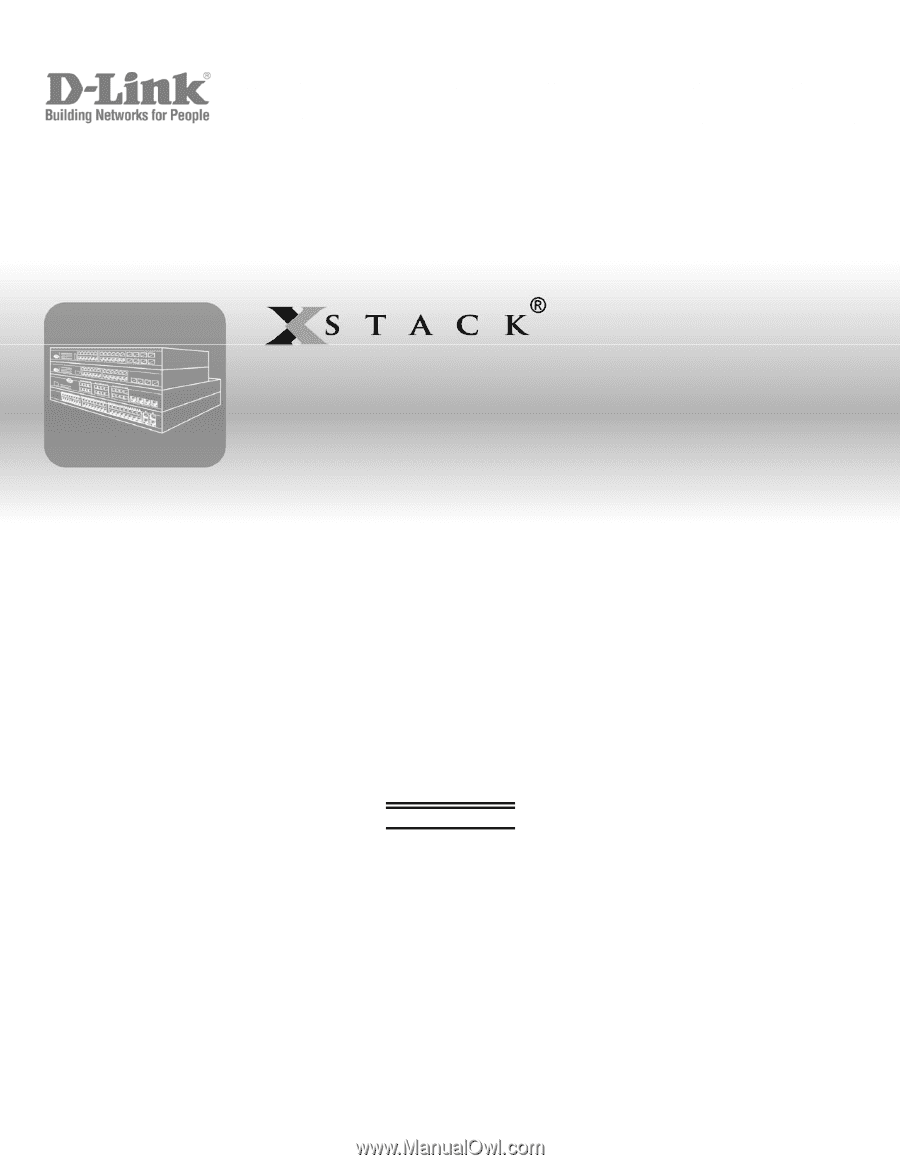
Web UI Reference Guide
Product Model:
xStack
®
DES-3528/DES-3552 Series
Layer 2 Managed Stackable Fast Ethernet Switch
Release 2.6
September 2010