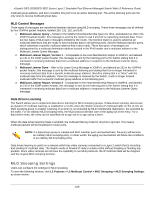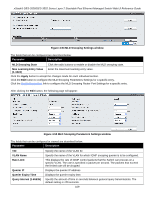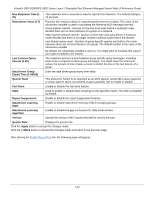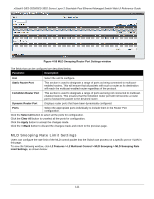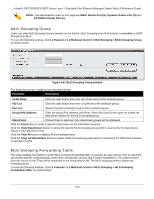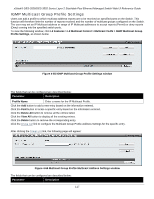D-Link DES-3528 Product Manual - Page 122
MLD Router Port, L2 Features > L2 Multicast Control > MLD Snooping > MLD Router Port
 |
UPC - 790069314346
View all D-Link DES-3528 manuals
Add to My Manuals
Save this manual to your list of manuals |
Page 122 highlights
xStack® DES-3528/DES-3552 Series Layer 2 Stackable Fast Ethernet Managed Switch Web UI Reference Guide Click the Create button to add a static group. Click the Delete button to delete a static group. Click the View All button to display all the existing entries. Click the Edit button to re-configure the specific entry. After clicking the Edit button, the following page will appear: Figure 4-59 MLD Snooping Static Group Settings - Edit window Click the Select All button to select all the ports for configuration. Click the Clear All button to unselect all the ports for configuration. Click the Apply button to accept the changes made. Click the
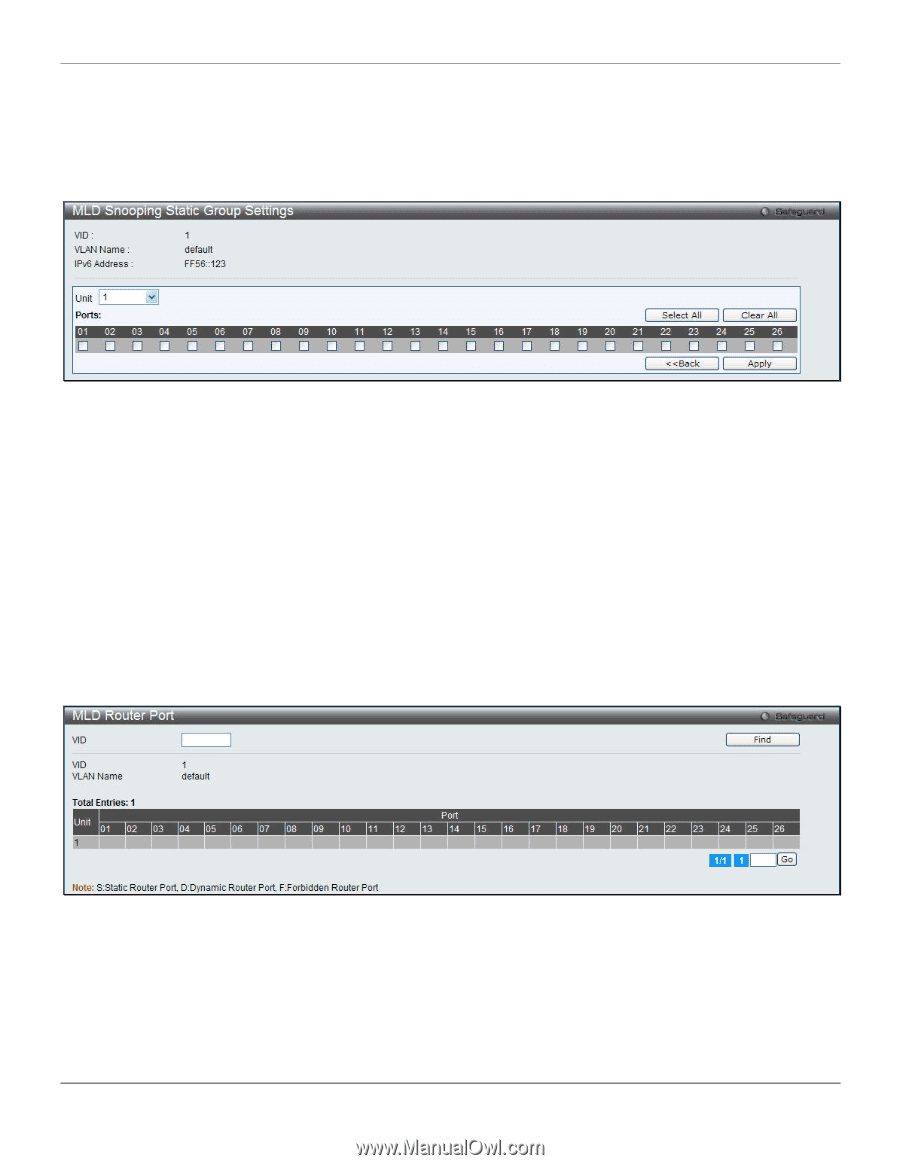
xStack® DES-3528/DES-3552 Series Layer 2 Stackable Fast Ethernet Managed Switch Web UI Reference Guide
Click the
Create
button to add a static group.
Click the
Delete
button to delete a static group.
Click the
View All
button to display all the existing entries.
Click the
Edit
button to re-configure the specific entry.
After clicking the
Edit
button, the following page will appear:
Figure 4-59 MLD Snooping Static Group Settings – Edit window
Click the
Select All
button to select all the ports for configuration.
Click the
Clear All
button to unselect all the ports for configuration.
Click the
Apply
button to accept the changes made.
Click the
<<Back
button to discard the changes made and return to the previous page.
MLD Router Port
Users can display which of the Switch’s ports are currently configured as router ports in IPv6. A router port configured
by a user (using the console or Web-based management interfaces) is displayed as a static router port, designated by
S. A router port that is dynamically configured by the Switch is designated by D, while a Forbidden port is designated
by F.
To view the following window, click
L2 Features > L2 Multicast Control > MLD Snooping > MLD Router Port
, as
shown below:
Figure 4-60 MLD Router Port window
Enter a VID (VLAN ID) in the field at the top of the window.
Click the
Find
button to locate a specific entry based on the information entered.
Enter a page number and click the
Go
button to navigate to a specific page when multiple pages exist.
113