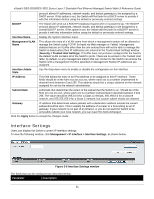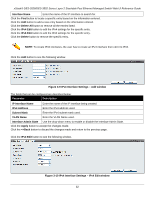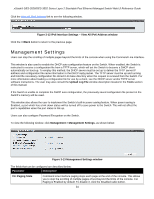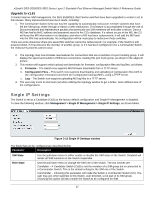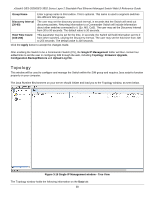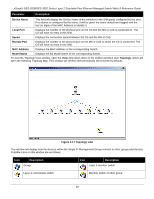D-Link DES-3528 Product Manual - Page 43
Management Settings, IPv6 Interface Settings - View All IPv6 Address window - d link cli
 |
UPC - 790069314346
View all D-Link DES-3528 manuals
Add to My Manuals
Save this manual to your list of manuals |
Page 43 highlights
xStack® DES-3528/DES-3552 Series Layer 2 Stackable Fast Ethernet Managed Switch Web UI Reference Guide Click the View All IPv6 Address link to see the following window. Figure 3-12 IPv6 Interface Settings - View All IPv6 Address window Click the
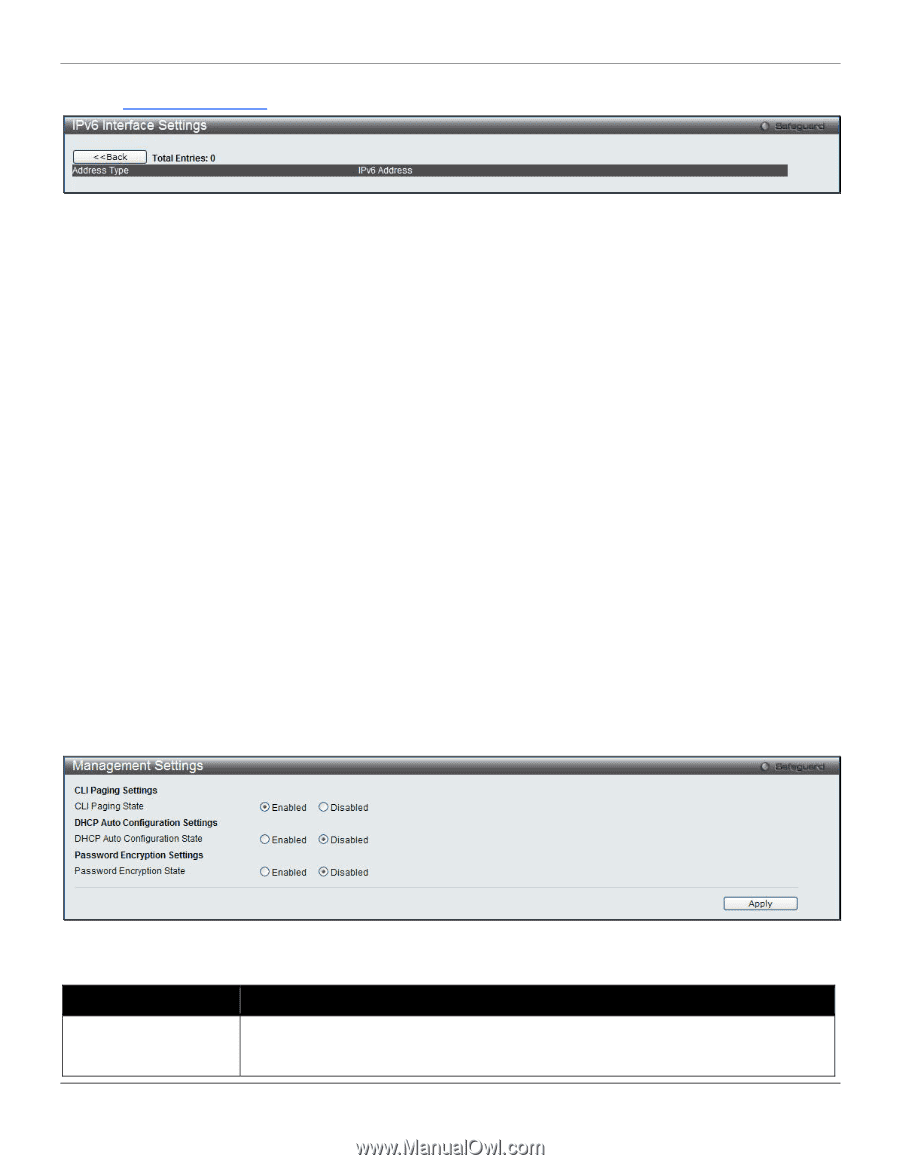
xStack® DES-3528/DES-3552 Series Layer 2 Stackable Fast Ethernet Managed Switch Web UI Reference Guide
Click the
View All IPv6 Address
link to see the following window.
Figure 3-12 IPv6 Interface Settings – View All IPv6 Address window
Click the
<<Back
button to return to the previous page.
Management Settings
Users can stop the scrolling of multiple pages beyond the limits of the console when using the Command Line Interface.
This window is also used to enable the DHCP auto configuration feature on the Switch. When enabled, the Switch is
instructed to receive a configuration file from a TFTP server, which will set the Switch to become a DHCP client
automatically on boot-up. To employ this method, the DHCP server must be set up to deliver the TFTP server IP
address and configuration file name information in the DHCP reply packet. The TFTP server must be up and running
and hold the necessary configuration file stored in its base directory when the request is received from the Switch. For
more information about loading a configuration file for use by a client, see the DHCP server and/or TFTP server
software instructions. The user may also consult the
Upload Log File
window description located in the
Tools
section
of this manual.
If the Switch is unable to complete the DHCP auto configuration, the previously saved configuration file present in the
Switch’s memory will be used.
This window also allows the user to implement the Switch’s built-in power saving feature. When power saving is
Enabled, a port which has a link down status will be turned off to save power to the Switch. This will not affect the
port’s capabilities when the port status is link up.
Users can also configure Password Encryption on the Switch.
To view the following window, click
Management > Management Settings
, as shown below:
Figure 3-13 Management Settings window
The fields that can be configured are described below:
Parameter
Description
CLI Paging State
Command Line Interface paging stops each page at the end of the console. This allows
you to stop the scrolling of multiple pages of text beyond the limits of the console. CLI
Paging is Enabled
by default. To disable it, click the Disabled radio button.
34