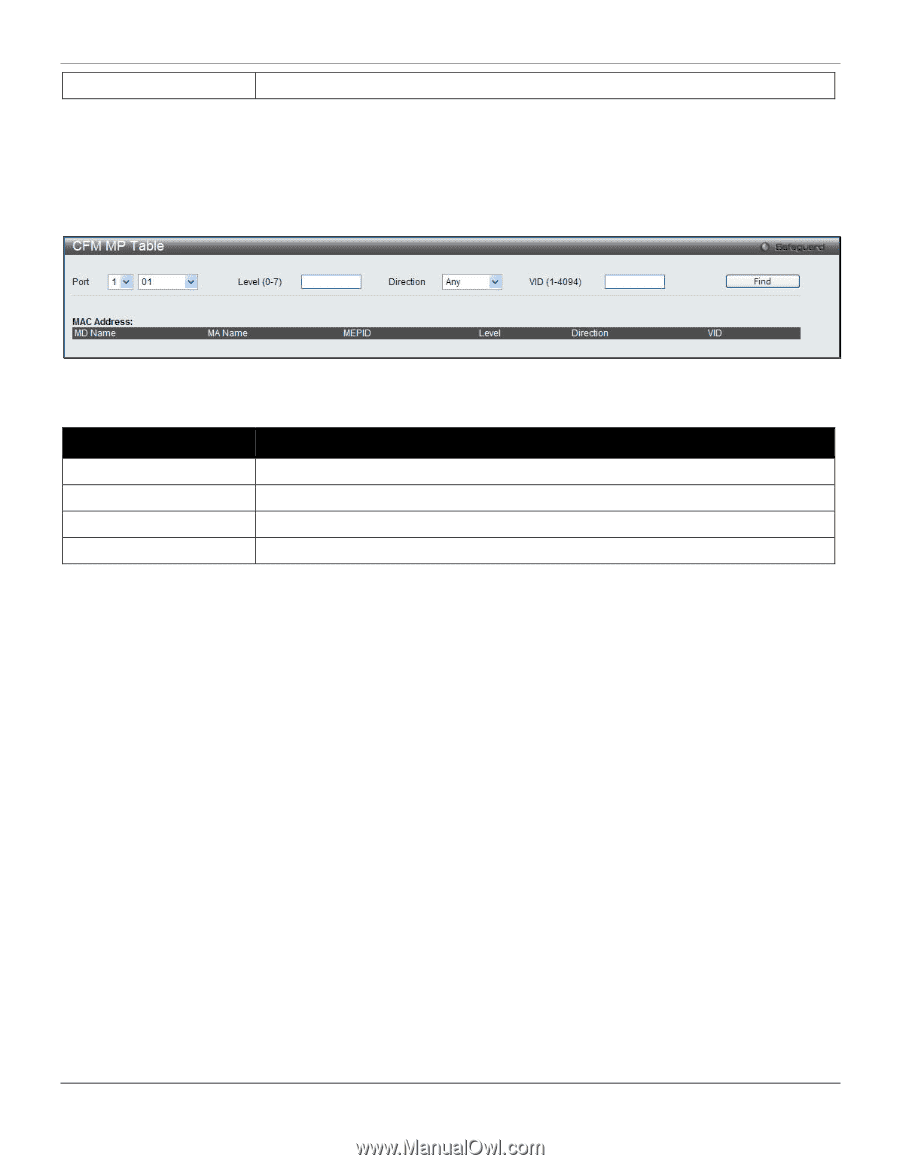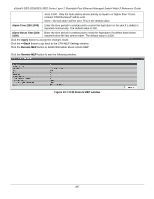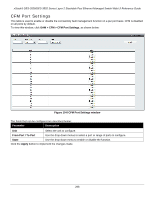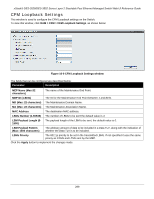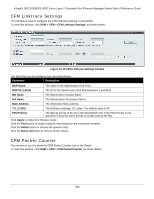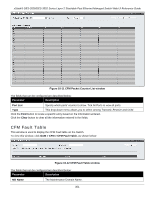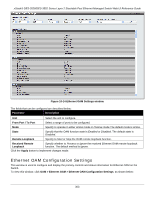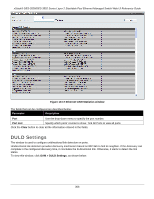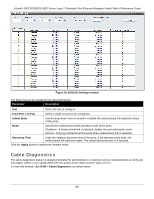D-Link DES-3528 Product Manual - Page 311
Ethernet OAM, CFM MP Table, Ethernet OAM Settings
 |
UPC - 790069314346
View all D-Link DES-3528 manuals
Add to My Manuals
Save this manual to your list of manuals |
Page 311 highlights
xStack® DES-3528/DES-3552 Series Layer 2 Stackable Fast Ethernet Managed Switch Web UI Reference Guide MA Name The Maintenance Association Name. Click the Find button to show the information at the lower half of the window. CFM MP Table This window is used to display the CFM MP table on the Switch. To view this window, click OAM > CFM > CFM MP Table, as shown below: Figure 10-13 CFM MP Table window The fields that can be configured are described below: Parameter Description Port Use the drop-down menu to specify the port number. Level (0-7) Specifies the MD Level. If not specified, all levels are shown. Direction Use the drop-down menu to select Any, Inward or Outward facing MEP. VID (1-4094) The VLAN ID of the VLAN. Click the Find button to show the information at the lower half of the window. Ethernet OAM Ethernet OAM (Operations, Administration, and Maintenance), specified in IEEE 802.3ah-2004 clause 57, is a data link layer protocol which provides network operators the ability to monitor the health of the network and quickly determine the location of failing links or fault conditions on point-to-point and emulated point-to-point Ethernet link. OAMPDUs (OAM Protocol Data Units) contain the control and status information used to monitor, and also test and troubleshoot OAM-enabled links. OAMPDUs traverse a single link being passed between peer OAM entities, and as a result, are not forwarded by switches. OAM is a slow protocol, i.e. OAMPDU frame transmission rate is limited to a maximum of 10 frames per second. The major features of Ethernet OAM are: OAM discovery, link monitoring, remote fault indication and remote loopbacks. Ethernet OAM Settings This window is used to configure the ports Ethernet OAM mode. In Active mode the ports can initiate OAM discovery and start or stop remote loopback. When a port in OAM enabled, any change to the OAM mode will cause the OAM discovery to be restarted. To view this window, click OAM > Ethernet OAM > Ethernet OAM Settings, as shown below: 302