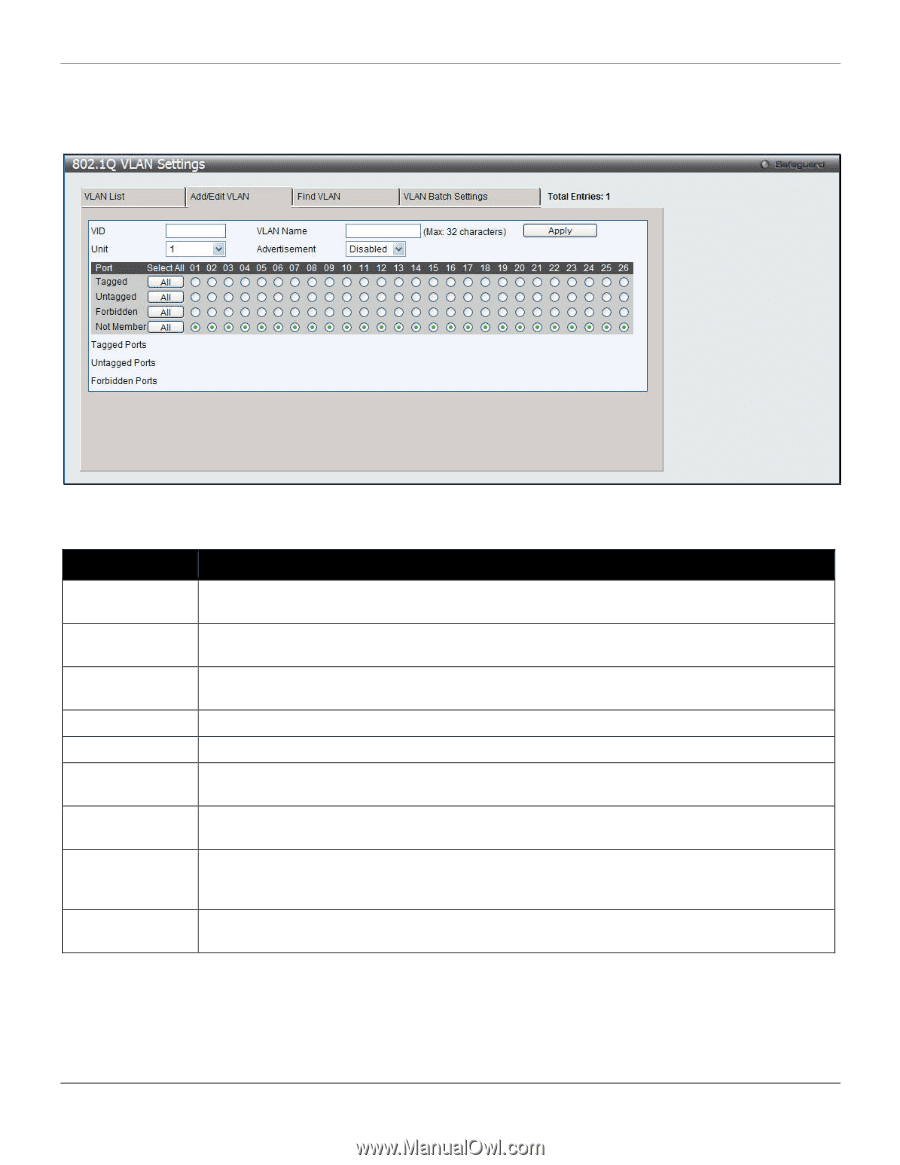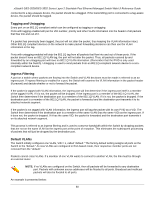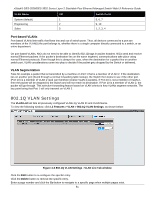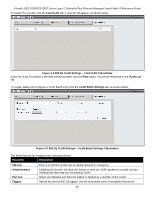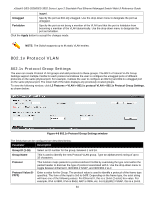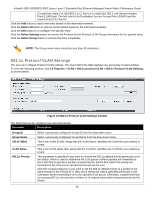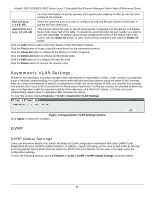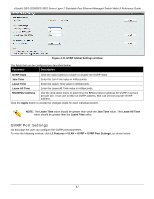D-Link DES-3528 Product Manual - Page 71
Add/Edit, Q VLAN Settings - Add/Edit VLAN Tab window, VLAN Name, Advertisement,
 |
UPC - 790069314346
View all D-Link DES-3528 manuals
Add to My Manuals
Save this manual to your list of manuals |
Page 71 highlights
xStack® DES-3528/DES-3552 Series Layer 2 Stackable Fast Ethernet Managed Switch Web UI Reference Guide To create a new 802.1Q VLAN or modify an existing 802.1Q VLAN, click the Add/Edit VLAN tab. A new tab will appear, as shown below, to configure the port settings and to assign a unique name and number to the new VLAN. Figure 4-5 802.1Q VLAN Settings - Add/Edit VLAN Tab window The fields that can be configured are described below: Parameter Description VID Allow the entry of a VLAN ID or displays the VLAN ID of an existing VLAN in the Add/Edit VLAN tab. VLANs can be identified by either the VID or the VLAN name. VLAN Name Allow the entry of a name for the new VLAN or for editing the VLAN name in the Add/Edit VLAN tab. Advertisement Enable this function to allow the Switch sending out GVRP packets to outside sources, notifying that they may join the existing VLAN. Unit Select the unit to configure. Port Display all ports of the Switch for the configuration option. Tagged Specify the port as 802.1Q tagging. Clicking the radio button will designate the port as tagged. Click the All button to select all ports. Untagged Specify the port as 802.1Q untagged. Clicking the radio button will designate the port as untagged. Click the All button to select all ports. Forbidden Click the radio button to specify the port as not being a member of the VLAN and that the port is forbidden from becoming a member of the VLAN dynamically. Click the All button to select all ports. Not Member Click the radio button to allow an individual port to be specified as a non-VLAN member. Click the All button to select all ports. Click the Apply button to accept the changes made. 62