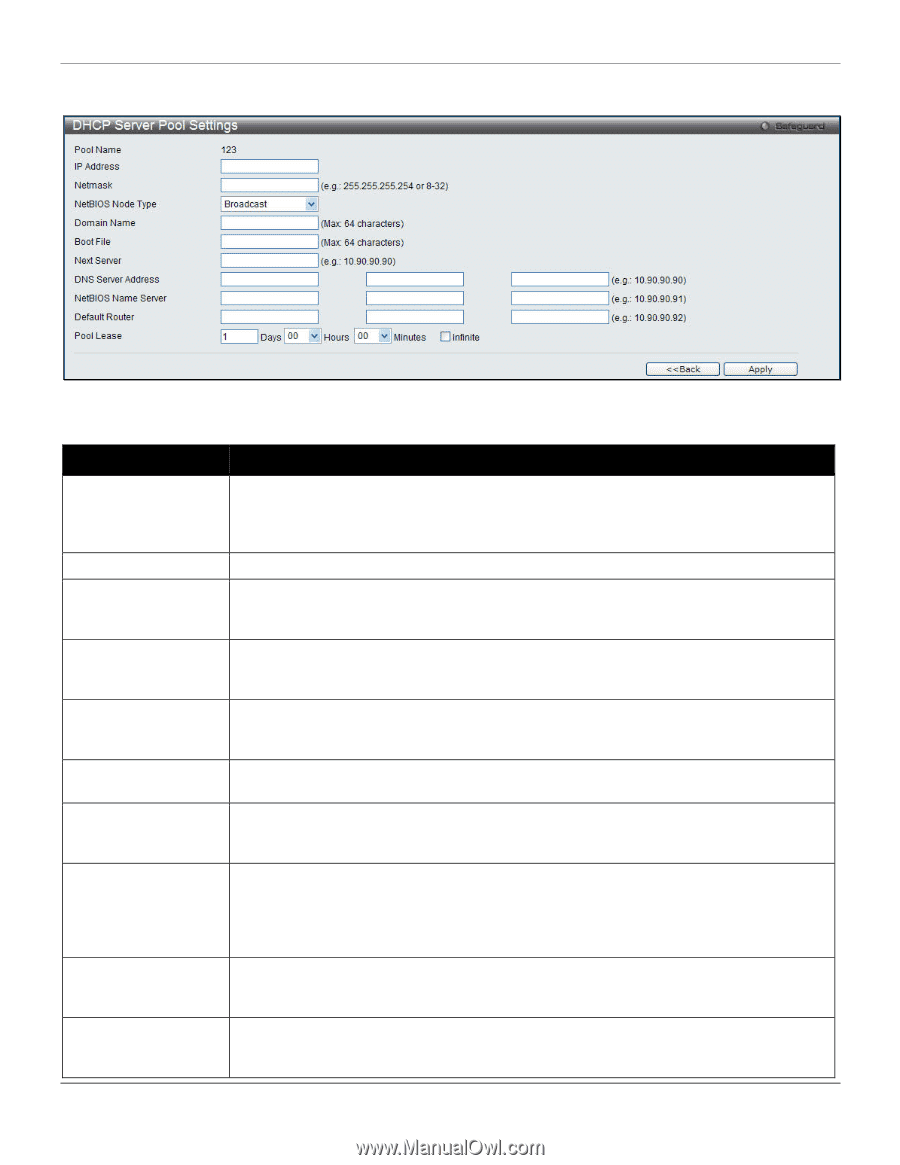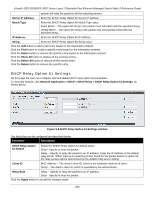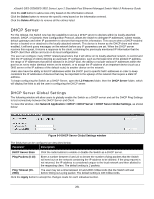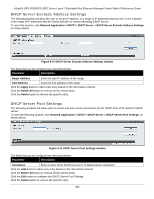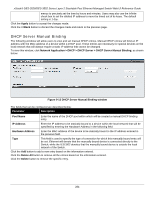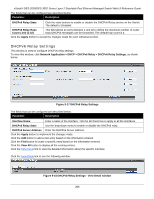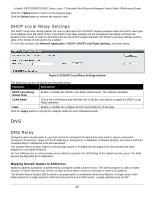D-Link DES-3528 Product Manual - Page 292
xStack® DES-3528/DES-3552 Series Layer 2 Stackable Fast Ethernet Managed Switch Web UI Reference Guide, Broadcast, Peer to Peer, Mixed, Hybrid
 |
UPC - 790069314346
View all D-Link DES-3528 manuals
Add to My Manuals
Save this manual to your list of manuals |
Page 292 highlights
xStack® DES-3528/DES-3552 Series Layer 2 Stackable Fast Ethernet Managed Switch Web UI Reference Guide After clicking the Edit button, the following page will appear: Figure 9-12 DHCP Server Pool Settings - Edit window The fields that can be configured are described below: Parameter Description IP Address Netmask NetBIOS Node Type Domain Name Boot File Next Server DNS Server Address NetBIOS Name Server Default Router Pool Lease Enter the IP address to be assigned to requesting DHCP Clients. The IP address is a network address working with its net mask. (ex. If this entry is given the IP address 10.10.10.2 and the net mask is 255.255.255.0, the assigned addresses to DHCP Clients will resemble 10.10.10.x, where x is a number between 1 and 255.) Enter the corresponding net mask of the IP address assigned above. This field will allow users to set the type of node server for the previously configured Net BIOS Name server. Using the pull-down menu, the user has four node type choices: Broadcast, Peer to Peer, Mixed, and Hybrid. Enter the domain name for the DHCP client. This domain name represents a general group of networks that collectively make up the domain. The Domain Name may be an alphanumeric string of up to 64 characters. This field is used to specify the boot file that will be used as the boot image of the DHCP client. This image is usually the operating system that the client uses to load its IP parameters. This field is used to identify the IP address of the device that has the previously stated boot file. Enter the IP address of a DNS server that is available to the DHCP client. The DNS Server correlates IP addresses to host names when queried. Users may add up to three DNS Server addresses. Enter the IP address of a Net BIOS Name Server that will be available to a Microsoft DHCP Client. This Net BIOS Name Server is actually a WINS (Windows Internet Naming Service) Server that allows Microsoft DHCP clients to correlate host names to IP addresses within a general grouping of networks. The user may establish up to three Net BIOS Name Servers. Enter the IP address of the default router for a DHCP Client. Users must configure at least one address here, yet up to three IP addresses can be configured for this field. The IP address of the default router must be on the same subnet as the DHCP client. Using this field, the user can specify the lease time for the DHCP client. This time represents the amount of time that the allotted address is valid on the local network. Users may set the time by entering the days into the open field and then use the pull-down 283