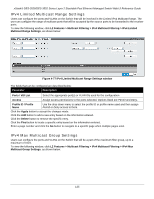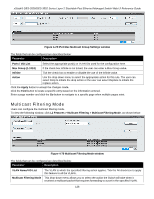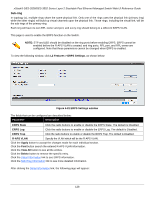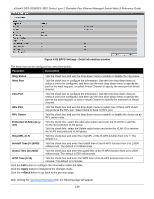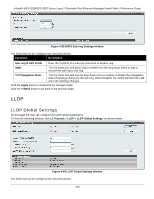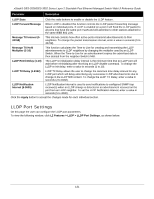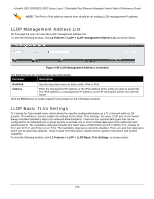D-Link DES-3528 Product Manual - Page 137
L2 Features > ERPS Settings, ERPS Settings window, ERPS State, ERPS Log, ERPS Trap
 |
UPC - 790069314346
View all D-Link DES-3528 manuals
Add to My Manuals
Save this manual to your list of manuals |
Page 137 highlights
xStack® DES-3528/DES-3552 Series Layer 2 Stackable Fast Ethernet Managed Switch Web UI Reference Guide Sub-ring In topology (c), multiple rings share the same physical link. Only one of the rings uses the physical link (primary ring) while the other ring(s) will build-up virtual channels upon the physical link. Those rings, including the virtual link, will be the sub-rings of the primary ring. Each ring will have its own RPL owner and port, and every ring should belong to a different RAPS VLAN. This page is used to enable the ERPS function on the Switch. NOTE: STP and LBD should be disabled on the ring ports before enabling ERPS. ERPS cannot be enabled before the R-APS VLAN is created, and ring ports, RPL port, and RPL owner are configured. Note that these parameters cannot be changed when ERPS is enabled. To view the following window, click L2 Features > ERPS Settings, as shown below: Figure 4-81 ERPS Settings window The fields that can be configured are described below: Parameter Description ERPS State Click the radio buttons to enable or disable the ERPS State. The default is Disabled. ERPS Log Click the radio buttons to enable or disable the ERPS Log. The default is Disabled. ERPS Trap Click the radio buttons to enable or disable the ERPS Trap. The default is Disabled. R-APS VLAN Specify the VLAN which will be the R-APS VLAN. Click the Apply button to accept the changes made for each individual section. Click the Find button search the entered R-APS VLAN information. Click the View All button to see all the entries. Click the Delete button to remove the specific entry. Click the Detail Information link to see ERPS information. Click the Sub-Ring Information link to see more detailed information. After clicking the Detail Information link, the following page will appear: 128