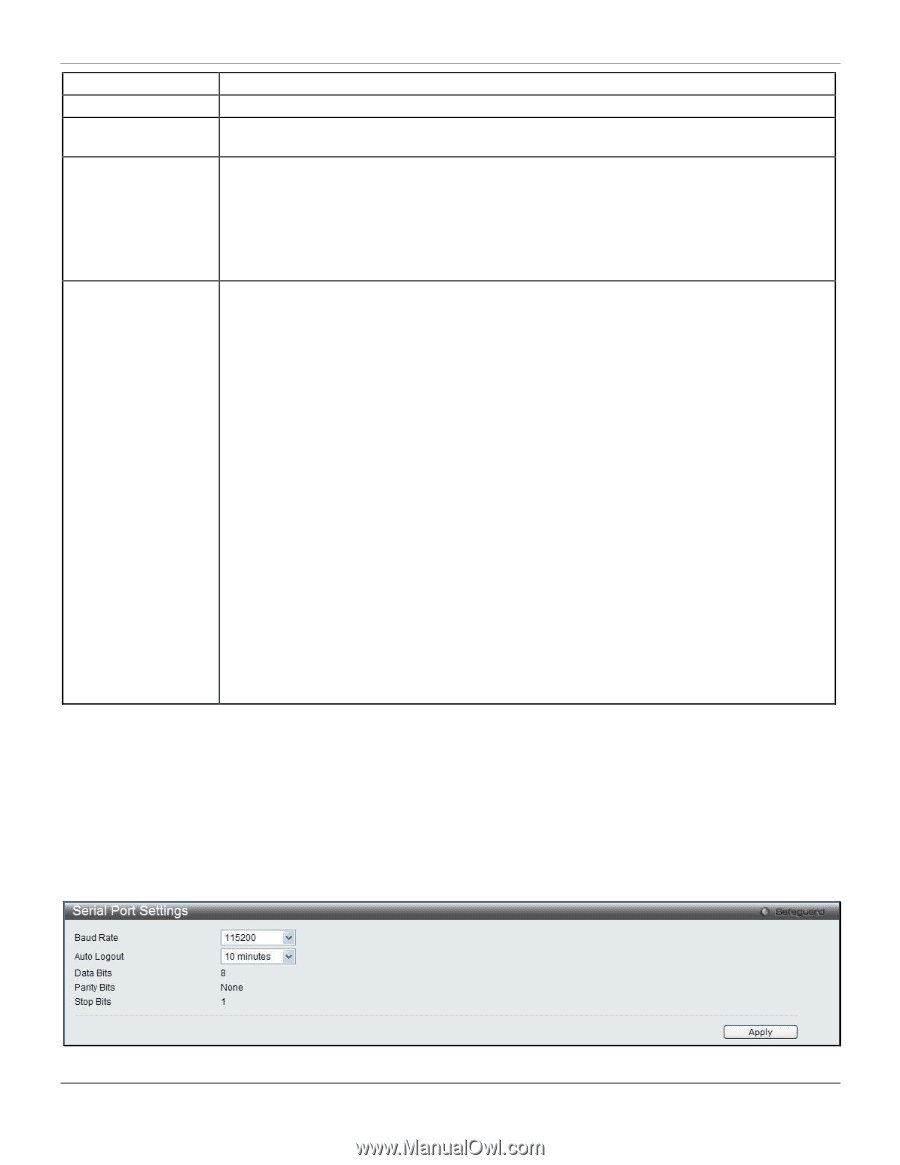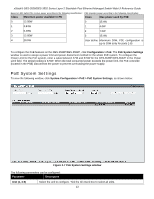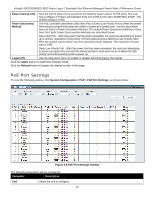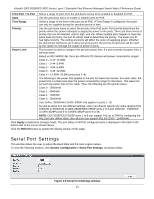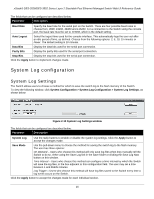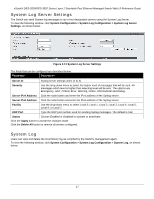D-Link DES-3528 Product Manual - Page 24
Serial Port Settings, Serial Port Settings window - 48 port
 |
UPC - 790069314346
View all D-Link DES-3528 manuals
Add to My Manuals
Save this manual to your list of manuals |
Page 24 highlights
xStack® DES-3528/DES-3552 Series Layer 2 Stackable Fast Ethernet Managed Switch Web UI Reference Guide From Port / To Port Select a range of ports from the pull-down menus to be enabled or disabled for PoE. State Use the pull-down menu to enable or disable ports for PoE. Time Range Select a range of the time to the port set as PoE. If Time Range is configured, the power can only be supplied during the specified period of time. Priority Use the pull-down menu to select the priority of the PoE ports. Port priority determines the priority which the system attempts to supply the power to the ports. There are three levels of priority that can be selected, critical, high, and low. When multiple ports happen to have the same level of priority, the port ID will be used to determine the priority. The lower port ID has higher priority. The setting of priority will affect the order of supplying power. Whether the disconnect method is set to deny low priority port, the priority of each port will be used by the system to manage the supply of power to ports. Power Limit This function is used to configure the per-port power limit. If a port exceeds its power limit, it will shut down. Based on 802.3af/802.3at, there are different PD classes and power consumption ranges; Class 0 - 0.44~12.95W Class 1 - 0.44~3.84W Class 2 - 3.84~6.49W Class 3 - 6.49~12.95W Class 4 - 12.95W~29.5W (only ports 1~8) The following is the power limit applied to the port for these five classes. For each class, the power limit is a little more than the power consumption range for that class. This takes into account any power loss on the cable. Thus, the following are the typical values; Class 0 : 15400mW Class 1 : 4000mW Class 2 : 7000mW Class 3 : 15400mW User define: 30000mW (15400~30000 only applies to ports 1 - 8) As well as these four pre-defined settings, users can directly specify any value ranging from 1000mW to 30000mW on DES-3528P/DES-3552P ports 1 to 8 and 1000mW - 15400mW on DES-3528P ports 9 to 24/DES-3552P ports 9 to 48. NOTE: DES-3528P/DES-3552P ports 1 to 8 can support PoE up to 30W by configuring the PoE port user define value, also all ports can support 802.3af (1000 - 15400mW). Click Apply to implement changes made. The port status of all PoE configured ports is displayed in the table in the bottom half of the screen shown above. Click the Refresh button to update the display section of this page. Serial Port Settings This window allows the user to adjust the Baud Rate and the Auto Logout values. To view the following window, click System Configuration > Serial Port Settings, as shown below: Figure 2-9 Serial Port Settings window 15