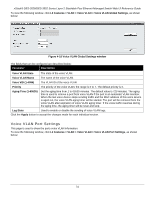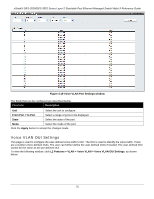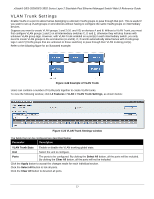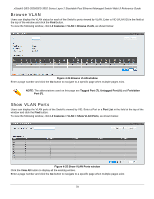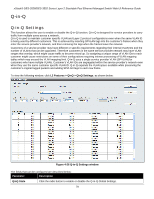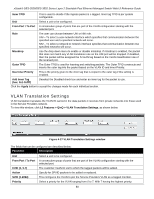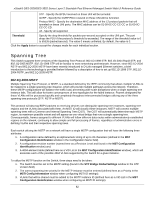D-Link DES-3528 Product Manual - Page 86
VLAN Trunk Settings, L2 Features > VLAN > VLAN Trunk Settings
 |
UPC - 790069314346
View all D-Link DES-3528 manuals
Add to My Manuals
Save this manual to your list of manuals |
Page 86 highlights
xStack® DES-3528/DES-3552 Series Layer 2 Stackable Fast Ethernet Managed Switch Web UI Reference Guide VLAN Trunk Settings Enable VLAN on a port to allow frames belonging to unknown VLAN groups to pass through that port. This is useful if you want to set up VLAN groups on end devices without having to configure the same VLAN groups on intermediary devices. Suppose you want to create VLAN groups 1 and 2 (V1 and V2) on devices A and B. Without a VLAN Trunk, you must first configure VLAN groups 1 and 2 on all intermediary switches C, D and E; otherwise they will drop frames with unknown VLAN group tags. However, with VLAN Trunk enabled on a port(s) in each intermediary switch, you only need to create VLAN groups in the end devices (A and B). C, D and E automatically allow frames with VLAN group tags 1 and 2 (VLAN groups that are unknown to those switches) to pass through their VLAN trunking port(s). Refer to the following figure for an illustrated example. Figure 4-22 Example of VLAN Trunk Users can combine a number of VLAN ports together to create VLAN trunks. To view the following window, click L2 Features > VLAN > VLAN Trunk Settings, as shown below: Figure 4-23 VLAN Trunk Settings window The fields that can be configured are described below: Parameter Description VLAN Trunk State Enable or disable the VLAN trunking global state. Unit Select the unit to configure. Ports The ports to be configured. By clicking the Select All button, all the ports will be included. By clicking the Clear All button, all the ports will not be included. Click the Apply button to accept the changes made for each individual section. Click the Select All button to tick all ports. Click the Clear All button to deselect all ports. 77