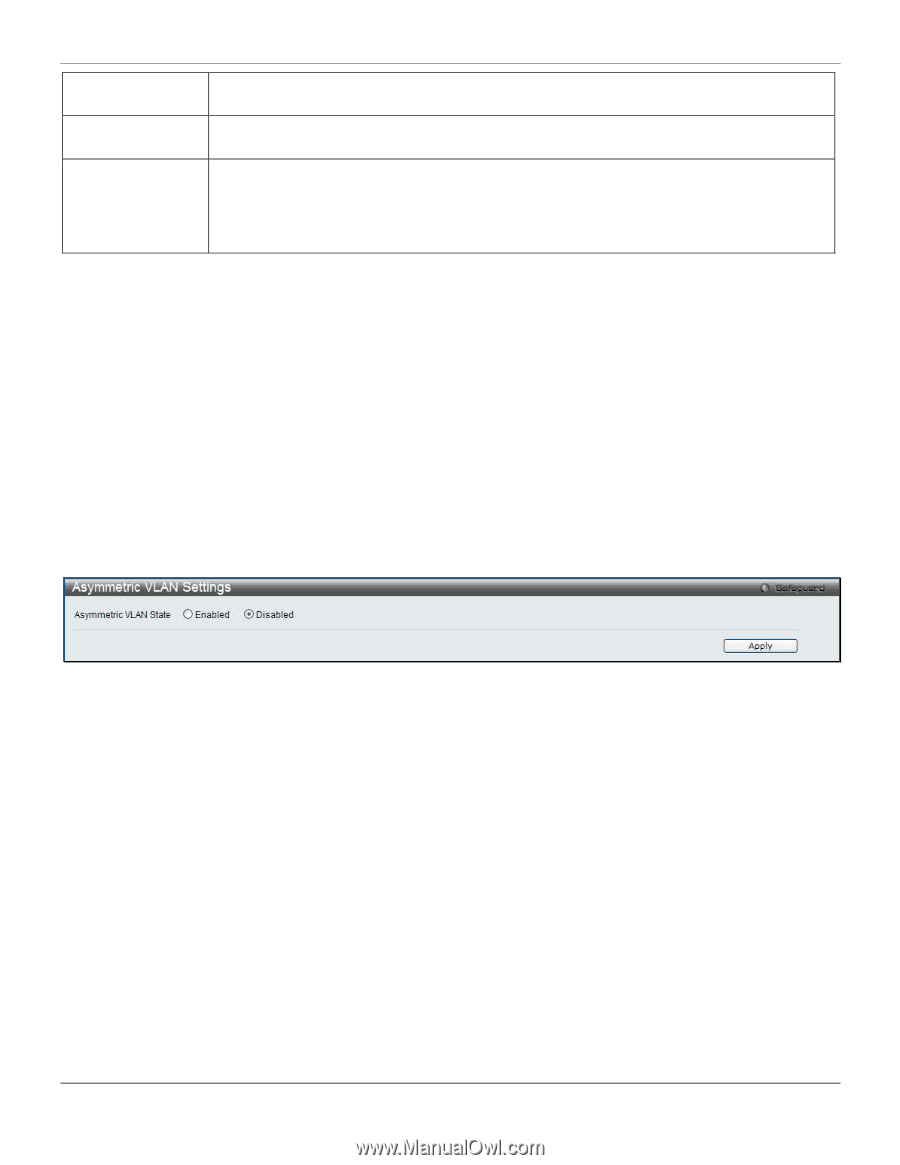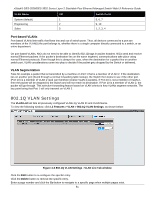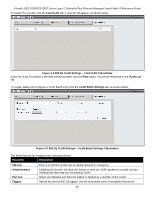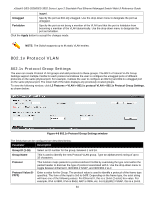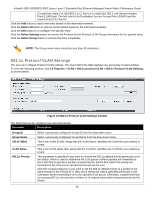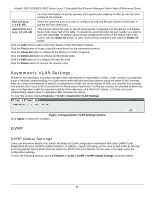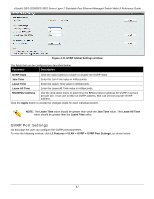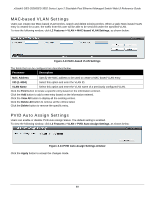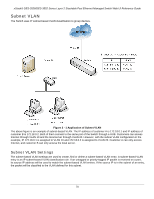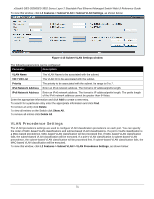D-Link DES-3528 Product Manual - Page 75
Asymmetric VLAN Settings, GVRP Global Settings
 |
UPC - 790069314346
View all D-Link DES-3528 manuals
Add to My Manuals
Save this manual to your list of manuals |
Page 75 highlights
xStack® DES-3528/DES-3552 Series Layer 2 Stackable Fast Ethernet Managed Switch Web UI Reference Guide For more information on priority queues, CoS queues and mapping for 802.1p, see the QoS section of this manual. Port List (e.g.: 1:1-1:6, all) Select the specified ports you wish to configure by entering the port number in this field, or tick the All Ports check box. Search Port List (e.g.: 1:1-1:6, all) This function allows the user to search all previously configured port list settings and display them on the lower half of the table. To search for a port list enter the port number you wish to view and click Find. To display all previously configured port lists on the bottom half of the screen click the Show All button, to clear all previously configured lists click the Delete All button. Click the Add button to add a new entry based on the information entered. Click the Find button to locate a specific entry based on the information entered. Click the Show All button to display all the Protocol VLANs configured. Click the Delete All button to remove all the entries listed. Click the Edit button to re-configure the specific entry. Click the Delete button to remove the specific entry. Asymmetric VLAN Settings Shared VLAN Learning is a primary example of the requirement for Asymmetric VLANs. Under normal circumstances, a pair of devices communicating in a VLAN environment will both send and receive using the same VLAN; however, there are some circumstances in which it is convenient to make use of two distinct VLANs, one used for A to transmit to B and the other used for B to transmit to A in these cases Asymmetric VLANs are needed. An example of when this type of configuration might be required would be if the client was on a distinct IP subnet, or if there was some confidentiality-related need to segregate traffic between the clients. To view this window click L2 Features > VLAN > Asymmetric VLAN Settings Figure 4-10 Asymmetric VLAN Settings window Click Apply to implement changes. GVRP GVRP Global Settings Users can determine whether the Switch will share its VLAN configuration information with other GARP VLAN Registration Protocol (GVRP) enabled switches. In addition, Ingress Checking can be used to limit traffic by filtering incoming packets whose PVID does not match the PVID of the port. Results can be seen in the table under the configuration settings. To view the following window, click L2 Features > VLAN > GVRP > GVRP Global Settings, as shown below: 66