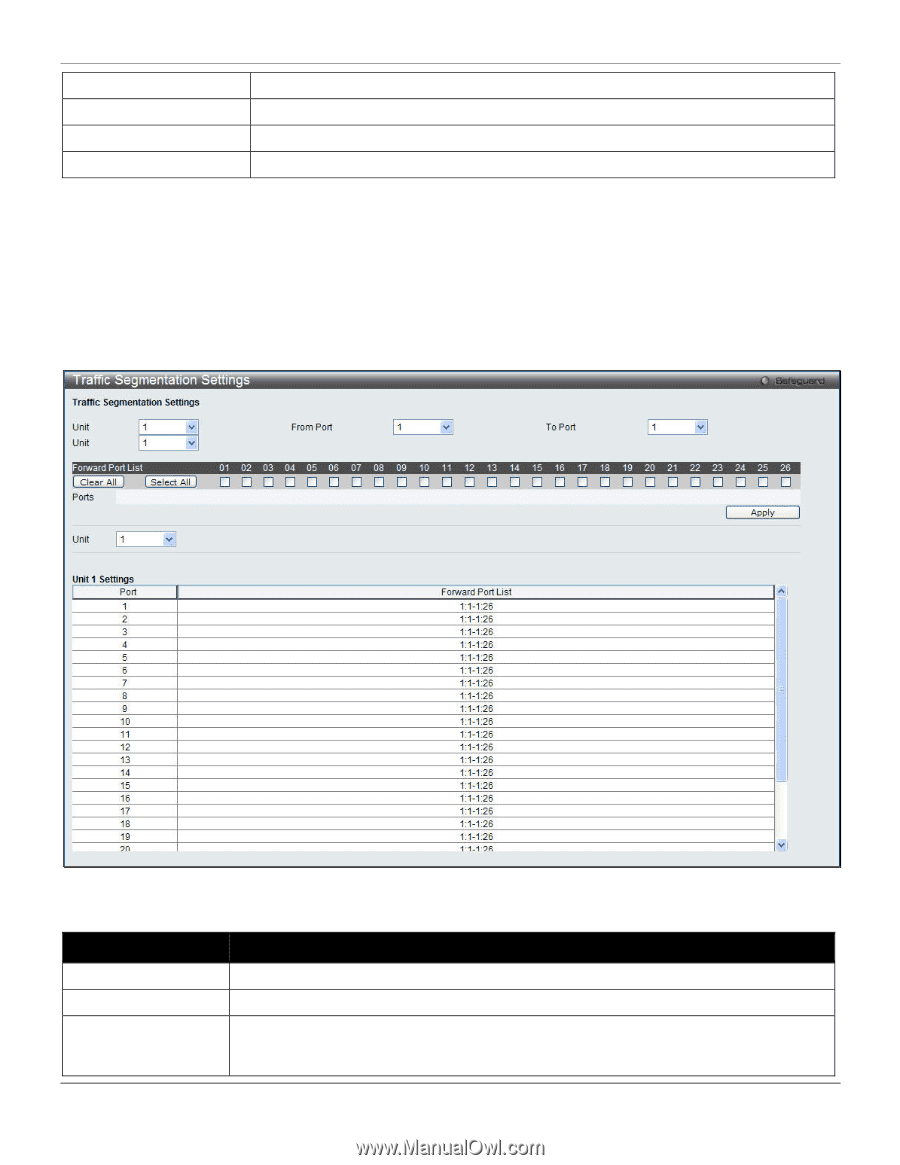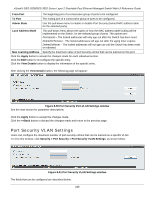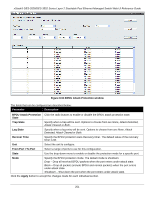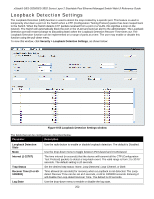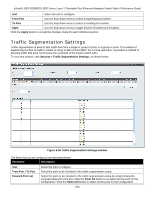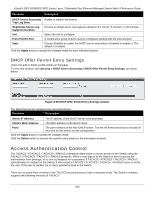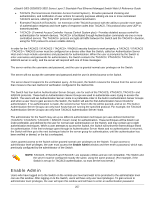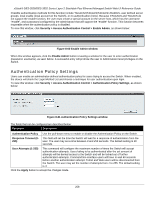D-Link DES-3528 Product Manual - Page 262
Traffic Segmentation Settings, Traffic Segmentation Settings window
 |
UPC - 790069314346
View all D-Link DES-3528 manuals
Add to My Manuals
Save this manual to your list of manuals |
Page 262 highlights
xStack® DES-3528/DES-3552 Series Layer 2 Stackable Fast Ethernet Managed Switch Web UI Reference Guide Unit Select the unit to configure. From Port Use the drop-down menu to select a beginning port number. To Port Use the drop-down menu to select an ending port number. State Use the drop-down menu to toggle between Enabled and Disabled. Click the Apply button to accept the changes made for each individual section. Traffic Segmentation Settings Traffic segmentation is used to limit traffic flow from a single or group of ports, to a group of ports. This method of segmenting the flow of traffic is similar to using VLANs to limit traffic, but is more restrictive. It provides a method of directing traffic that does not increase the overhead of the master switch CPU. To view this window, click Security > Traffic Segmentation Settings, as shown below: Figure 8-56 Traffic Segmentation Settings window The fields that can be configured are described below: Parameter Description Unit From Port / To Port Forward Port List Select the unit to configure. Select the ports to be included in the traffic segmentation setup. Select the ports to be included in the traffic segmentation setup by simply ticking the corresponding port's tick box. Click the Clear All button to un-select all the ports for the configuration. Click the Select All button to select all the ports for the configuration. 253