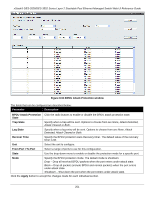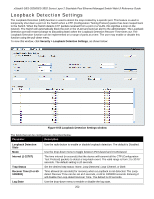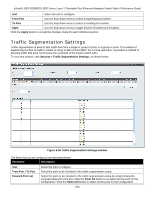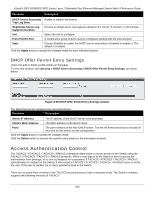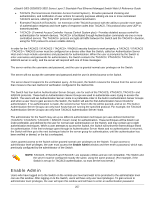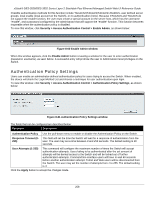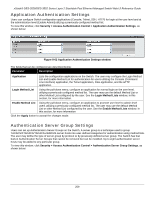D-Link DES-3528 Product Manual - Page 263
NetBIOS Filtering Settings, Ports, Clear All, Select All, Apply
 |
UPC - 790069314346
View all D-Link DES-3528 manuals
Add to My Manuals
Save this manual to your list of manuals |
Page 263 highlights
xStack® DES-3528/DES-3552 Series Layer 2 Stackable Fast Ethernet Managed Switch Web UI Reference Guide Ports Ports that have been selected to be included in the traffic segmentation setup will be displayed. Click the Clear All button to deselect the ports. Click the Select All button to choose all ports. Click the Apply button to accept the changes made. NetBIOS Filtering Settings NetBIOS is an application programming interface, providing a set of functions that applications use to communicate across networks. NetBEUI, the NetBIOS Enhanced User Interface, was created as a data-link-layer frame structure for NetBIOS. A simple mechanism to carry NetBIOS traffic, NetBEUI has been the protocol of choice for small MS-DOSand Windows-based workgroups. NetBIOS no longer lives strictly inside of the NetBEUI protocol. Microsoft worked to create the international standards described in RFC 1001 and RFC 1002, NetBIOS over TCP/IP (NBT). If the network administrator wants to block the network communication on more than two computers which use NETBUEI protocol, it can use NETBIOS filtering to filter these kinds of packets. If the user enables the NETBIOS filter, the Switch will create one access profile and three access rules automatically. If the user enables the extensive NETBIOS filter, the Switch will create one more access profile and one more access rule. To view this window, click Security > NetBIOS Filtering Settings, as shown below: Figure 8-57 NetBIOS Filtering Settings window The fields that can be configured are described below: Parameter Description Unit Select to unit to be configured. Ports Tick the appropriate ports that will be included in the NetBIOS or Extensive NetBIOS filtering configuration. Click the Select All button to choose all ports. Click the Clear All button to deselect the ports. Click the Apply button to accept the changes made for each individual section. 254