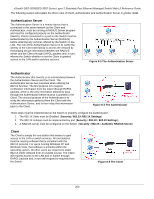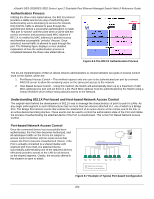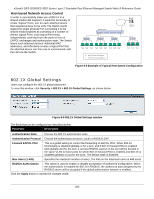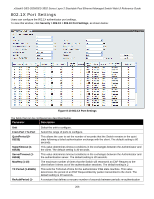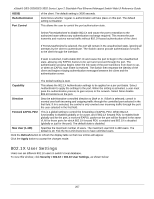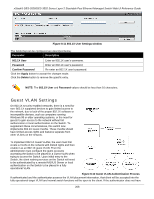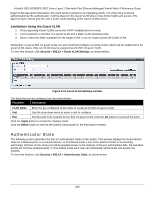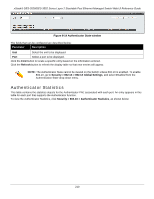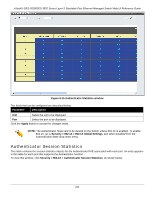D-Link DES-3528 Product Manual - Page 217
Guest VLAN Settings, X User Settings window, 1X User, Password, Confirm Password
 |
UPC - 790069314346
View all D-Link DES-3528 manuals
Add to My Manuals
Save this manual to your list of manuals |
Page 217 highlights
xStack® DES-3528/DES-3552 Series Layer 2 Stackable Fast Ethernet Managed Switch Web UI Reference Guide Figure 8-11 802.1X User Settings window The fields that can be configured are described below: Parameter Description 802.1X User Enter an 802.1X user's username. Password Enter an 802.1X user's password. Confirm Password Re-enter an 802.1X user's password. Click the Apply button to accept the changes made. Click the Delete button to remove the specific entry. NOTE: The 802.1X User and Password values should be less than 16 characters. Guest VLAN Settings On 802.1X security-enabled networks, there is a need for non- 802.1X supported devices to gain limited access to the network, due to lack of the proper 802.1X software or incompatible devices, such as computers running Windows 98 or older operating systems, or the need for guests to gain access to the network without full authorization or local authentication on the Switch. To supplement these circumstances, this switch now implements 802.1X Guest VLANs. These VLANs should have limited access rights and features separate from other VLANs on the network. To implement 802.1X Guest VLANs, the user must first create a VLAN on the network with limited rights and then enable it as an 802.1X guest VLAN. Then the administrator must configure the guest accounts accessing the Switch to be placed in a Guest VLAN when trying to access the Switch. Upon initial entry to the Switch, the client wishing services on the Switch will need to be authenticated by a remote RADIUS Server or local authentication on the Switch to be placed in a fully operational VLAN. Figure 8-12 Guest VLAN Authentication Process If authenticated and the authenticator possess the VLAN placement information, that client will be accepted into the fully operational target VLAN and normal switch functions will be open to the client. If the authenticator does not have 208