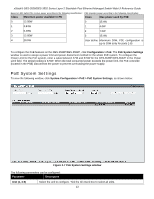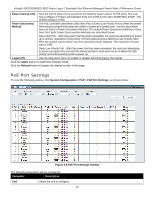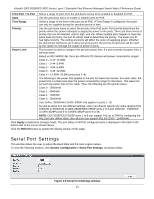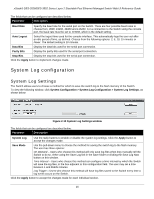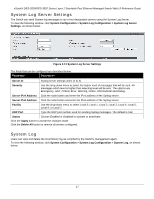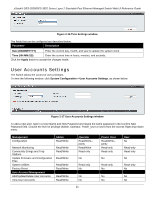D-Link DES-3528 Product Manual - Page 25
System Log configuration, System Log Settings - manual
 |
UPC - 790069314346
View all D-Link DES-3528 manuals
Add to My Manuals
Save this manual to your list of manuals |
Page 25 highlights
xStack® DES-3528/DES-3552 Series Layer 2 Stackable Fast Ethernet Managed Switch Web UI Reference Guide The fields that can be configured are described below: Parameter Description Baud Rate Specify the baud rate for the serial port on the Switch. There are four possible baud rates to choose from, 9600, 19200, 38400 and 115200. For a connection to the Switch using the console port, the baud rate must be set to 115200, which is the default setting. Auto Logout Select the logout time used for the console interface. This automatically logs the user out after an idle period of time, as defined. Choose from the following options: 2, 5, 10, 15 minutes or Never. The default setting is 10 minutes. Data Bits Display the data bits used for the serial port connection. Parity Bits Display the parity bits used for the serial port connection. Stop Bits Display the stop bits used for the serial port connection. Click the Apply button to implement changes made. System Log configuration System Log Settings The Switch allows users to choose a method for which to save the switch log to the flash memory of the Switch. To view the following window, click System Configuration > System Log Configuration > System Log Settings, as shown below: Figure 2-10 System Log Settings window The fields that can be configured are described below: Parameter Description System Log Use the radio buttons to enable or disable the system log settings. Click the Apply button to accept the changes made. Save Mode Use the pull-down menu to choose the method for saving the switch log to the flash memory. The user has three options: On Demand - Users who choose this method will only save log files when they manually tell the Switch to do so, either using the Save Log link in the Save folder or clicking the Save Log Now button on this window. Time Interval - Users who choose this method can configure a time interval by which the Switch will save the log files, in the box adjacent to this configuration field. The user may set a time between 1 and 65535 minutes. Log Trigger - Users who choose this method will have log files saved to the Switch every time a log event occurs on the Switch. Click the Apply button to accept the changes made for each individual section. 16