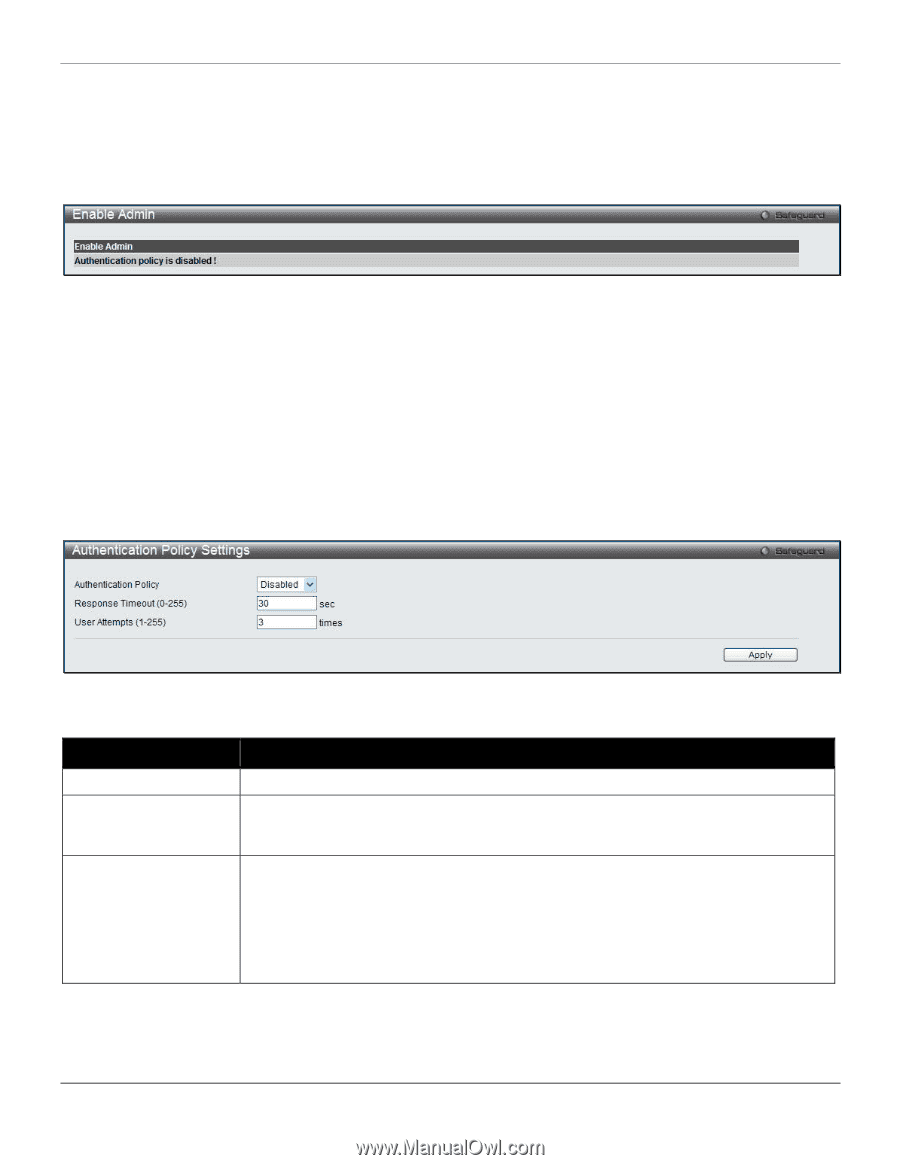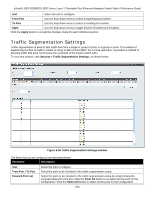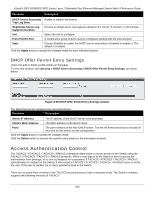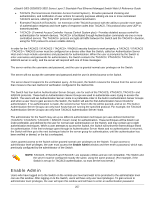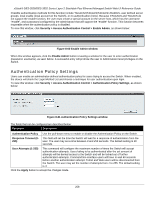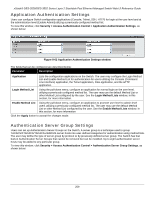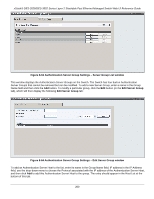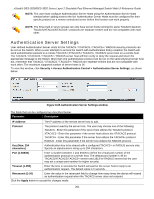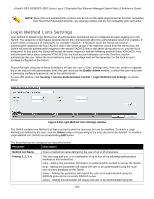D-Link DES-3528 Product Manual - Page 267
Authentication Policy Settings
 |
UPC - 790069314346
View all D-Link DES-3528 manuals
Add to My Manuals
Save this manual to your list of manuals |
Page 267 highlights
xStack® DES-3528/DES-3552 Series Layer 2 Stackable Fast Ethernet Managed Switch Web UI Reference Guide Possible authentication methods for this function include TACACS/XTACACS/TACACS+/RADIUS, user defined server groups, local enable (local account on the Switch), or no authentication (none). Because XTACACS and TACACS do not support the enable function, the user must create a special account on the server host, which has the username "enable", and a password configured by the administrator that will support the "enable" function. This function becomes inoperable when the authentication policy is disabled. To view this window, click Security > Access Authentication Control > Enable Admin, as shown below: Figure 8-60 Enable Admin window When this window appears, click the Enable Admin button revealing a window for the user to enter authentication (password, username), as seen below. A successful entry will promote the user to Administrator level privileges on the Switch. Authentication Policy Settings Users can enable an administrator-defined authentication policy for users trying to access the Switch. When enabled, the device will check the Login Method List and choose a technique for user authentication upon login. To view this window, click Security > Access Authentication Control > Authentication Policy Settings, as shown below: Figure 8-61 Authentication Policy Settings window The fields that can be configured are described below: Parameter Description Authentication Policy Use the pull-down menu to enable or disable the Authentication Policy on the Switch. Response Timeout (0255) This field will set the time the Switch will wait for a response of authentication from the user. The user may set a time between 0 and 255 seconds. The default setting is 30 seconds. User Attempts (1-255) This command will configure the maximum number of times the Switch will accept authentication attempts. Users failing to be authenticated after the set amount of attempts will be denied access to the Switch and will be locked out of further authentication attempts. Command line interface users will have to wait 60 seconds before another authentication attempt. Telnet and Web users will be disconnected from the Switch. The user may set the number of attempts from 1 to 255. The default setting is 3. Click the Apply button to accept the changes made. 258