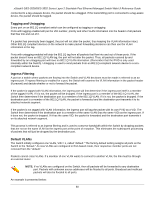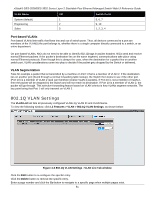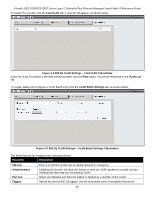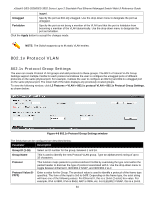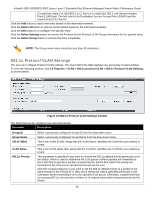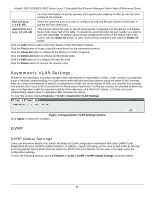D-Link DES-3528 Product Manual - Page 70
Q VLAN Settings, Port-based VLANs, VLAN Segmentation
 |
UPC - 790069314346
View all D-Link DES-3528 manuals
Add to My Manuals
Save this manual to your list of manuals |
Page 70 highlights
xStack® DES-3528/DES-3552 Series Layer 2 Stackable Fast Ethernet Managed Switch Web UI Reference Guide VLAN Name VID System (default) 1 Engineering 2 Sales 5 Switch Ports 5, 6, 7 9, 10 1, 2, 3, 4 Port-based VLANs Port-based VLANs limit traffic that flows into and out of switch ports. Thus, all devices connected to a port are members of the VLAN(s) the port belongs to, whether there is a single computer directly connected to a switch, or an entire department. On port-based VLANs, NICs do not need to be able to identify 802.1Q tags in packet headers. NICs send and receive normal Ethernet packets. If the packet's destination lies on the same segment, communications take place using normal Ethernet protocols. Even though this is always the case, when the destination for a packet lies on another switch port, VLAN considerations come into play to decide if the packet gets dropped by the Switch or delivered. VLAN Segmentation Take for example a packet that is transmitted by a machine on Port 1 that is a member of VLAN 2. If the destination lies on another port (found through a normal forwarding table lookup), the Switch then looks to see if the other port (Port 10) is a member of VLAN 2 (and can therefore receive VLAN 2 packets). If Port 10 is not a member of VLAN 2, then the packet will be dropped by the Switch and will not reach its destination. If Port 10 is a member of VLAN 2, the packet will go through. This selective forwarding feature based on VLAN criteria is how VLANs segment networks. The key point being that Port 1 will only transmit on VLAN 2. 802.1Q VLAN Settings The VLAN List tab lists all previously configured VLANs by VLAN ID and VLAN Name. To view the following window, click L2 Features > VLAN > 802.1Q VLAN Settings, as shown below: Figure 4-4 802.1Q VLAN Settings -VLAN List Tab window Click the Edit button to re-configure the specific entry. Click the Delete button to remove the specific entry. Enter a page number and click the Go button to navigate to a specific page when multiple pages exist. 61