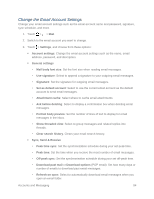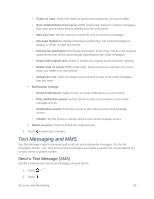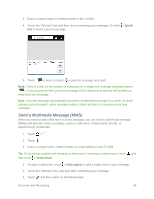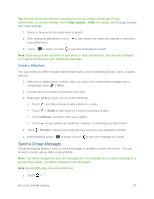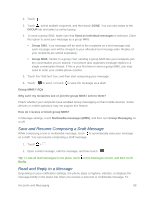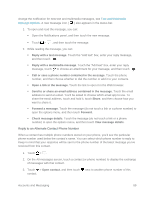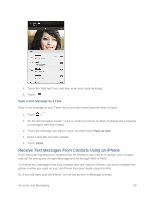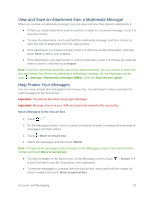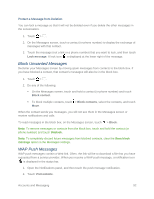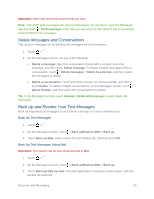HTC One max User manual - Page 103
Save and Resume Composing a Draft Message, Read and Reply to a Message, Multimedia messages MMS
 |
View all HTC One max manuals
Add to My Manuals
Save this manual to your list of manuals |
Page 103 highlights
2. Touch . 3. Touch , select multiple recipients, and then touch DONE. You can also swipe to the GROUP tab and select a contact group. 4. To send a group SMS, make sure that Send as individual messages is selected. Clear this option to send your message as a group MMS. Group SMS. Your message will be sent to the recipients as a text message and each message sent will be charged to your allocated text message plan. Replies of your recipients are sorted separately. Group MMS. Similar to a group chat, sending a group MMS lets your recipients join the conversation you've started. Your phone also organizes message replies in a single conversation thread. If this is your first time to send a group MMS, you may need to enter your mobile phone number. 5. Touch the ―Add text‖ box, and then start composing your message. 6. Touch to send, or touch to save the message as a draft. Group MMS FAQs Why can't my recipients see or join the group MMS I sent to them? Check whether your recipients have enabled Group messaging on their mobile devices. Some devices or mobile operators may not support this feature. How do I receive or block group MMS? In Message settings, touch Multimedia messages (MMS), and then turn Group Messaging on or off. Save and Resume Composing a Draft Message While composing a text or multimedia message, touch to automatically save your message as a draft. You can resume composing a draft message. 1. Touch > . 2. Open a draft message, edit the message, and then touch . Tip: To see all draft messages in one place, touch on the Messages screen, and then touch Drafts. Read and Reply to a Message Depending on your notification settings, the phone plays a ringtone, vibrates, or displays the message briefly in the status bar when you receive a new text or multimedia message. To Accounts and Messaging 88