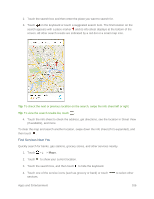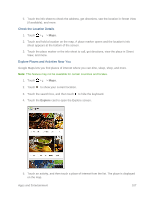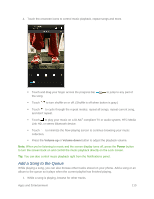HTC One max User manual - Page 120
Google Maps, Get Around Maps, Search for a Location
 |
View all HTC One max manuals
Add to My Manuals
Save this manual to your list of manuals |
Page 120 highlights
Google Maps Google Maps lets you track your current location, view real-time traffic situations, and receive detailed directions to your destination. It also provides a search tool where you can locate places of interest or an address on a map, or view locations at street level. Note: To find your location with Google Maps, you need to enable location sources. For more information on location services, see Location Setting. Note: The Google Maps application does not cover every country or city. Get Around Maps When you open Google Maps, you can easily find your location on the map or check out nearby places by panning and zooming in and out on the map. 1. Touch > > Maps. 2. Touch to show your current location. The blue marker or shows your location on the map. 3. Navigate the map using finger gestures. Slide your finger on any direction to pan. Double-tap the map or slide two fingers apart over an area to zoom in. Double-tap the map with two fingers or slide two fingers together over an area to zoom out. Touch and hold an area with two fingers and then drag your fingers in a circular motion to rotate the map. Touch and hold an area with two fingers and then swipe down to see an angled view of the map. Swipe up to return to overhead view. 4. Touch to turn Compass mode on. In Compass mode, the map orients itself depending on the direction you're facing. To exit Compass mode, touch . Tip: Add a map view to see more information overlaid on the map. Touch , and then touch a map view such as Traffic or Public transit. To remove the map view, touch it again on the map view list. Search for a Location In Google Maps, you can search for a location, such as an address or a type of business or establishment (for example, museums). 1. Touch > > Maps. Apps and Entertainment 105