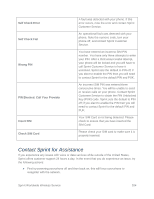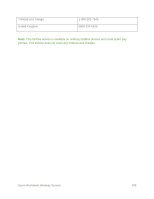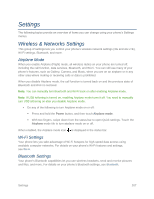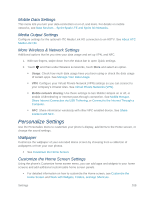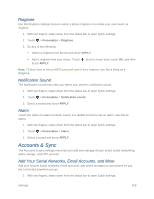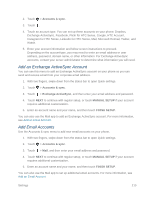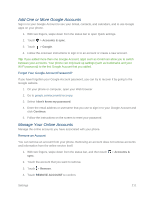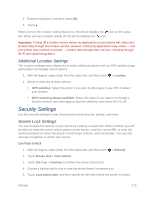HTC One max User manual - Page 223
Mobile Data Settings, Media Output Settings, More Wireless & Network Settings, Personalize Settings
 |
View all HTC One max manuals
Add to My Manuals
Save this manual to your list of manuals |
Page 223 highlights
Mobile Data Settings This menu lets you turn your data connection on or of, and more. For details on mobile networks, see Data Services - Sprint Spark LTE and Sprint 3G Networks. Media Output Settings Configure settings for the optional HTC Media Link HD connection to an HDTV. See About HTC Media Link HD. More Wireless & Network Settings Additional options that let you view your data usage and set up VPN, and NFC. 1. With two fingers, swipe down from the status bar to open Quick settings. 2. Touch and then under Wireless & networks, touch More and select an option. Usage: Check how much data usage have you been using or check the data usage of certain apps. See Manage Your Data Usage. VPN: Configure your Virtual Private Network (VPN) settings so you can connect to your company's intranet sites. See Virtual Private Networks (VPN). Mobile network sharing: Use these settings to turn Mobile Hotspot on or off, or enable USB tethering or Internet pass-through connection. See Mobile Hotspot, Share Internet Connection via USB Tethering, or Connect to the Internet Through a Computer. NFC: Share information wirelessly with other NFC-enabled device. See Share Content with NFC. Personalize Settings Use the Personalize menu to customize your phone's display, add items to the Home screen, or change the sound settings. Wallpaper Customize the wallpaper of your extended Home screen by choosing from a collection of wallpapers or from your own photos. See Customize the Home Screen. Customize the Home Screen Settings Using the phone's Customize home screen menu, you can add apps and widgets to your home screens and add additional customizable home screen panels. For detailed information on how to customize the Home screen, see Customize the Home Screen and Work with Widgets, Folders, and App Shortcuts. Settings 208