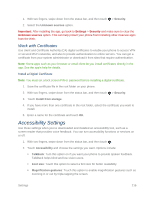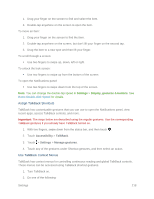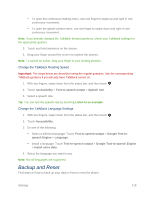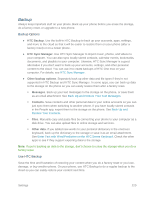HTC One max User manual - Page 236
Backup Your Phone to Google Drive, Restore Your Backup to Your Phone From Google Drive, HTC Account
 |
View all HTC One max manuals
Add to My Manuals
Save this manual to your list of manuals |
Page 236 highlights
HTC Backup uses your Google Drive storage to keep your content and settings. It can back up and restore the following: ● Personalization settings. These include your feed sources in HTC BlinkFeed, widgets, wallpaper, Home screen layout, and ringtones. ● Accounts and passwords. HTC Backup stores the login credentials for many popular email and social network accounts, including Exchange ActiveSync, Outlook.com, Flickr, LinkedIn, and POP/IMAP. ● Apps and settings. These include your contacts stored on your phone, text messages, web bookmarks, personal dictionary, Wi-Fi networks, TV remotes and viewing preferences, apps you've installed, grid size and sort order on the All Apps screen, and more. Backup Your Phone to Google Drive Turn on HTC Backup to do a daily backup of your content over Wi‑Fi. You can turn it on by selecting Back up phone daily while doing the on-device setup, or enable it in Settings. Note: Depending on the amount of content, doing a manual backup through data connection may incur additional data costs and take a long time. Using a Wi-Fi connection is recommended. 1. With two fingers, swipe down from the status bar, and then touch > Backup & reset. 2. Touch Backup account. 3. Touch HTC Account. 4. Sign in with your Google Account, HTC Account, or Facebook account. 5. On the Cloud storage screen, touch the Google Drive option that has your Google Account name under it, and then touch OK. 6. If you used your HTC Account or Facebook account, sign in to your Google Account to access your Google Drive. 7. When prompted, touch OK to allow HTC Backup to access your Google Drive. 8. To do a daily backup, make sure the Automatic backup switch is on. You can also touch Back up now to manually back up your phone anytime. You'll see the most recent backup date and time under Backup history. Restore Your Backup to Your Phone From Google Drive If you backed up your phone to Google Drive before, you can restore your backup to HTC One max, or to a new HTC phone. Settings 221