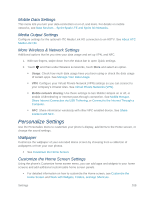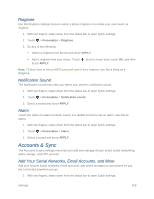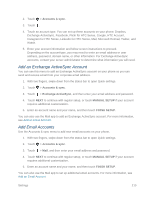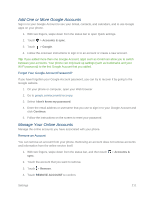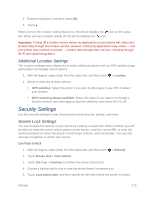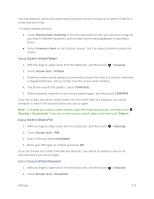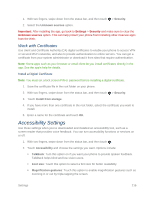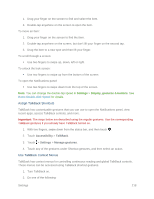HTC One max User manual - Page 228
Additional Location Settings, Security Settings, Screen Lock Settings - cases
 |
View all HTC One max manuals
Add to My Manuals
Save this manual to your list of manuals |
Page 228 highlights
2. Read the disclaimer, and then select ON. 3. Touch . When you turn the Location setting feature on, the phone displays the icon on the status bar. When you turn Location setting off, the phone displays the icon. Important: Turning off a location service means no applications on your phone will collect your location data through that location service. However, third party applications may collect - and your phone may continue to provide - location data through other services, including through Wi‑Fi and signal triangulation. Additional Location Settings The Location settings menu allows you to select additional options such as GPS satellite usage and location and Google search options. 1. With two fingers, swipe down from the status bar, and then touch > Location. 2. Select or clear any of these options: GPS satellites: Select this option if you want to allow apps to use GPS to detect your location. Wi-Fi scanning always available: Select this option if you want to let Google's location services and other apps to scan for networks, even when Wi-Fi is off. Security Settings Use the Security settings to help increase your phone security, privacy, and more. Screen Lock Settings You can increase the security of your phone by creating a screen lock. When enabled, you will be asked to draw the correct unlock pattern on the screen, enter the correct PIN, or enter the correct password to unlock the phone's control keys, buttons, and touchscreen. You can also use face recognition to unlock your screen. Use Face Unlock 1. With two fingers, swipe down from the status bar, and then touch > Security. 2. Touch Screen lock > Face Unlock. 3. Touch Set it up > Continue and follow the screen instructions. 4. Choose a backup lock to use in case the phone doesn't recognize you. 5. Touch Lock phone after, and then specify the idle time before the screen is locked. Settings 213