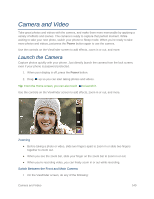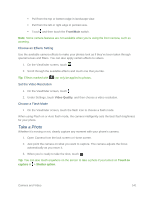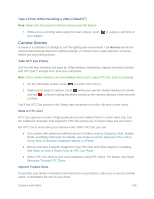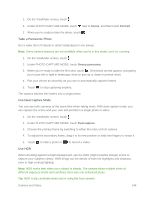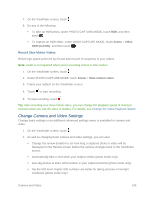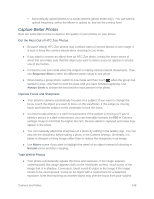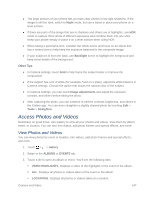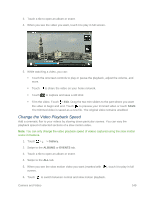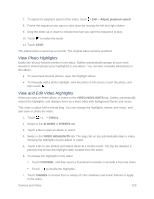HTC One max User manual - Page 160
Change Camera and Video Settings, Scene, Video, HDR Full HD, Slow motion video - one review
 |
View all HTC One max manuals
Add to My Manuals
Save this manual to your list of manuals |
Page 160 highlights
7. On the Viewfinder screen, touch . 8. Do any of the following: To take an HDR photo, under PHOTO CAPTURE MODE, touch HDR, and then touch . To capture an HDR video, under VIDEO CAPTURE MODE, touch Scene > Video HDR (Full HD), and then touch . Record Slow Motion Videos Relive high speed action bit by bit and add a touch of suspense to your videos. Note: Audio is not captured when you're recording videos in slow motion. 1. On the Viewfinder screen, touch . 2. Under PHOTO CAPTURE MODE, touch Scene > Slow motion video. 3. Frame your subject on the Viewfinder screen. 4. Touch to start recording. 5. To stop recording, touch . Tip: After recording your slow motion video, you can change the playback speed of selected sections when you edit the video in Gallery. For details, see Change the Video Playback Speed. Change Camera and Video Settings Change basic settings or an additional advanced settings menu is available for camera and video. 1. On the Viewfinder screen, touch . 2. As well as changing basic camera and video settings, you can also: Change the review duration to set how long a captured photo or video will be displayed on the Review screen before the camera changes back to the Viewfinder screen. Automatically take a shot when your subject smiles (photo mode only). Geo-tag photos to store GPS location in your captured photos (photo mode only). Set the ISO level. Higher ISO numbers are better for taking pictures in low light conditions (photo mode only). Camera and Video 145