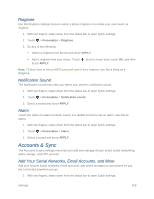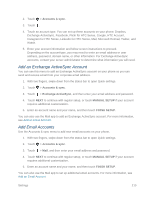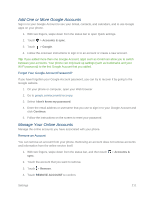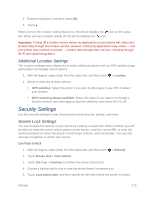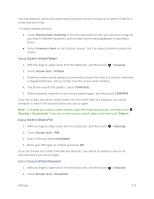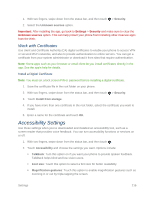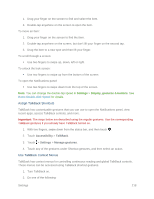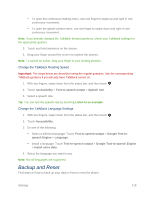HTC One max User manual - Page 229
Use a Screen Unlock Pattern, Improve face matching, Liveness check, Security, Screen lock, Pattern
 |
View all HTC One max manuals
Add to My Manuals
Save this manual to your list of manuals |
Page 229 highlights
You'll be asked to unlock the screen every time your phone is turned on or when it's idle for a certain period of time. To further improve security: ● Touch Improve face matching in the Security screen to train your phone to recognize your face in different situations, such as when you're wearing glasses or sporting a beard. ● Select Liveness check on the Security screen. You'll be asked to blink to unlock the screen. Use a Screen Unlock Pattern 1. With two fingers, swipe down from the status bar, and then touch > Security. 2. Touch Screen lock > Pattern. 3. Draw the screen unlock pattern by connecting at least four dots in a vertical, horizontal, or diagonal direction. Lift your finger from the screen when finished. 4. The phone records the pattern. Touch CONTINUE. 5. When prompted, draw the screen unlock pattern again, and then touch CONFIRM. If you fail to draw the correct unlock pattern on the screen after five attempts, you will be prompted to wait for 30 seconds before you can try again. Note: To change your unlock screen pattern, open the Notifications panel, and then touch > Security > Screen lock. Draw your current screen unlock pattern and then touch Pattern. Use a Screen Unlock PIN 1. With two fingers, swipe down from the status bar, and then touch > Security. 2. Touch Screen lock > PIN. 3. Enter a PIN and touch CONTINUE. 4. Enter your PIN again to confirm and touch OK. If you fail to enter the correct PIN after five attempts, you will be prompted to wait for 30 seconds before you can try again. Use a Screen Unlock Password 1. With two fingers, swipe down from the status bar, and then touch > Security. 2. Touch Screen lock > Password. Settings 214