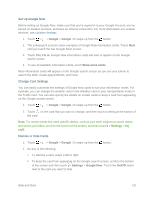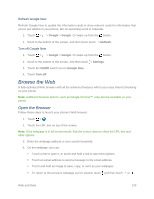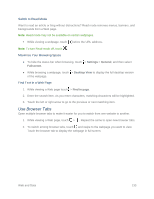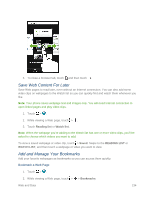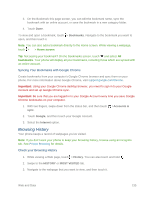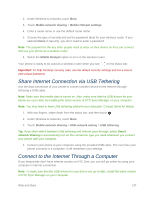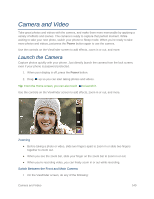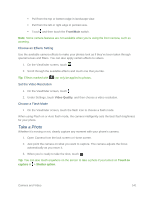HTC One max User manual - Page 151
Private Browsing, Set Browser Options, Use Google Chrome to Browse the Web, Mobile Hotspot
 |
View all HTC One max manuals
Add to My Manuals
Save this manual to your list of manuals |
Page 151 highlights
Clear Your Browsing History 1. While viewing a Web page, touch > Settings > Privacy & security > Clear history. 2. Touch OK. All webpage entries in the HISTORY and MOST VISITED tabs are deleted. Tip: If you want to select which webpage entry to delete, go to the HISTORY or MOST VISITED tab, touch and hold the webpage entry, and then touch Remove from history or Remove from most visited. Note: Only the browsing history stored by the Internet app is deleted. Browsing history stored by other browsers on your phone will remain unaffected. Private Browsing You can use incognito tabs to browse the Web with more privacy. Browser cookies are not shared and deleted when you close all incognito tabs. Pages you view in incognito also won't appear in your browser history except for files you download. From the browser screen, touch > . Set Browser Options Customize the Web browser to suit your browsing style. Set display, privacy, and security options when using the browser. From the browser screen, touch > Settings. Use Google Chrome to Browse the Web You can also use Google Chrome to surf the Web. Google Chrome features unlimited tabs, incognito tabs, and can sync tabs across your devices when you sign in to your Google Account. ● To open Google Chrome, touch > > Google > Chrome. ● To learn what you can do and get help on how to use Google Chrome, touch > Help. Mobile Hotspot Share your data connection with other devices by turning on Mobile Hotspot and using your phone as a wireless router. Note: You must have an approved mobile hotspot plan associated with your account to use this service. Contact Sprint for details. Note: Make sure the data connection is turned on. 1. With two fingers, swipe down from the status bar, and then touch . Web and Data 136