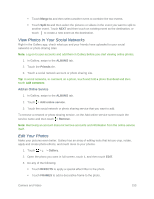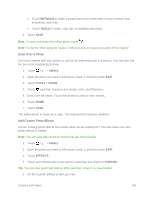HTC One max User manual - Page 173
Share Memories Through HTC Share, Add to, HTC Share feed, Add to HTC Share
 |
View all HTC One max manuals
Add to My Manuals
Save this manual to your list of manuals |
Page 173 highlights
Share Memories Through HTC Share Share your Video Highlights via a Web link to friends and family. Recipients will see a short video of the highlights, and then they can view photos and videos individually. ● If you've included an HTC Zoe photo in your Video Highlights, viewers will see it in motion when viewing the whole collection. ● Post the link on your social network or choose from several sharing options. ● See what others think of your collection, and add your own thoughts. Note: You must have an HTC Account to create and share photos using HTC Share. Friends and family do not need an HTC Account to view your collection. Note: Anyone who has the URL link can view or download photos. 1. Touch > > Gallery. 2. Swipe to the ALBUMS or EVENTS tab. 3. Touch a tile to open an album or event. 4. Swipe to the VIDEO HIGHLIGHTS tab. You'll see the highlights taken from a certain event or an album. The highlights have been pre-selected and combined into a Video Highlight. You can change the content, theme, or sound track. For details, see View and Edit Video Highlights. 5. Touch . 6. Change the title if you want, and add a caption. 7. Under Share to, select how you want to share your collection. Note: If you want your collection to be publicly available on HTCShare.com, touch > Add to HTC Share feed. If you want to limit who can view your collection, clear the Add to HTC Share feed option. Note that when sharing through a social network, the privacy setting of that social network will determine who can see the link to your collection. 8. Touch DONE. 9. Check the notification panel to see if HTC Share has finished uploading or if there are other steps to complete sharing your collection. A link is sent to friends and family or a status update appears on their social networks. For a limited time, they can: ● Touch or click the link to view the collection on a Web browser. ● Touch or click a photo in the collection for a closer look. Camera and Video 158