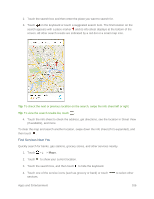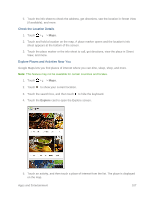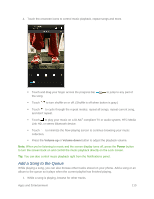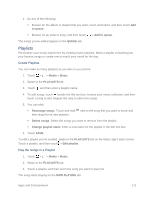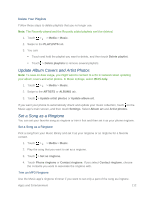HTC One max User manual - Page 123
Get Directions, Get Help with Google Maps, In Google Maps, touch
 |
View all HTC One max manuals
Add to My Manuals
Save this manual to your list of manuals |
Page 123 highlights
6. Touch the info sheet to check the address, get directions, see the location in Street View (if available), and more. Tip: To find another place or activity, touch twice to return to the Explore screen. Get Directions Get detailed directions to your destination. Google Maps provides travel directions by car, public transit, bike, or foot. 1. Touch > > Maps. 2. Touch . 3. Choose how you want to get to your destination. 4. Use your current location as starting point, or touch My location to enter your starting point or select a location from your search history. 5. Touch Choose destination, and then enter or select your destination. Note: If you're taking public transit, touch to set the date and time of travel, or touch Options to set your route preferences. 6. Touch a route or transit option to view the directions on the map. You'll also see the travel duration on the info sheet at the bottom of the screen. 7. Touch the info sheet to view the directions in a list. When you're finished viewing or following the directions, touch destination is automatically saved in the Google Maps history. to reset the map. Your Get Help with Google Maps Get help and more information about Maps. In Google Maps, touch > Help. The Web browser opens and takes you to the Google Maps help site. Apps and Entertainment 108