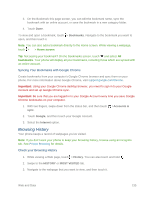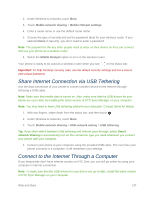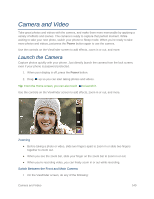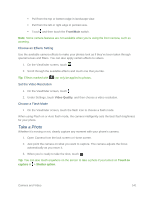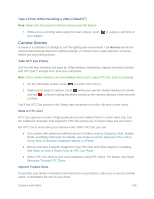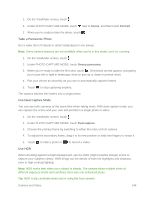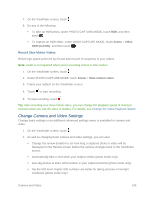HTC One max User manual - Page 155
Camera and Video, Launch the Camera
 |
View all HTC One max manuals
Add to My Manuals
Save this manual to your list of manuals |
Page 155 highlights
Camera and Video Take great photos and videos with the camera, and make them more memorable by applying a variety of effects and scenes. The camera is ready to capture that perfect moment. While waiting to take your next photo, switch your phone to Sleep mode. When you're ready to take more photos and videos, just press the Power button again to use the camera. Use the controls on the Viewfinder screen to add effects, zoom in or out, and more. Launch the Camera Capture photos quickly with your phone. Just directly launch the camera from the lock screen, even if your phone is password protected. 1. When your display is off, press the Power button. 2. Drag up so you can start taking photos and videos. Tip: From the Home screen, you can also touch to launch it. Use the controls on the Viewfinder screen to add effects, zoom in or out, and more. Zooming ● Before taking a photo or video, slide two fingers apart to zoom in or slide two fingers together to zoom out. ● When you see the zoom bar, slide your finger on the zoom bar to zoom in or out. ● When you're recording video, you can freely zoom in or out while recording. Switch Between the Front and Main Camera On the Viewfinder screen, do any of the following: Camera and Video 140