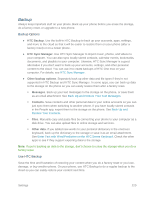HTC One max User manual - Page 240
Screen Timeout (Sleep), Daydream, Notification Light, Home Key, BRIGHTNESS, Display
 |
View all HTC One max manuals
Add to My Manuals
Save this manual to your list of manuals |
Page 240 highlights
1. With two fingers, swipe down from the status bar to open Quick settings. 2. Touch the BRIGHTNESS tile repeatedly to select the brightness intensity. 3. To further adjust the brightness intensity, touch below the BRIGHTNESS tile. 4. Drag the slider to adjust the brightness. 5. Touch OK. Screen Timeout (Sleep) After a period of inactivity, the phone screen turns off to conserve battery power. You can set the idle time before the screen turns off. 1. With two fingers, swipe down from the status bar, and then touch > Display, gestures & buttons. 2. Touch Sleep, and then touch the time before the screen turns off. Note: Extended screen timeout periods reduce the battery's talk and standby times. Tip: To turn off and lock the screen quickly, press the Power button. Daydream Select your phone's screensaver when it's idle or docked. 1. With two fingers, swipe down from the status bar, and then touch > Display, gestures & buttons. 2. Touch Daydream, and then select a screensaver. 3. Touch . Notification Light Touch this option to select which events you want the Front Indicator Light (LED) to light up and notify you. 1. With two fingers, swipe down from the status bar, and then touch > Display, gestures & buttons. 2. Touch Notification light, and then touch an event for which you want to see the notification LED to light up. Home Key You can customize the Home key ( ) to open Google Now or the app's menu. Settings 225