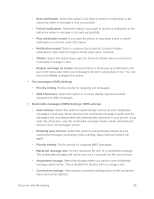HTC One max User manual - Page 115
Apps and Entertainment, Get Apps, Get Apps from Google Play - price
 |
View all HTC One max manuals
Add to My Manuals
Save this manual to your list of manuals |
Page 115 highlights
Apps and Entertainment You can access all your phone's apps in the All Apps screen. Note: Available applications and services are subject to change at any time. Get Apps You can find and install apps from Google Play or from the Web. Important: Sprint's policies often do not apply to third-party applications. Third-party applications may access your personal information or require Sprint to disclose your customer information to the third-party application provider. To find out how a third-party application will collect, access, use, or disclose your personal information, check the application provider's policies, which can usually be found on their website. If you aren't comfortable with the thirdparty application's policies, don't use the application. Get Apps from Google Play Google Play is the place to go to find new apps for your phone. Choose from a wide variety of free and paid apps ranging from productivity apps and games to books, magazines, movies, and music. When you find an app you want, you can easily download and install it on your phone. Note: A Google Wallet™ payment service is required to purchase a paid app. You will be asked to confirm method of payment when you purchase an app. Find and Install an Application When you install apps from Google Play and use them on your phone, they may require access to your personal information (such as your location, contact data, and more) or access to certain functions or settings of your phone. Download and install only apps that you trust. Important: Be cautious when downloading apps that have access to functions or a significant amount of your data on your phone. You're responsible for the results of using downloaded apps. 1. Touch > > Play Store. 2. Browse or search for an app. 3. When you find the app that you like, touch it and read its description and user reviews. 4. To download or purchase the app, touch INSTALL (for free apps) or the price button (for paid apps). 5. Touch ACCEPT. Apps and Entertainment 100