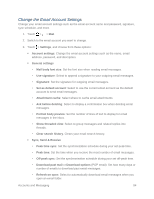HTC One max User manual - Page 94
Organize Your Inbox, Send an Email Message, All accounts, Settings, Filters, Set priority
 |
View all HTC One max manuals
Add to My Manuals
Save this manual to your list of manuals |
Page 94 highlights
To view email messages from all your accounts, touch the bar that shows the current email account, and then touch All accounts. To refresh the inbox, pull down the screen. To change an email account's settings, select the account and then touch > Settings. Organize Your Inbox Organize your email messages into tabs and quickly find the messages you want. 1. Touch > > Mail. 2. Switch to the email account that you want to use. 3. In the inbox, touch > Filters. 4. Select the tabs you want to add to the inbox, and then touch DONE. 5. Swipe to the added tab to check your email messages. Send an Email Message Send an email message to your contacts using an email account in Mail. 1. Touch > > Mail. 2. Switch to the email account that you want to use. 3. Touch . 4. Fill in one or more recipients. Tip: If you want to send a carbon copy (Cc) or a blind carbon copy (Bcc) of the email to other recipients, touch > Show Cc/Bcc. 5. Enter the subject, and then compose your message. 6. Do any of the following: Add an attachment. Touch and then choose what you want to attach. Set the priority for an important message. Touch > Set priority. 7. Touch , or to send it later, touch > Save. Note: If there's no Wi-Fi or data connection available or Airplane mode is on when you send your email, the email is saved to the Outbox folder. Once there's Wi-Fi or data connection available, the saved email will be sent automatically next time your phone syncs. Accounts and Messaging 79