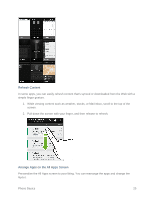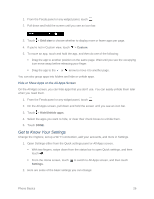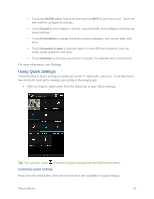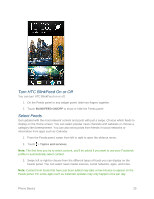HTC One max User manual - Page 45
Read Articles in the Feeds Panel, Customize the Highlights Feed, Add or Remove Locales
 |
View all HTC One max manuals
Add to My Manuals
Save this manual to your list of manuals |
Page 45 highlights
Customize the Highlights Feed When you select topics and services for the Feeds panel, the top trending articles from the selected sources, recent status updates, and more are shown. If you want to temporarily show fewer items in your Highlights feed, you can filter out some of your selected topics and services. 1. From the Feeds panel, swipe left to right to open the slideout menu. 2. Touch > Settings. 3. Touch Choose Highlights topics. 4. Select the news sources, social networks, and apps you want to appear in the Highlights feed. Add or Remove Locales Add several locales to keep up to date on current events in more than one locale. 1. From the Feeds panel, swipe left to right to open the slideout menu. 2. Touch > Topics and services. 3. On the FEATURED HEADLINES or CATEGORIES tabs, touch > Add editions (or Remove editions). Add Topics of Your Interest Search for and select topics of your interest to display them on the Feeds panel. 1. From the Feeds panel, swipe left to right to open the slideout menu. 2. Touch > Topics and services. 3. Swipe to the CUSTOM TOPICS tab, touch and enter the topic you're looking for. 4. Touch a result, and then touch to add it to the CUSTOM TOPICS tab. Read Articles in the Feeds Panel Read interesting stories and news from the Feeds panel. 1. While in the Feeds panel, swipe up or down to find an article you want to read. 2. Touch the tile to view the article. Tips: If related articles are found, you can scroll down to the end to see the links. Phone Basics 30