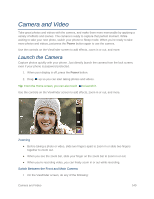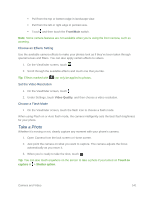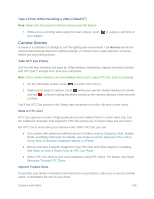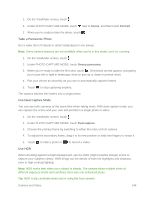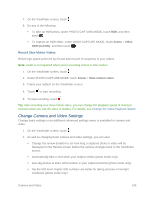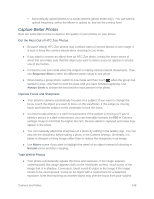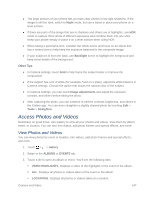HTC One max User manual - Page 158
Camera Scenes, Take a Photo While Recording a Video VideoPic, Take HTC Zoe Photos, What is HTC Zoe?
 |
View all HTC One max manuals
Add to My Manuals
Save this manual to your list of manuals |
Page 158 highlights
Take a Photo While Recording a Video (VideoPic®) Note: Make sure that you're in Normal scene to use this feature. While you're recording video using the main camera, touch your subject. to capture a still shot of Camera Scenes A scene is a collection of settings to suit the lighting and environment. Use Normal and let the camera automatically determine optimal settings, or choose from a wide selection of scenes before you start taking photos. Take HTC Zoe Photos Don't let the best moments just pass by. When timing is everything, capture the exact moment with HTC Zoe™ and get more than just a still photo. Note: Some camera features are not available when you're using HTC Zoe, such as zooming. 1. On the Viewfinder screen, touch to switch HTC Zoe on. 2. When you're ready to capture, touch . When you see the shutter release icon slowly turn red , continue holding the phone steady as the camera captures a few seconds of shots. You'll find HTC Zoe photos in the Gallery app comprised of a video clip and a cover photo. What is HTC Zoe? HTC Zoe captures a series of high quality photos and collects them in a short video clip. Like the traditional "Zoetrope" that inspired it, HTC Zoe photos are in motion when you view them. But HTC Zoe is more than just a camera mode. With HTC Zoe, you can: ● Get creative with advanced editing features in Gallery such as Sequence Shot, Always Smile, and Object Removal. For details, see Create an Action Sequence Shot, Edit a Group Shot, or Remove Unwanted Objects in a Photo. ● Extract and save a specific image from your HTC Zoe shot while viewing it in Gallery. See Share or Save a Frame From an HTC Zoe Photo. ● Share HTC Zoe shots to your social networks using HTC Share. For details, see Share Memories Through HTC Share. Improve Portrait Shots If you'd like your family or friends to look their best in your photos, make sure to use the portrait scene. It smoothens the skin in your shots. Camera and Video 143