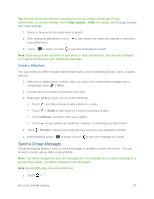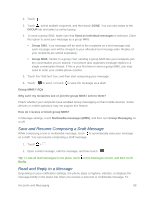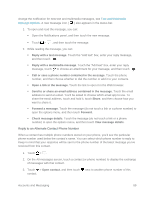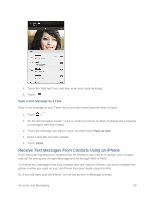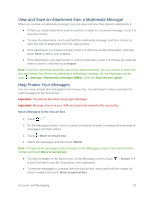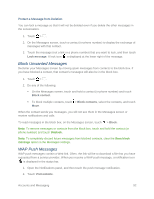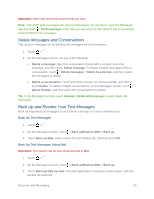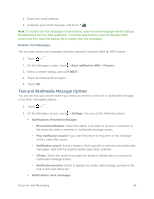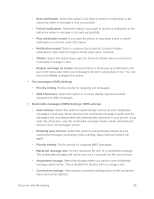HTC One max User manual - Page 107
Block Unwanted Messages, WAP Push Messages, Lock message, Block contact, Block, Visit website
 |
View all HTC One max manuals
Add to My Manuals
Save this manual to your list of manuals |
Page 107 highlights
Protect a Message from Deletion You can lock a message so that it will not be deleted even if you delete the other messages in the conversation. 1. Touch > . 2. On the Messages screen, touch a contact (or phone number) to display the exchange of messages with that contact. 3. Touch the message (not a link or a phone number) that you want to lock, and then touch Lock message. A lock icon is displayed at the lower right of the message. Block Unwanted Messages Declutter your Messages screen by moving spam messages from contacts to the block box. If you have blocked a contact, that contact's messages will also be in the block box. 1. Touch > . 2. Do any of the following: On the Messages screen, touch and hold a contact (or phone number) and touch Block contact. To block multiple contacts, touch > Block contacts, select the contacts, and touch Move. When the contact sends you messages, you will not see them in the Messages screen or receive notifications and calls. To read messages in the block box, on the Messages screen, touch > Block. Note: To remove messages or contacts from the block box, touch and hold the contact (or phone number) and touch Unblock. Note: To completely discard future messages from blocked contacts, clear the Save block message option in the Messages settings. WAP Push Messages WAP push messages contain a Web link. Often, the link will be to download a file that you have requested from a service provider. When you receive a WAP push message, a notification icon is displayed in the status bar. 1. Open the Notifications panel, and then touch the push message notification. 2. Touch Visit website. Accounts and Messaging 92