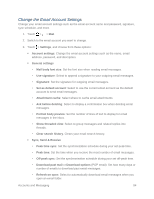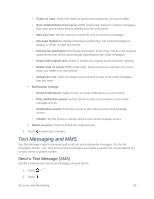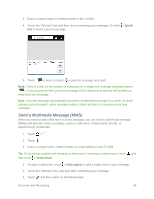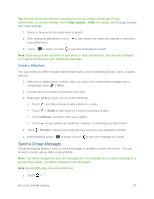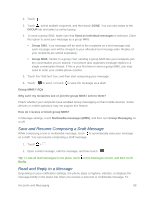HTC One max User manual - Page 98
Delete an Email Account, Use Smart Sync, New meeting invitation, Settings, Delete account, Sync
 |
View all HTC One max manuals
Add to My Manuals
Save this manual to your list of manuals |
Page 98 highlights
Send a Meeting Request 1. Touch > > Mail. 2. Switch to your Exchange ActiveSync email account. 3. Touch > New meeting invitation. 4. Enter the meeting details. 5. Touch SAVE. Or touch SEND if you've invited people to the meeting. Delete an Email Account Delete an email account from your phone if you want to discontinue using that account. 1. Touch > > Mail. 2. Switch to the email account that you want to delete. 3. Touch > Settings > Delete account. 4. Touch OK to confirm. Use Smart Sync Smart Sync automatically extends the sync time the longer the Mail app is inactive. Set your email account to Smart Sync when you don't need to check new email messages frequently. Smart Sync helps save battery power. 1. Touch > > Mail. 2. Switch to the email account where you want to use Smart Sync. 3. Touch > Settings > Sync, Send & Receive. 4. Touch Peak time sync > Smart Sync. 5. Touch Off-peak sync > Smart Sync. 6. Touch . Smart Sync then extends the email synchronization time after each auto sync time passes and you don't open the Mail app. To sync your email at any time, open the Mail app and check your inbox. If you want to receive email messages as they arrive, select another peak and off-peak sync schedule in the email account's Sync, Send & Receive settings. Accounts and Messaging 83