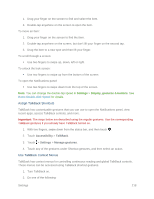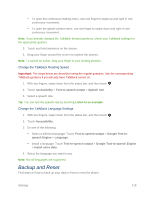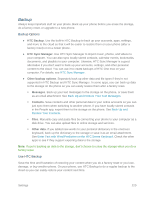HTC One max User manual - Page 238
Reset Your Phone, Reset Your Phone via Settings, Reset Your Phone Using the Phone Keys - hard reset
 |
View all HTC One max manuals
Add to My Manuals
Save this manual to your list of manuals |
Page 238 highlights
Reset Your Phone If your phone has a persistent problem that cannot be solved, you can perform a factory reset (also called a hard reset or master reset). A factory reset reverts the phone back to its initial state - the state before you turned on the phone for the first time. The following will be removed from the phone when you do a factory reset: ● Your Google Account ● All accounts you've added in Settings > Accounts & sync and the data associated with these accounts ● Personal data that you've created or synced to the phone such as your profile, contacts, messages, email, calendar events, and more ● System and application data and settings ● Downloaded apps Files such as your music, photos, videos, and documents will also be deleted if you select the Erase all data option. Be sure to back up any data and files you want to keep before you do a factory reset. Note: A factory reset may not permanently erase all data from your phone, including personal information. Reset Your Phone via Settings 1. With two fingers, swipe down from the status bar, and then touch > Backup & reset > Reset phone. 2. If you also want to delete media and other data on your phone, select Erase all data. 3. To delete media and other data on your storage card (if you installed one), touch Erase SD card. 4. Touch OK. Once the phone has reset, it will run through the Hands Free Activation and update processes again. When finished, you will see the Welcome screen and Setup application. See Complete the Setup Application to start over. Reset Your Phone Using the Phone Keys If you can't turn your phone on or access Settings, you can still perform a factory reset by using the hardware buttons on your phone. Important: The Fast boot option in Settings > Power must not be selected. Settings 223