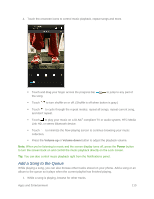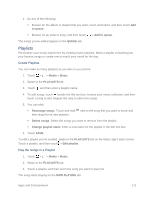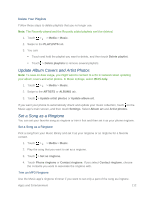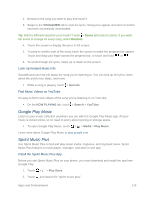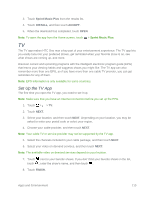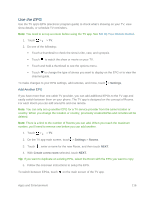HTC One max User manual - Page 130
TV, Set Up the TV App
 |
View all HTC One max manuals
Add to My Manuals
Save this manual to your list of manuals |
Page 130 highlights
3. Touch Sprint Music Plus from the results list. 4. Touch INSTALL, and then touch ACCEPT. 5. When the download has completed, touch OPEN. Note: To open the app from the Home screen, touch > Sprint Music Plus. TV The TV app makes HTC One max a key part of your entertainment experience. The TV app lets you easily tune into your preferred shows, get reminded when your favorite show is on, see what shows are coming up, and more. Discover current and upcoming programs with the intelligent electronic program guide (EPG) that learns your viewing habits and suggests shows you might like. The TV app can also remember more than one EPG, so if you have more than one cable TV provider, you can get reminders for any of them. Note: EPG information is only available for some countries. Set Up the TV App The first time you open the TV app, you need to set it up. Note: Make sure that you have an Internet connection before you set up the EPG. 1. Touch > > TV. 2. Touch NEXT. 3. Select your location, and then touch NEXT. Depending on your location, you may be asked to enter your postal code or select your region. 4. Choose your cable provider, and then touch NEXT. Note: Your cable TV or service provider may not be supported by the TV app. 5. Select the channels included in your cable package, and then touch NEXT. 6. Select your video on demand services, and then touch NEXT. Note: The available video on demand services depend on your location. 7. Touch next to your favorite shows. If you don't find your favorite shows in the list, touch , enter the show's name, and then touch . 8. Touch FINISH. Apps and Entertainment 115